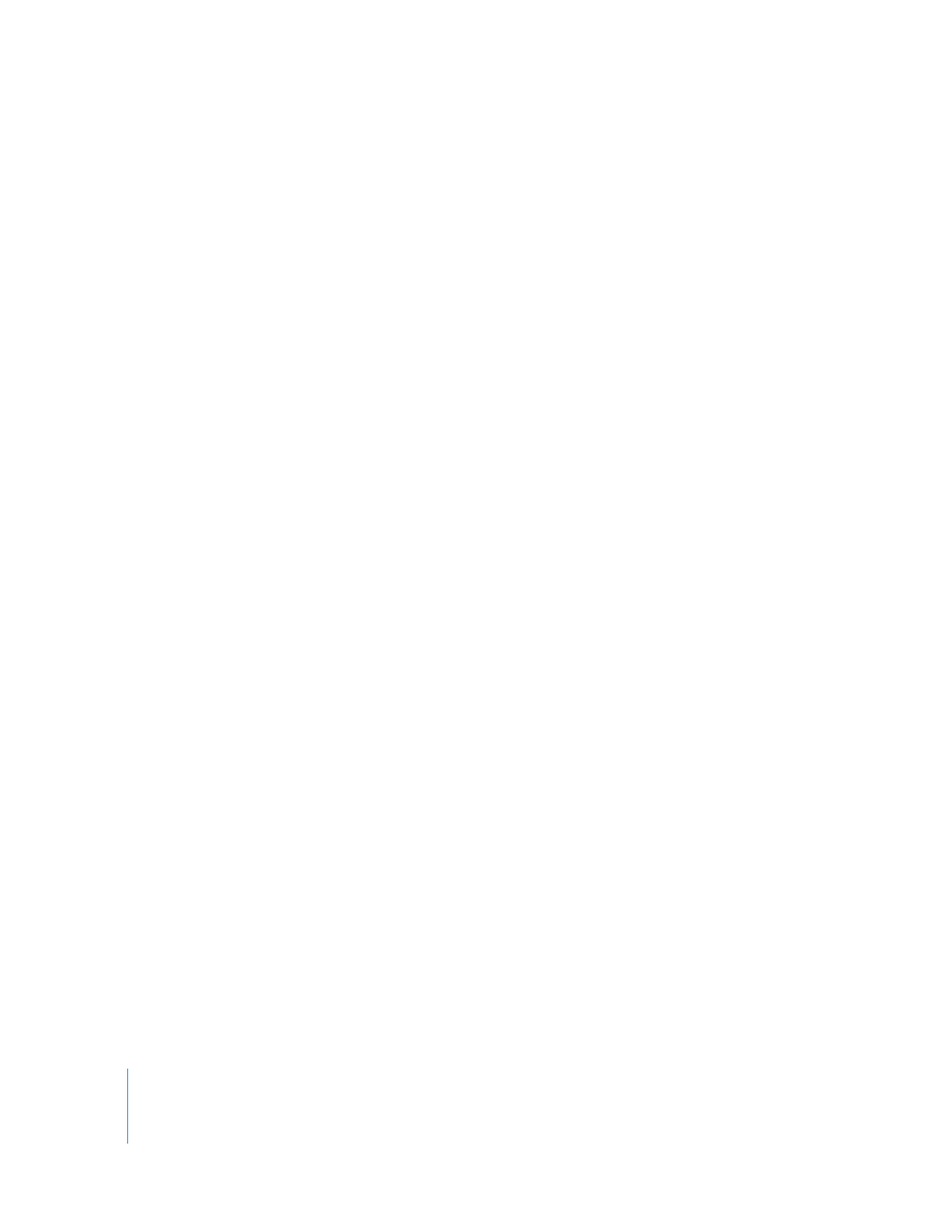
Strategies for Media Management
It’s a good idea to pick a strategy for media management before you begin your
project. Some important things to consider as part of your strategy are:
Reel Name Conventions
This affects recapturing in Final Cut Pro or any other editing system. Reel numbers
must be correct so that Final Cut Pro asks for the proper tape when you recapture
media. Some Edit Decision List (EDL) formats have strict rules for reel names, so be
conservative with your reel names if there is even a slight chance you will export an
EDL for your project. For more information about reel name limitations in EDLs, see
“
Reel Name Restrictions in EDLs
” on page 145.
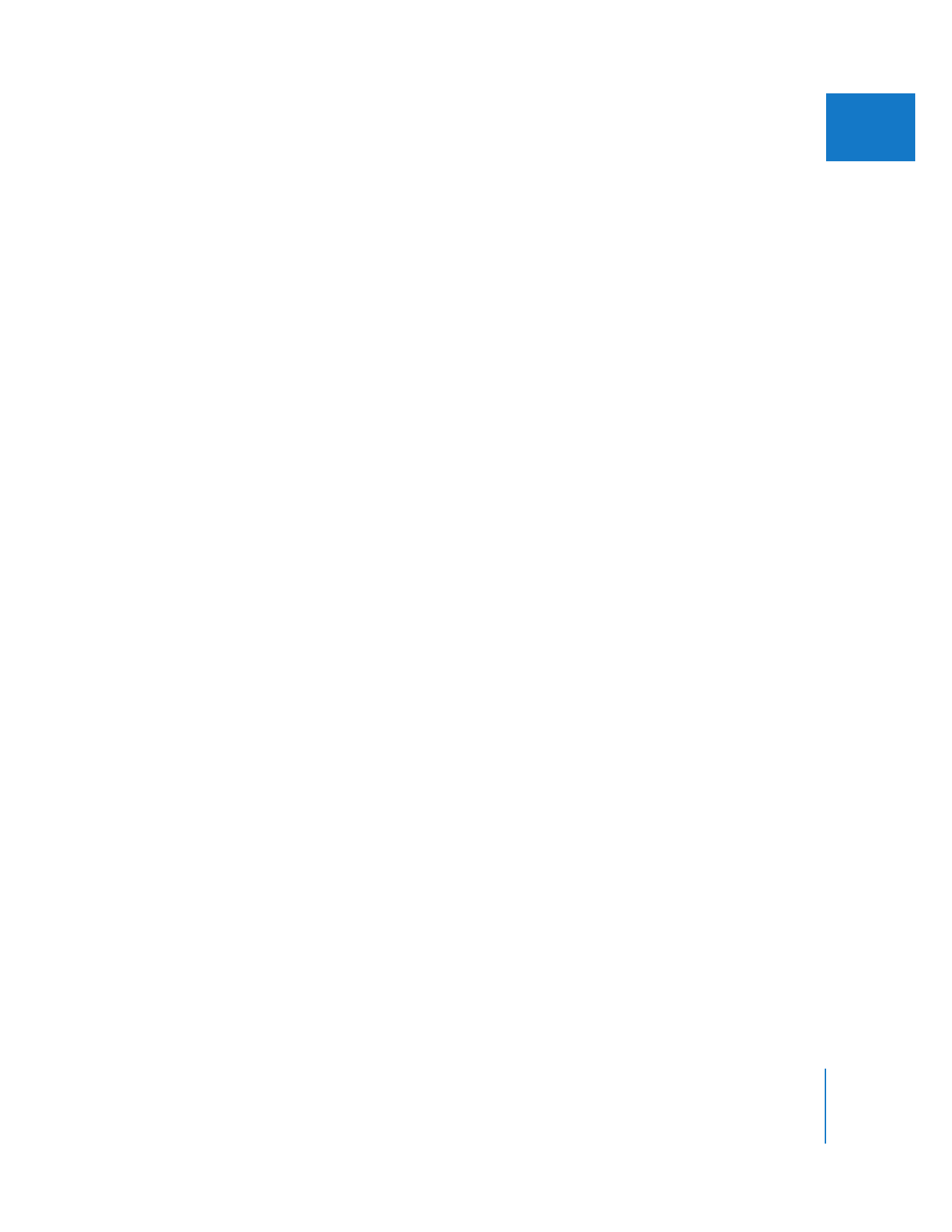
Chapter 1
Media Management
17
I
Clip Name Conventions
Clips can get their names several ways. If you log clips individually, a clip name is
derived from a combination of the description, shot/take, scene, and angle properties
of a clip. However, if you create clips by importing a batch list, EDL, or Final Cut Pro
XML, you may name the clips independently of these other properties. In either case,
choose a fairly concise but descriptive name.
If you are working on a narrative, scene name and take number may be sufficient because
the shooting script provides the information you need to order your shots. However,
unplanned footage for news or documentaries requires more descriptive names.
Try to avoid special characters in clip names. This is especially important if you happen
to use the Media Manager to create new media files based on clip names.
Remember that clips in Final Cut Pro have many properties besides the Name field to
add descriptive information. Log notes, comments, the Mark Good property, labels, and
markers within clips can be used to describe your clips more accurately.
Media Filename Conventions
Avoid special characters for filenames. If you are logging clips in the Log and Capture
window, the name of your clip determines the name of the file, so this means you
should avoid special characters in clip names too. Don’t change media filenames
directly in the Finder, or your clips will go offline.
Working with Full-Resolution Media Versus an Offline/Online Workflow
You can capture and edit your media at full resolution, or you can use an offline/online
workflow where you capture and edit at low-resolution, and then recapture at full
resolution for your final edit.
Working with Multiple Editing Workstations and Trading Project Files
If you are working on the same project on multiple editing systems, you need multiple
copies of your media files. All systems can have identical copies of full-resolution
media, or some can have low-resolution media (such as portable computers) while
others use full-resolution files. Project files can be transferred from one system to
another and clips are reconnected to local media files.
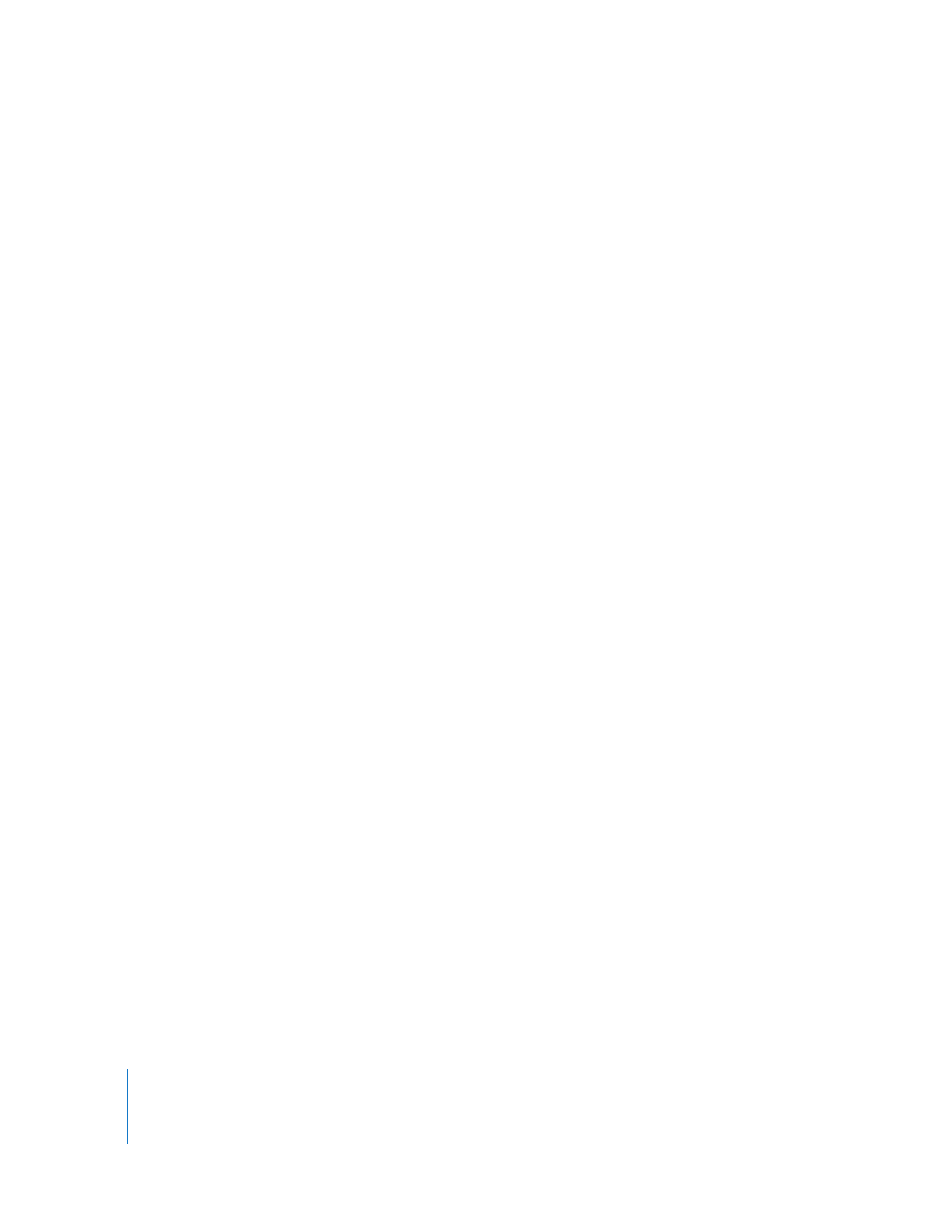
18
Part I
Media and Project Management
Using Multiple Workstations with a Storage Area Network
Storage area networks (SANs) allow you to connect multiple computers to a centralized
media storage device, so everyone is working with exactly the same media files instead
of multiple copies. You can build a SAN using Xserve RAIDs, Apple Xsan software, and a
fibre channel card installed in each computer.
Online Editing on a Final Cut Pro System Versus Another Linear or Nonlinear System
If you plan to do final color correction, effects, and broadcast specifications on a
non-Final Cut Pro system, consider how you will deliver your sequence and media. You
need to pick a project interchange format that the online editing system recognizes.
For example, many Avid and ProTools systems recognize AAF and OMF files; other
post-production tools recognize the Final Cut Pro XML Interchange Format; and linear
tape-to-tape edit suites use EDL files. Media can be delivered on tape for recapturing
into a nonlinear system, or for editing onto the master tape in a tape-to-tape suite. In
many cases it is faster to recapture tapes than to transcode digital files from a
Final Cut Pro-compatible codec to a format the online system recognizes.
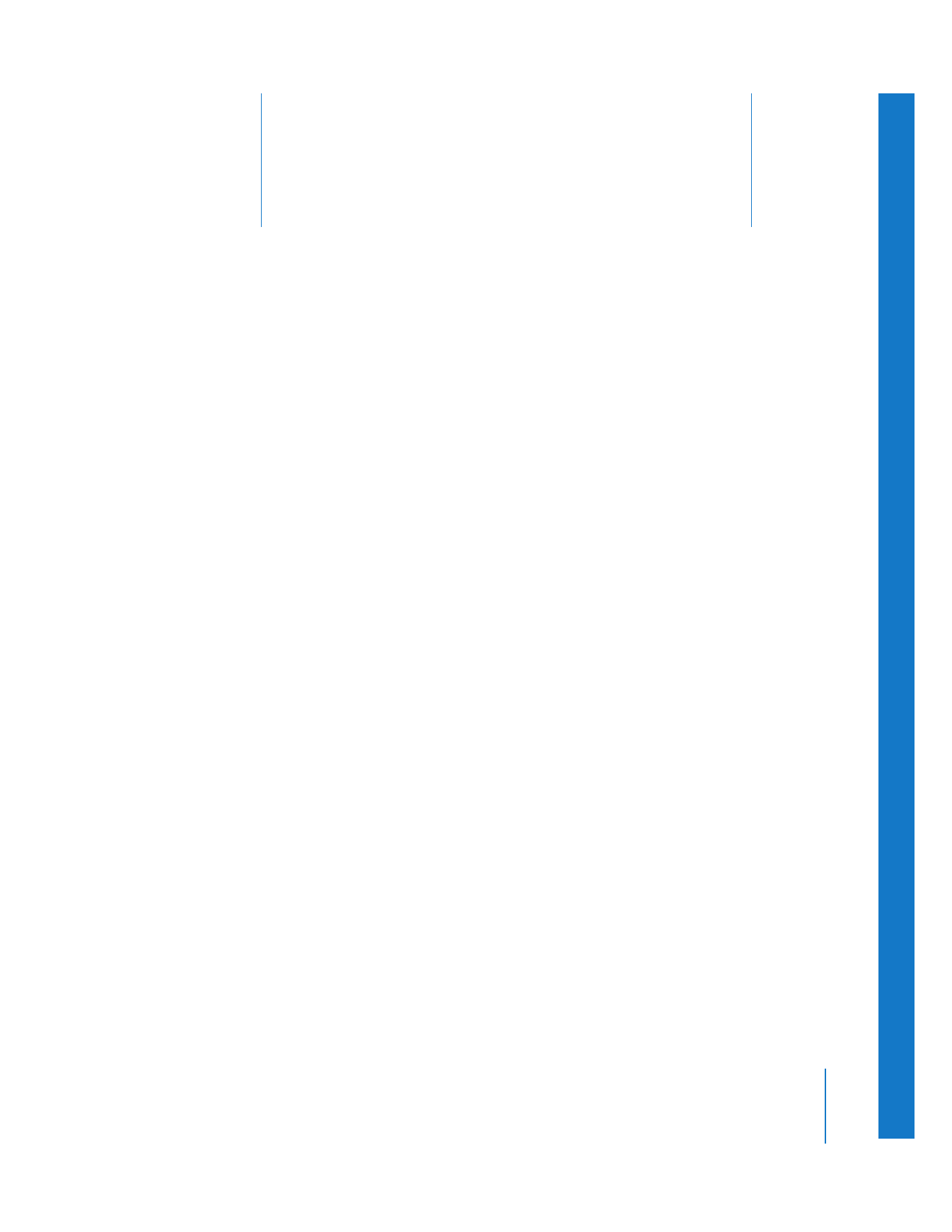
2
19
2