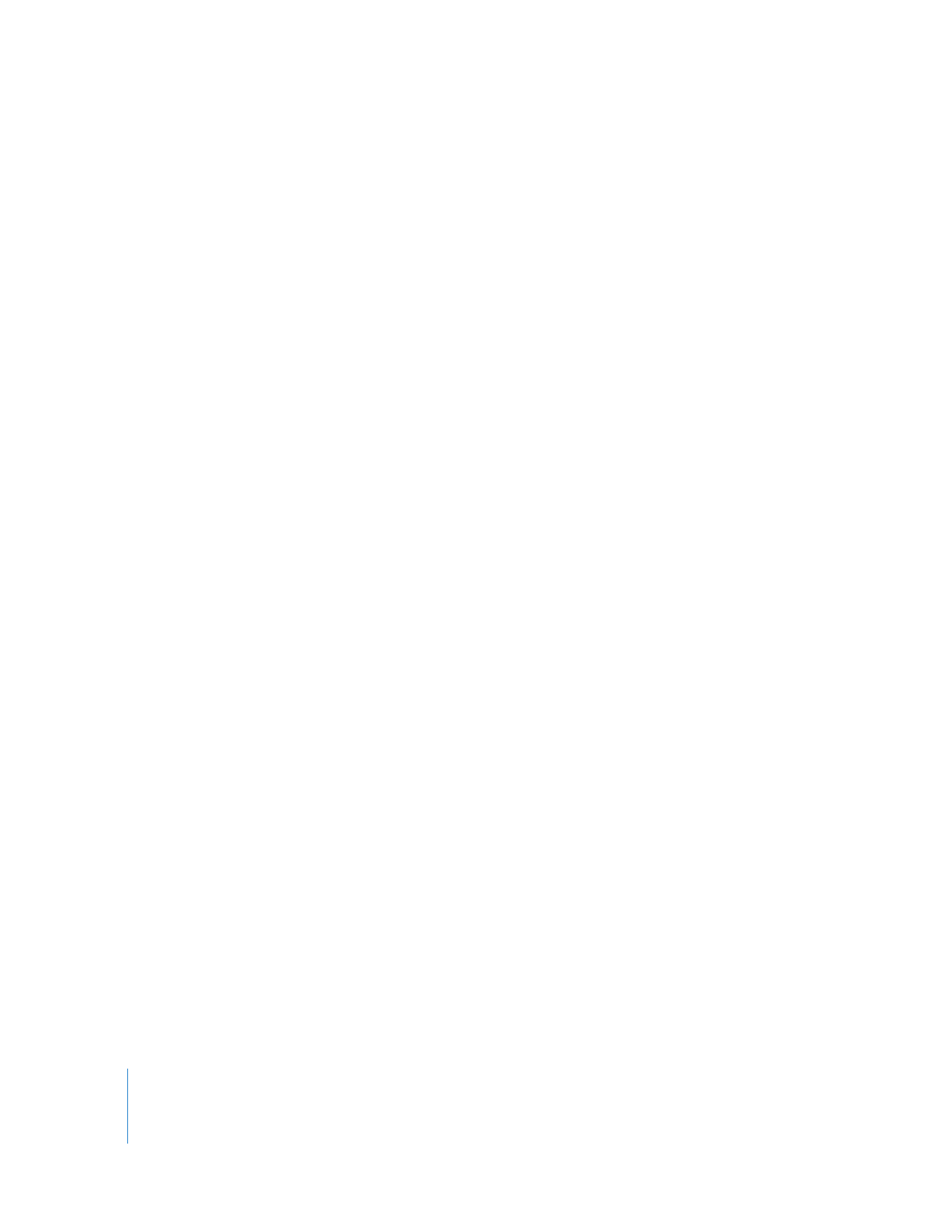
Trading Project Files Using Email or the Internet
Because the connection between clips and media files is so flexible in Final Cut Pro,
you can easily transfer projects between and open projects on different Final Cut Pro
editing systems. For example, you can work with low-resolution copies of your media
on a portable computer and then transfer your project to another editing system
containing full-resolution copies of your media. Because a project file is small, it’s easy
to transfer it via email, a website, a Zip disk, a CD-R disc, or directly from a portable
computer hard disk to a desktop system.
You use the Media Manager to create a copy of your project without media, reducing
transfer time significantly. Keep in mind that recipients of your project need the same
media files on their systems (even if they are at a different resolution); otherwise, they
will only see offline media indicators when they open the project.
The example below shows how to make a copy of your sequence(s) with different
sequence settings (image dimensions, codec, and so on) to send to a remote
collaborator. You do not actually create any new media.
To use the Media Manager to deliver your project to another Final Cut Pro
editing system:
1
Select a sequence in the Browser.
2
Choose File > Media Manager.
3
Choose “Create offline” from the Media pop-up menu.
4
From the Set sequences to pop-up menu, choose the sequence preset that matches
the media on the editing system you are sending to.
5
Click OK.
6
Choose a destination and name for the new project file, then click OK.
7
Attach the new project to an email, or upload it to an accessible FTP or web server.
Some network servers may not recognize the native Final Cut Pro file format. To ensure
that the file is properly transferred, you can create and send a compressed zip archive
of your project instead.
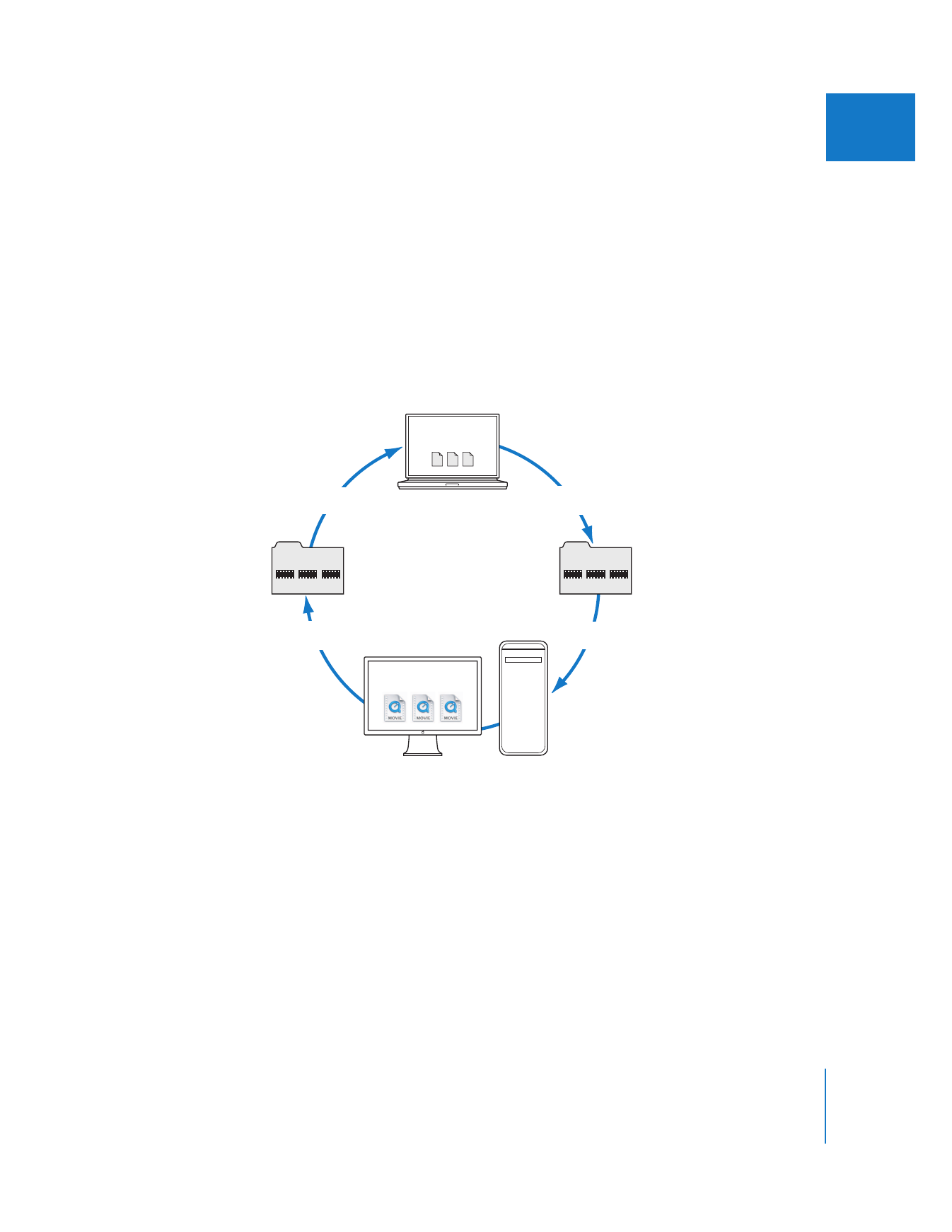
Chapter 5
Offline and Online Editing
67
I
To create a cross-platform-compatible zip archive of your project(s):
1
In the Finder, select the Final Cut Pro project file(s).
2
Control-click the project file and choose Create Archive Of from the shortcut menu.
If you create a single archive zip file, the archive file will be named after the file you
originally selected (for example, My Movie.fcp becomes My Movie.fcp.zip). If you select
multiple files, the archive file will be named Archive.zip. You can change the name after
the archive file is created, but keep the three-letter.zip extension at the end of the file
name. This will help network servers properly handle the file.
The recipient downloads, unarchives, and opens the project, then reconnects the
sequence to local copies of the media files, which should match the settings you chose.
Even if you aren’t sure what settings the other person’s media files are set to, you can
send the recipient your original project without using the Media Manager. When the
recipient gets the project, he or she can perform the same “Create offline” media
management operation explained above to create a project compatible with his or
her local media files.
File
transfer
Low-resolution
media files
High-resolution
media files
Create offline in
Media Manager
Create offline in
Media Manager
File
transfer
Clip
Clip
Clip
Project
Clip
Clip
Clip
Project
Portable Computer
Editing System
Desktop
Editing System
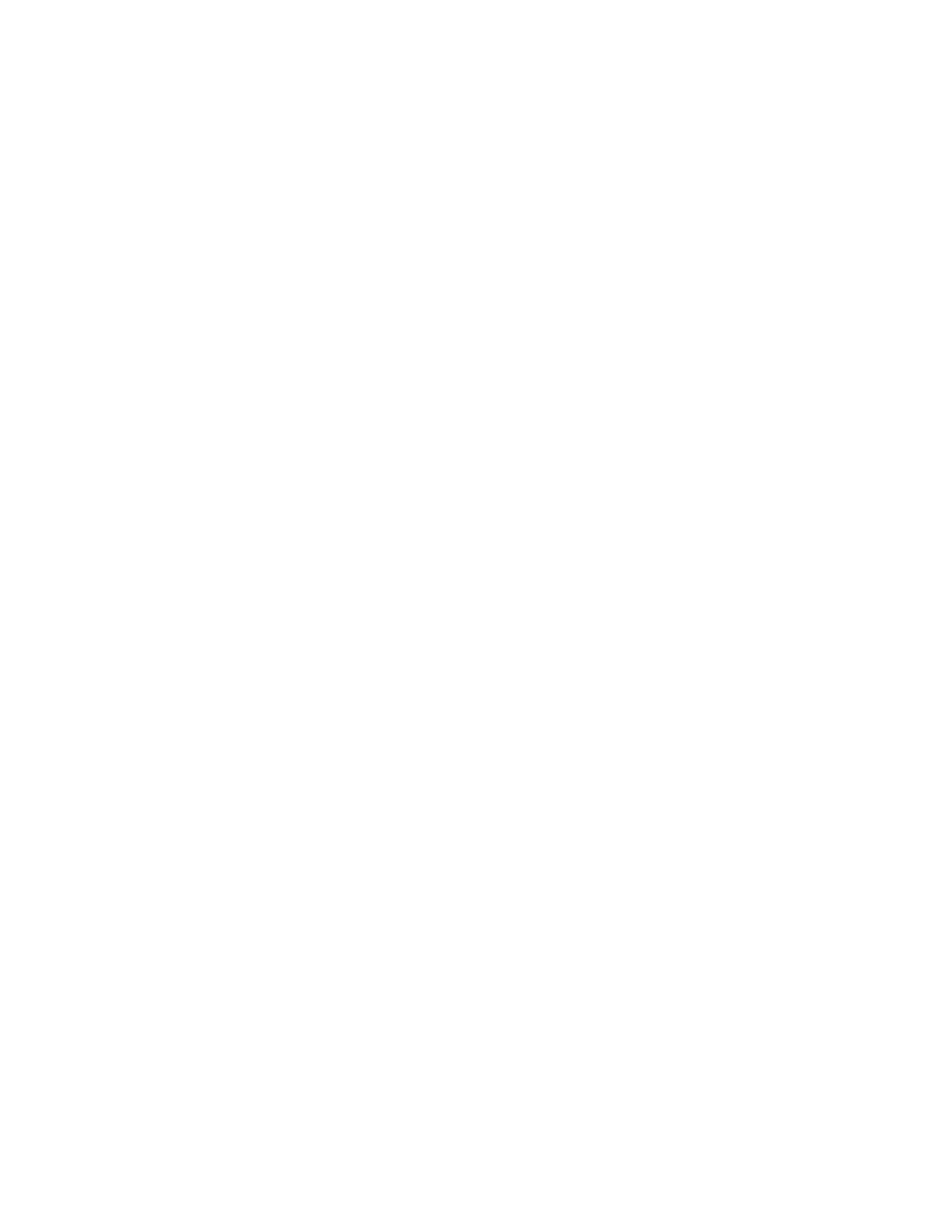
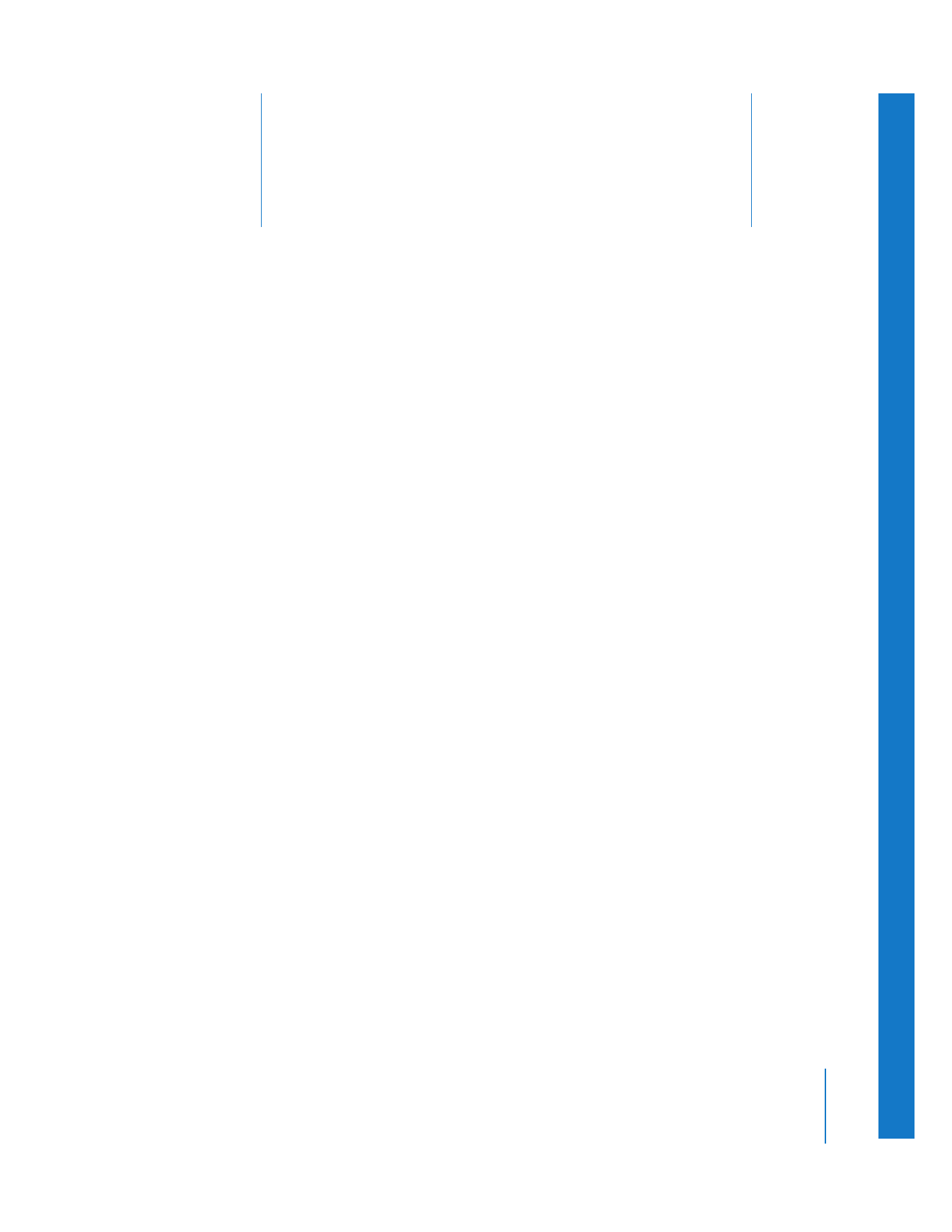
6
69
6