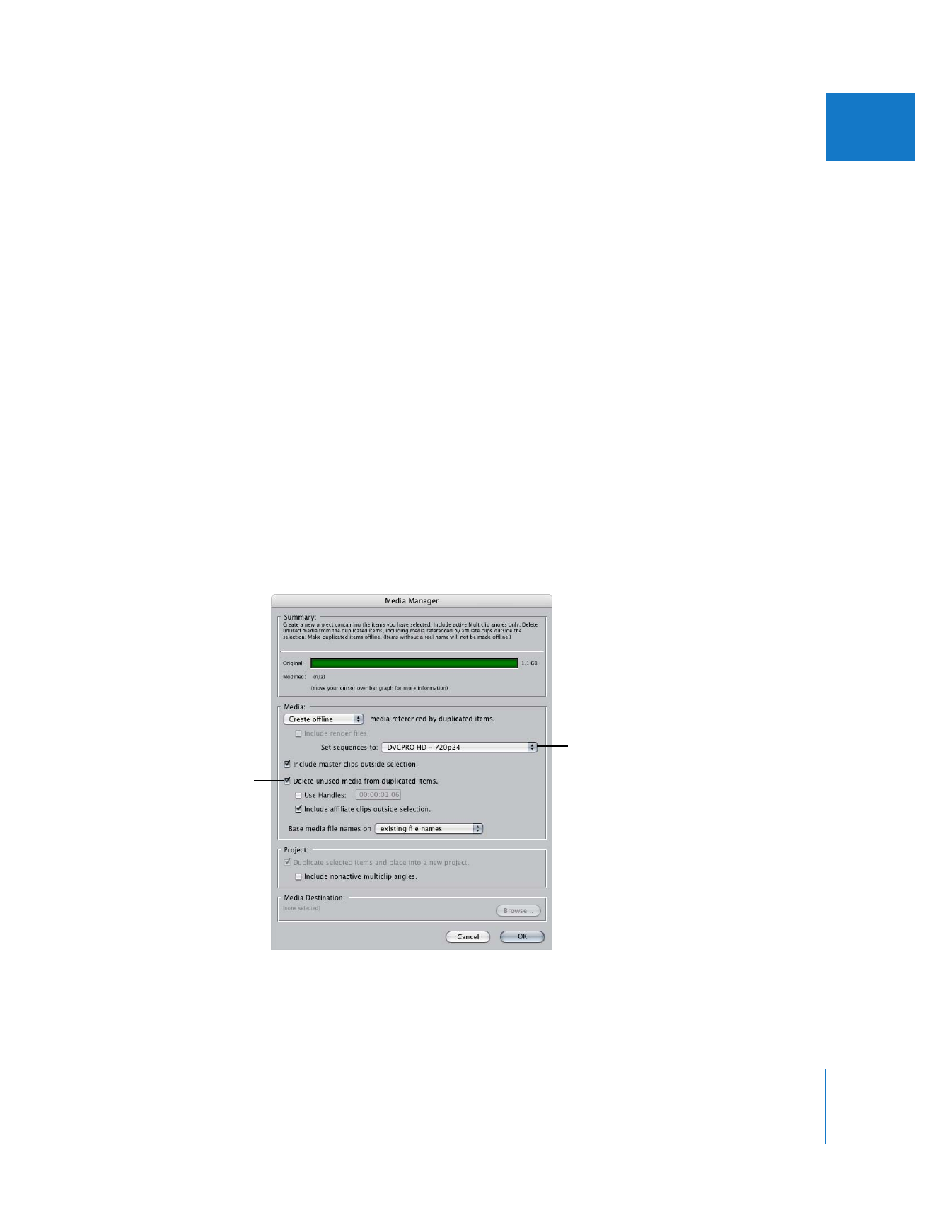
Creating a Sequence for Recapturing Media at Full Resolution
Once you’ve finished editing your project, you use the “Create offline” option in the
Media Manager to create a duplicate of your edited sequence using an online-quality
sequence preset. The Media Manager is convenient because it not only creates a
duplicate sequence with new settings, but every clip in the sequence is also set to the
the new settings.
Note: The Media Manager adjusts the dimensions and scale of any graphics or
Final Cut Pro generators you used to match the new sequence settings.
To create a duplicate of your sequence with online-quality settings:
1
In the Browser, select your sequence.
2
Choose File > Media Manager.
3
Choose “Create offline” from the Media pop-up menu, then choose an online-quality
sequence preset from the “Set sequences to” pop-up menu.
Note: If you want to limit the amount of media your online-quality sequence
references to media necessary for the sequence itself, make sure the “Delete unused
media” checkbox is selected. In this case, you may also want to select the Use Handles
option in case you need an extra second or two to add transitions or trim your
sequence during the online edit.
4
When you’re ready, click OK.
5
In the Save dialog that appears, enter a name and choose a location for the project that
contains the duplicated, online-quality sequence; then click Save.
Choose “Create offline”
from this pop-up menu.
Choose an online quality
sequence preset from
this pop-up menu.
Select this option so
your new sequence clips
refer to the minimum
media necessary to
create the sequence.
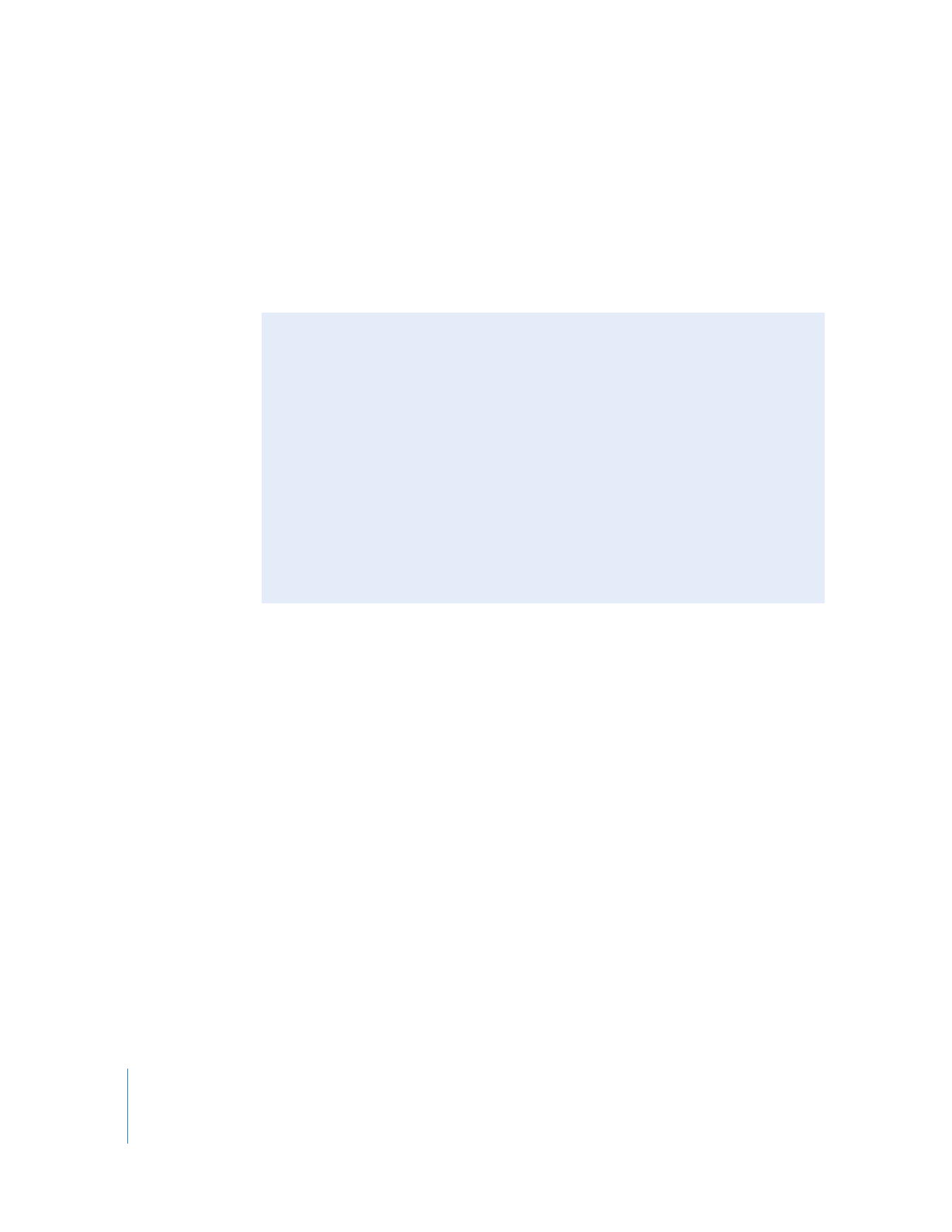
64
Part I
Media and Project Management
You can now transfer the project containing your new sequence to a Final Cut Pro
system capable of recapturing your footage at full resolution. The sequence clips are
considered offline because they are not yet connected to full-resolution media. In this
case, the term offline refers to the fact that the clips are disconnected from media files.
For more information on using the Media Manager, see Chapter 7, “
Overview of the
Media Manager
,” on page 87.
Recapturing Full-Resolution Media for Your Sequence
Once you create a sequence with online-quality settings, you can bring it to an online
editing system along with your original tapes and any graphic, video, and audio files
necessary to recreate your sequence.
To recapture media for your full-resolution sequence:
1
Open the project file you created that contains your duplicated sequence with
online-quality settings.
2
Select the sequence in the Browser.
3
To recapture all of the offline clips in the sequence, do one of the following:
 Choose File > Batch Capture.
 Control-click on the sequence and choose Batch Capture from the shortcut menu.
 Press Control-C.
For more information, see Volume I, Chapter 17, “Capturing Your Footage to Disk.”