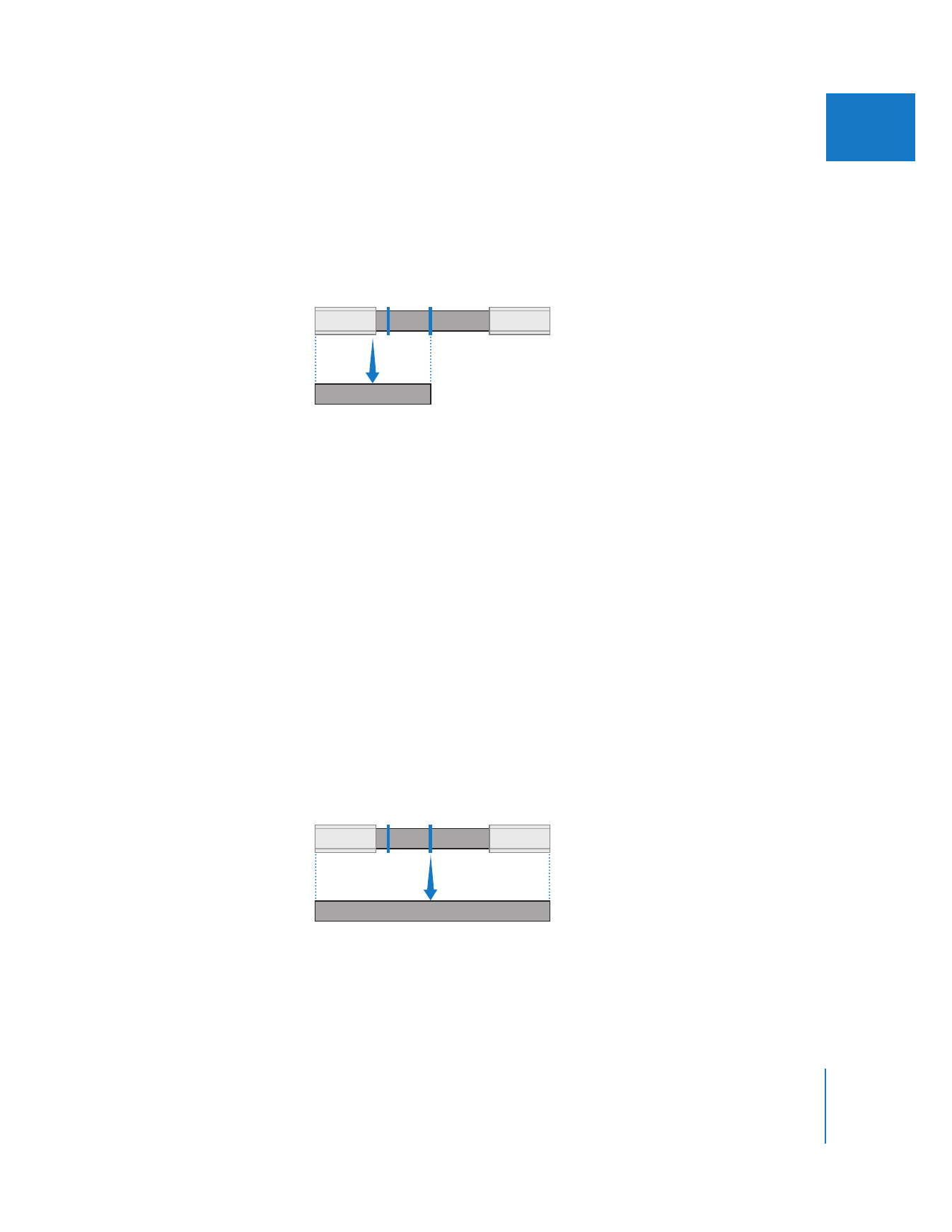
Preserving Media for the Selected Item, Its Master Clip,
and All Affiliated Clips
If you want to create a copy of Sequence A along with enough media for the clip in
Sequence A, Sequence B, and the media referred to by the master clip’s In and Out
points, you would do the following:
1
Select Sequence A in the Browser, then choose File > Media Manager.
2
Choose Copy from the Media pop-up menu.
3
Select “Duplicate selected items and place into new project.”
4
Select “Delete unused media from selected items.”
5
Select “Include master clips outside the selection.” This option preserves the media
referred to by the master clip’s In and Out points, so the master clip is preserved as well
as the clip in Sequence A.
6
Select “Include affiliate clips outside selection.” This option preserves the media referred
to by all clips affiliated with the master clip, which means preserving the media referred
to by the clip in Sequence B.
Before
In Out
After
Clip in
Sequence A
Clip in
Sequence B
Before
In Out
After
Clip in
Sequence A
Clip in
Sequence B
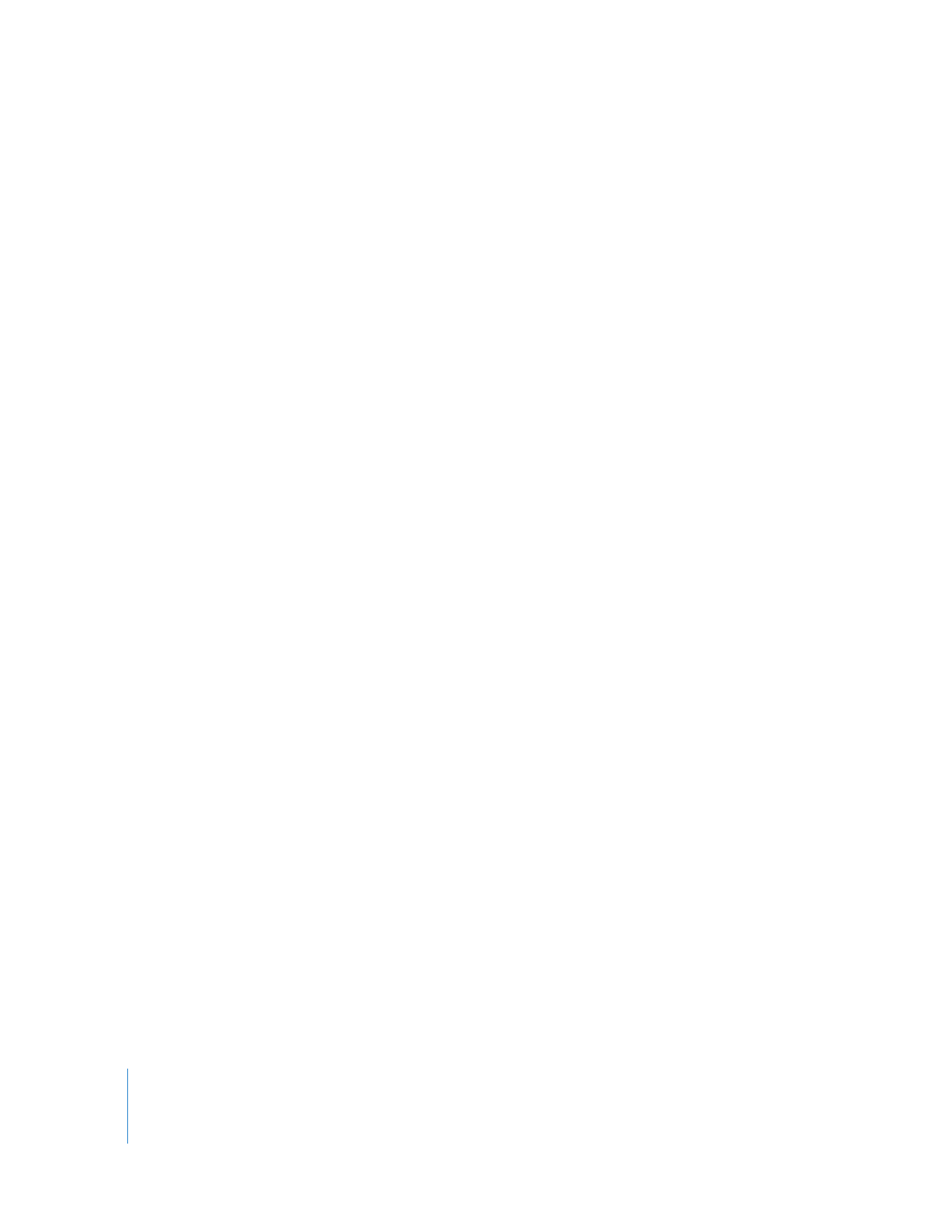
104
Part I
Media and Project Management