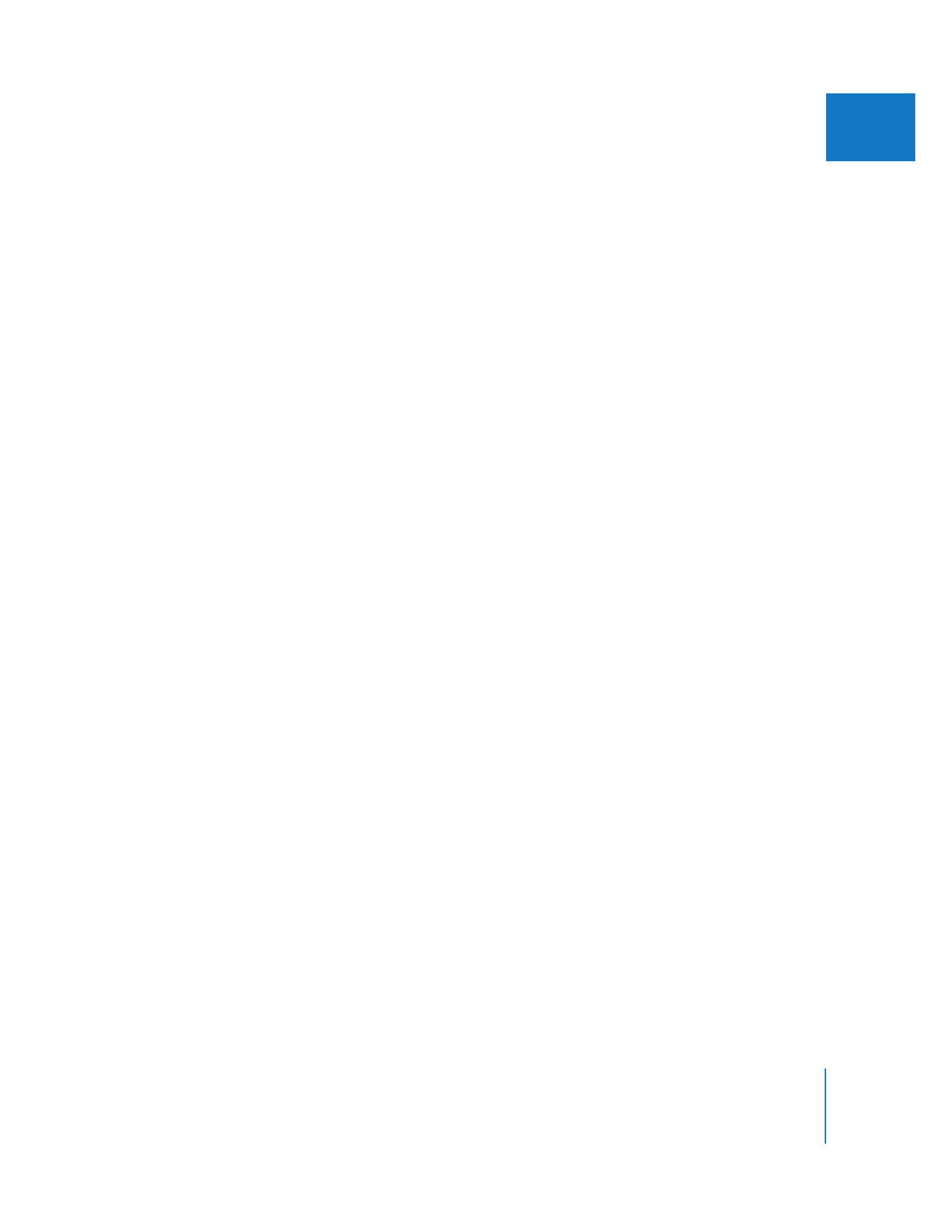
Selecting Items to Process with the Media Manager
Before you can use the Media Manager, you need to select which clips, bins,
sequences, or clip items in sequences you want to process. The items you select
(and the master-affiliate clip relationships of those items) determines which clips and
media files are processed.
Here are some examples of what you can select to process with the Media Manager:
 One or more clips in the Browser: These may be master clips, affiliate clips, or a
combination of both.
 One or more sequences: When you select a sequence in the Browser, the Media
Manager operation affects only that sequence’s clips and their corresponding media
files. If the Timeline is the active window and no clips are selected in it, then the
currently selected sequence tab is the one that is operated upon.
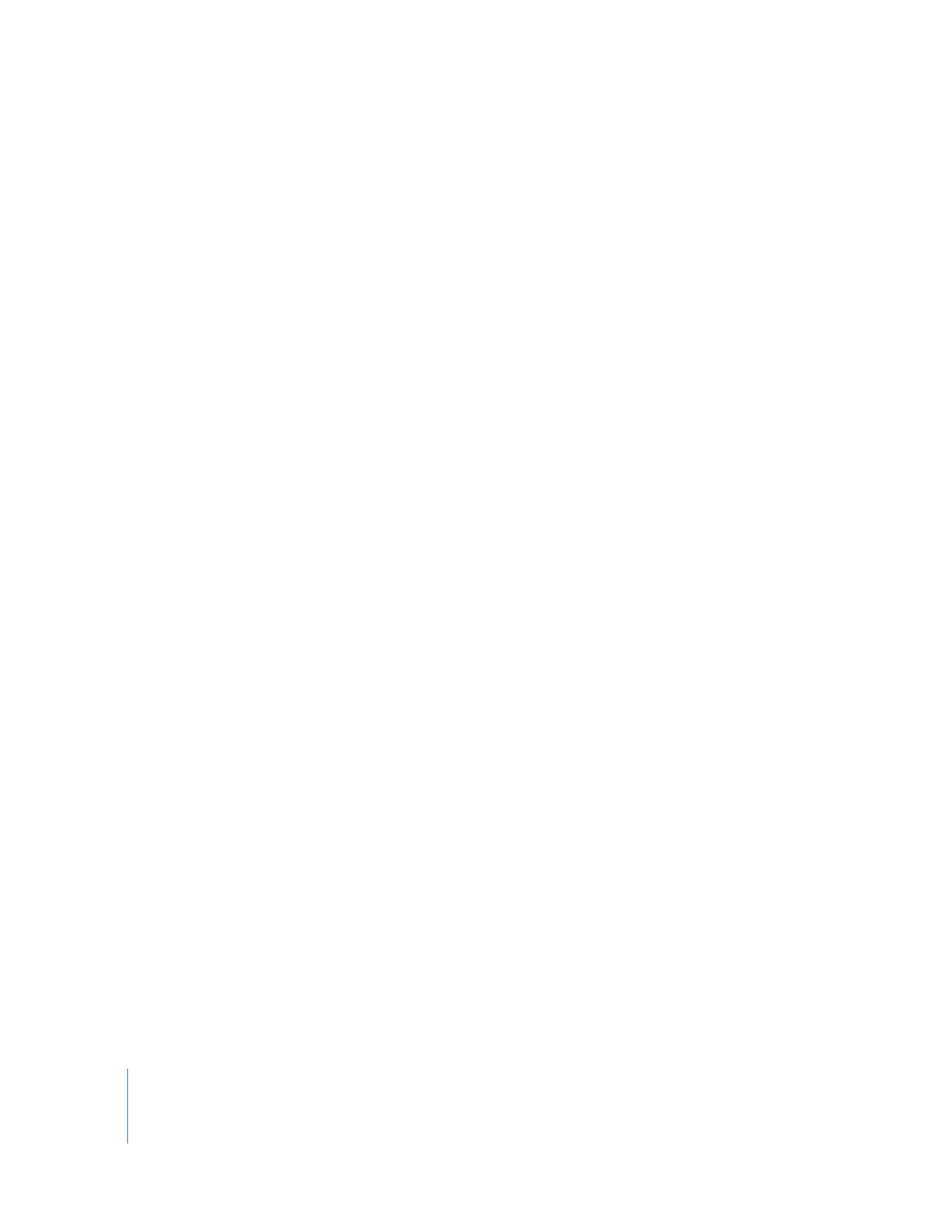
90
Part I
Media and Project Management
 One or more clip items in a sequence: If a sequence is open in the Timeline and the
Timeline is active, you can use one of the selection tools to select particular clip
items. Clip items are individual parts of a clip placed in tracks of a sequence (for
example, a video clip item and two audio clip items from a DV clip). The Media
Manager operations are then restricted to only the selected clip items within the
currently active sequence.
 One or more bins: When you select a bin, the Media Manager processes all the clips
and sequences contained in that bin.
 An entire project: You can select the entire project by making the Browser the active
window, selecting the tab for your project, and then pressing Command-A to select
all items in the Browser. If the Browser is the active window and no items are
selected, the Media Manager processes every item in the project, just as if you had
selected all the items.
 Any combination of the above: The Media Manager can handle a diverse range of
selections, such as a bin and several sequences, a sequence and multiple clips in the
Browser, noncontiguous clip items in a sequence, and so on.
Important:
Media files that do not have a source timecode track or reel name are never
trimmed shorter, transcoded, or made offline. This is because a media file without a reel
name and timecode may not come from a source that would allow you to recapture
the media, so Final Cut Pro errs on the side of safety so that you don’t accidentally lose
any of this media file.