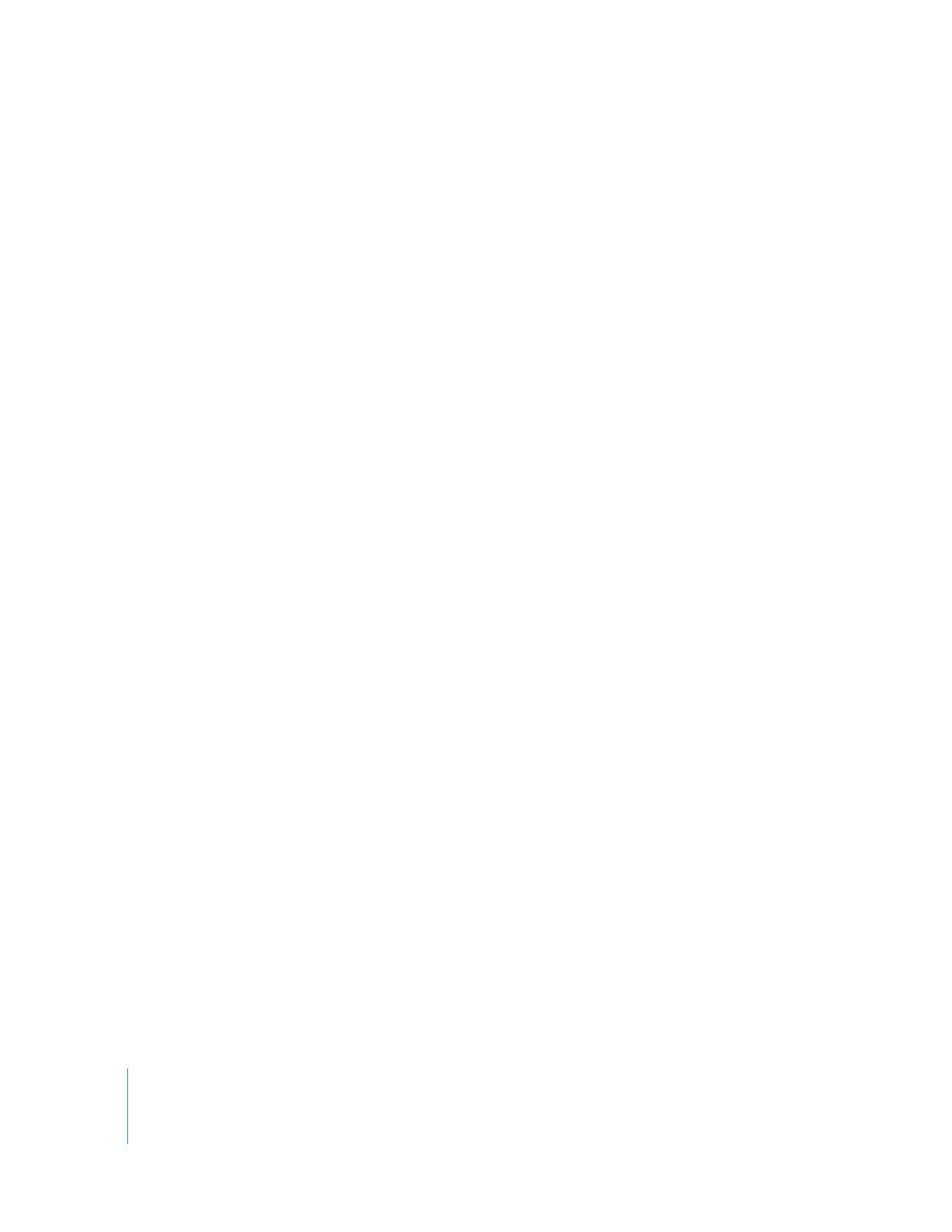
Where Are Captured Media Files Stored?
To determine where your media files are stored, you should first check the Scratch
Disks tab of the System Settings window. In the Scratch Disks tab, the folder with the
Video Capture column selected is the folder that Final Cut Pro captures media to.
However, Final Cut Pro does not store media files directly in that folder. Instead, each
time you choose a new folder for video capture, Final Cut Pro creates several folders
within that folder:
 Capture Scratch
 Render Files
 Audio Render Files
Final Cut Pro uses the Capture Scratch folder to store captured media files. However, it
is still one level deeper in the hierarchy than you may expect. Within the Capture
Scratch folder, Final Cut Pro creates a folder named after the project that contains the
currently selected capture bin.
For example, suppose you chose a scratch disk named Media. If you are currently
capturing clips for a project named Hard to Trace, your captured media files are
stored here:
/Volumes/Media/Capture Scratch/Hard to Trace/
Note: Because you can select up to 12 scratch disk folder locations, you may have to
look in several locations before you can find the disk that contains your media.
However, this is only an issue if you have the Video Capture checkbox selected for more
than one scratch disk folder in the Scratch Disks tab of the System Settings window.
To summarize, captured media files aren’t stored directly in the folder you choose as a
scratch disk folder. Instead, they are stored two levels deeper, in a folder named after
the project, inside the Capture Scratch folder.
Important:
A very common mistake is to select a folder named Capture Scratch in the
Scratch Disks tab. On the surface, it seems like the right thing to do, but make sure you
don’t. Instead of selecting a Capture Scratch folder, select the parent folder of the
Capture Scratch folder. Never select the Capture Scratch folder itself; if you do, your
media files will be stored in the following location: /Volumes/Disk Name/Capture
Scratch/Capture Scratch/Project Name/.
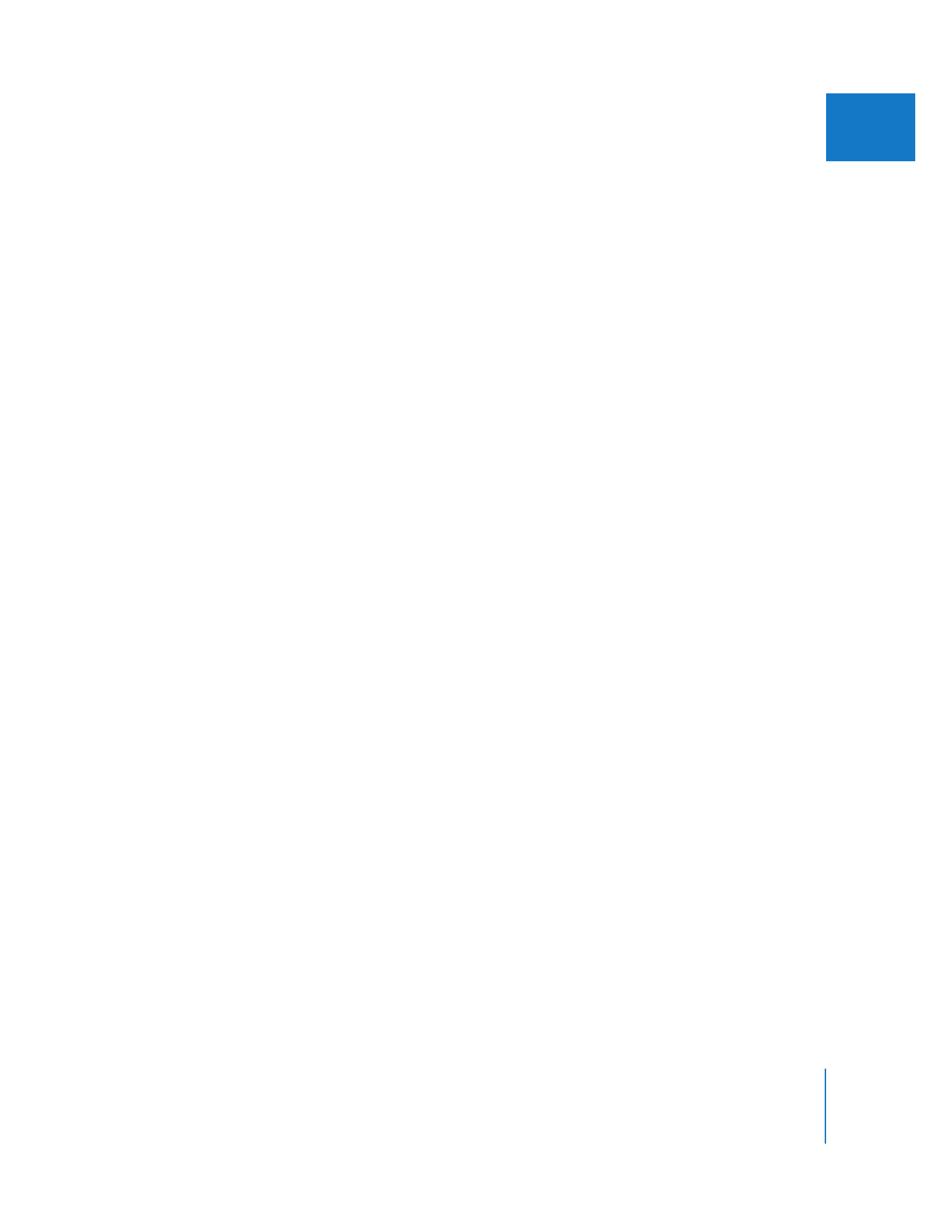
Chapter 6
Reconnecting Clips and Offline Media
71
I