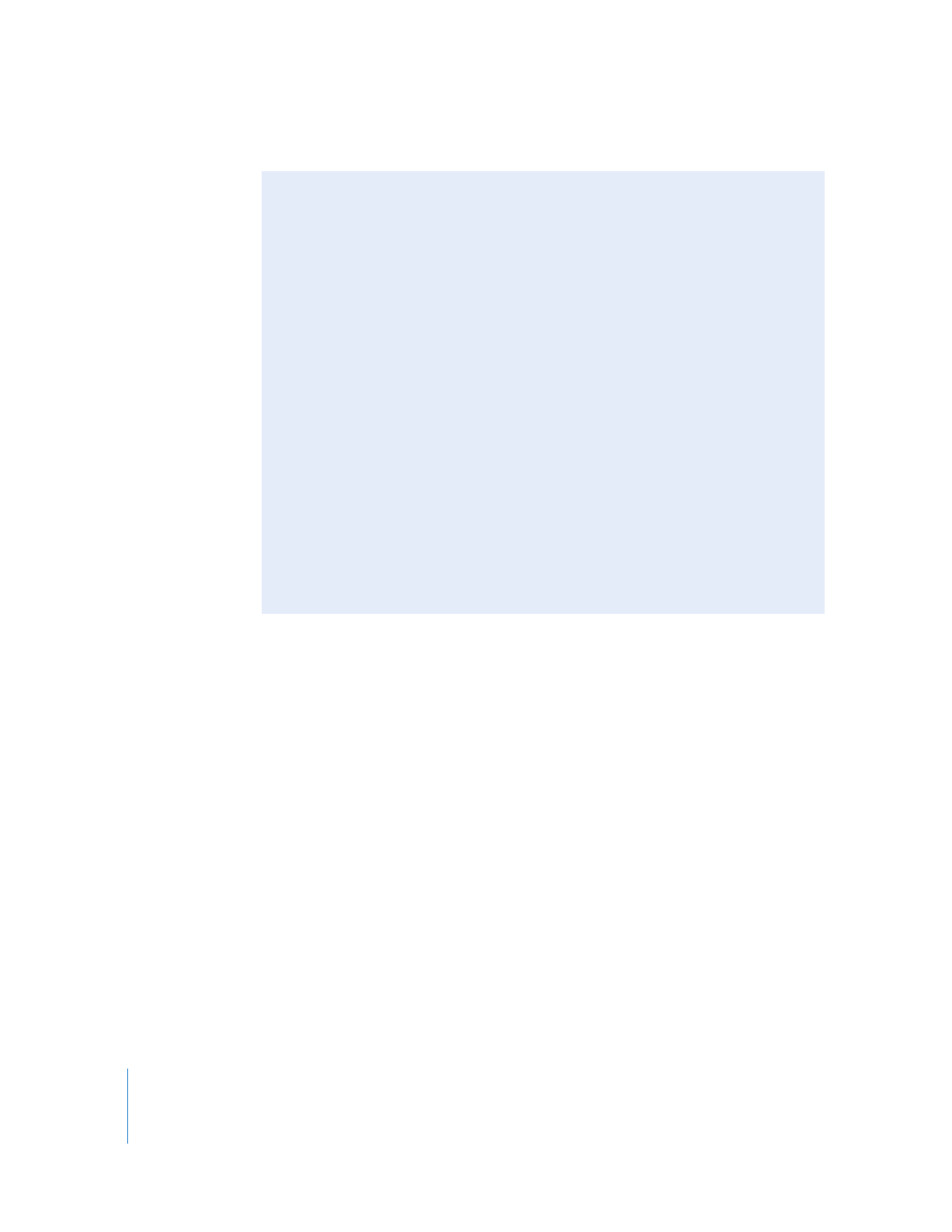
Differences Between Missing and Offline Media Files
Final Cut Pro considers any clip without a media file to be offline. However, the status
of the clip’s Source property determines whether Final Cut Pro continues to search for
a clip’s media file each time a project is opened.
If a clip’s Source property contains a file path and the media file cannot be found,
Final Cut Pro considers this clip’s media file to be missing, and Final Cut Pro warns you
about the missing media file each time you open the project.
If a clip’s Source property is empty, the clip is considered offline, but Final Cut Pro
does not search for the clip’s media file (since there is no path to search for). In this
case, you are not warned about missing media each time you open the project. For
example, if you simply log a clip, it does not yet have a media file associated with it,
and therefore its Source property is empty. In this case, Final Cut Pro doesn’t warn
you each time you open the project that the clip is missing its media file.
Final Cut Pro keeps track of which clips have missing media files until you explicitly
request otherwise. You can change the status of a clip from “missing” to simply offline
by clearing the clip’s Source property. You can do this several ways:
 Select the Forget option in the Offline Files dialog that appears when Final Cut Pro
detects that some clips’ media files are not in the expected location.
 Select one or more clips and choose Modify > Make Offline.
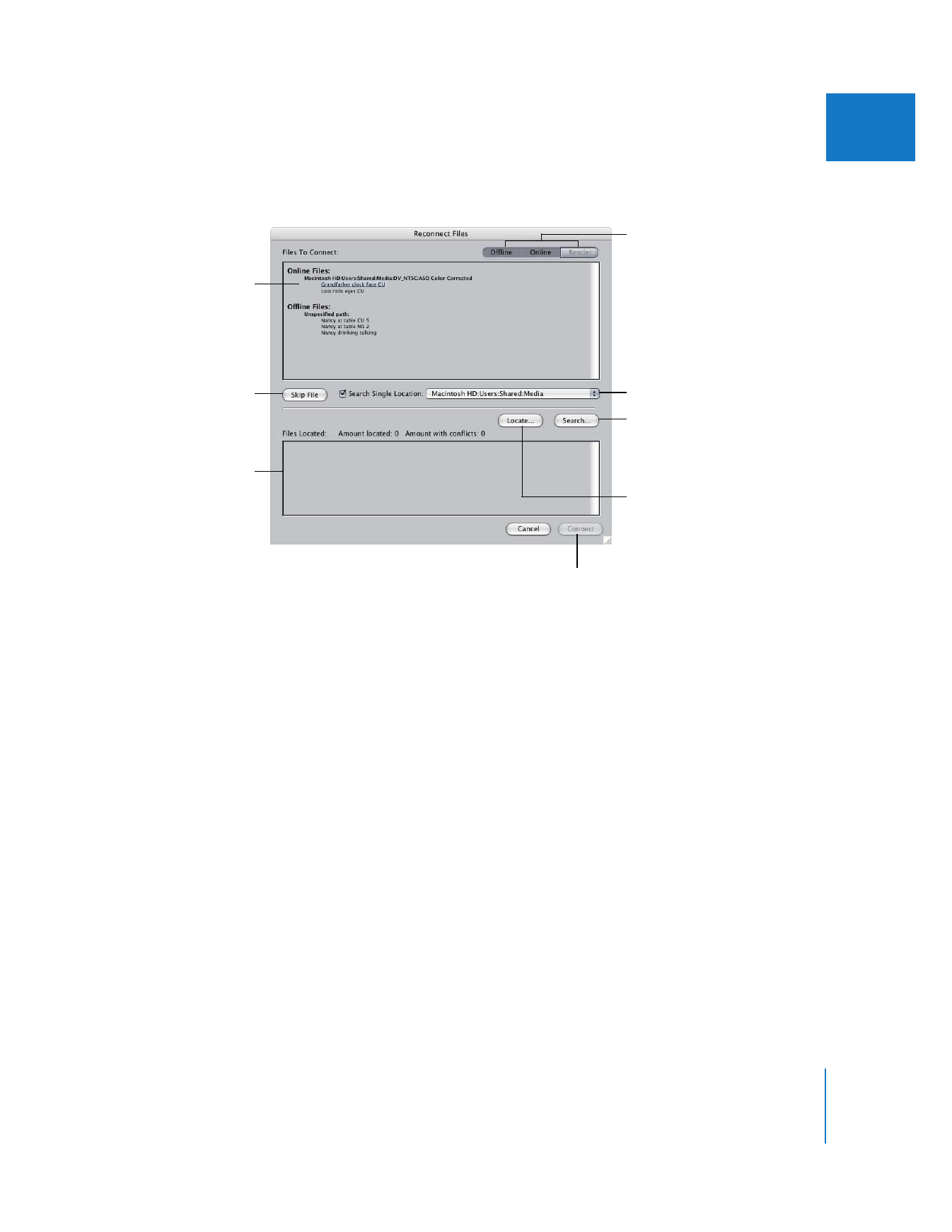
Chapter 6
Reconnecting Clips and Offline Media
77
I