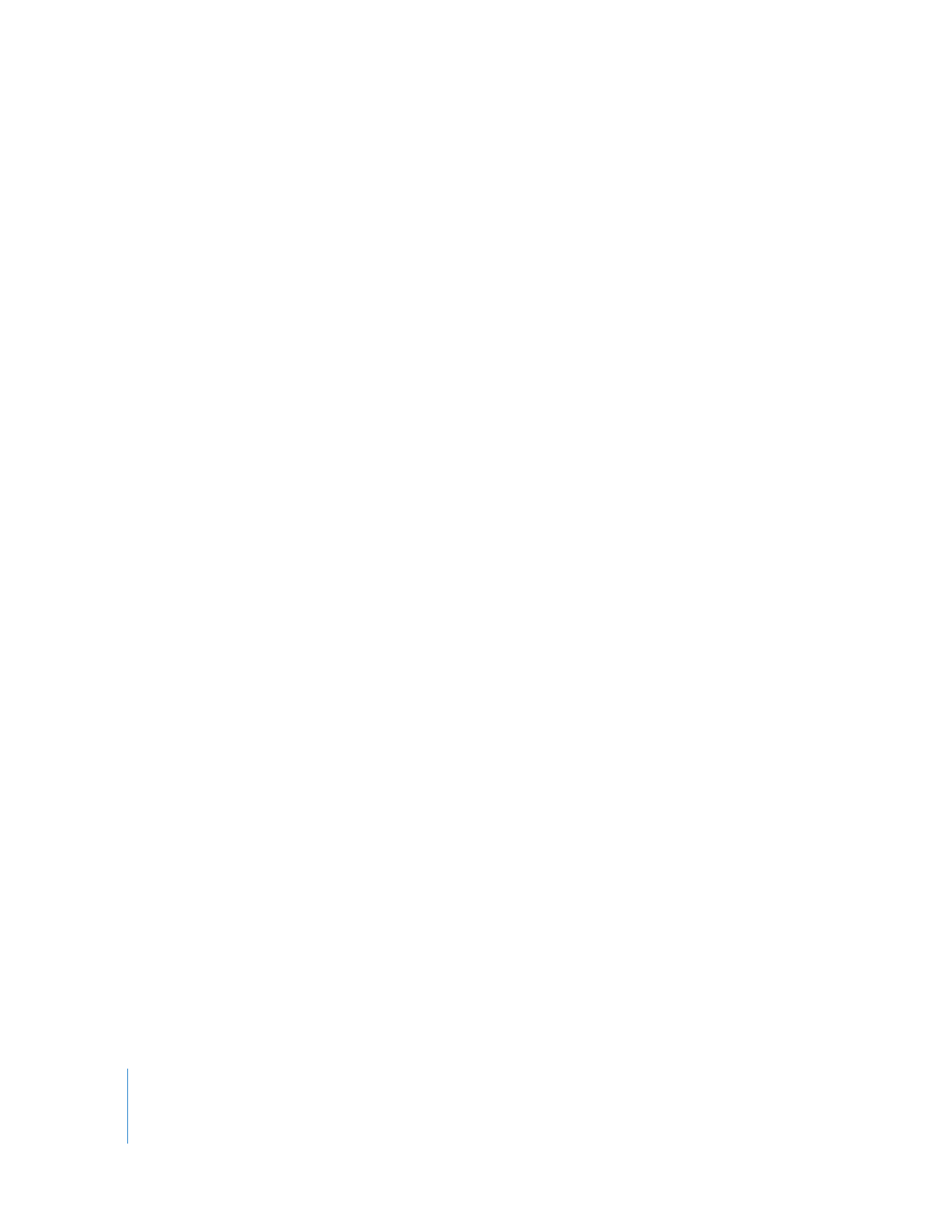
Information and Controls in the Offline Files Dialog
The Offline Files dialog shows a summary of how many media files are missing, and
what kind they are.
 Forget Files: When you select one or more types of media in this list, Final Cut Pro
removes (or “forgets”) the file path in each clip’s Source property. Once the Source
property is empty, Final Cut Pro no longer warns you that these clips are offline.
 Media Files: Select this checkbox to clear the Source property of each offline clip.
You can always reconnect your clips to media files later.
 Render Files: Select this checkbox to tell Final Cut Pro to forget all missing render
files in your sequences. If you do not select this option, Final Cut Pro continues to
warn you that sequence render files are missing each time you open the project.
 Reconnect: Click this button to open the Reconnect dialog. This allows you to
reconnect the clips to their media files. For more information, see “
Using the
Reconnect Files Dialog
” on page 80.
 Continue: Click this to leave all specified clips offline. The file paths in the Source
properties of all clips selected in the Forget Files list are cleared. Any unselected clips
and render files continue to be considered “missing”, and Final Cut Pro warns you that
these clips’ media files cannot be found each time you open the project.