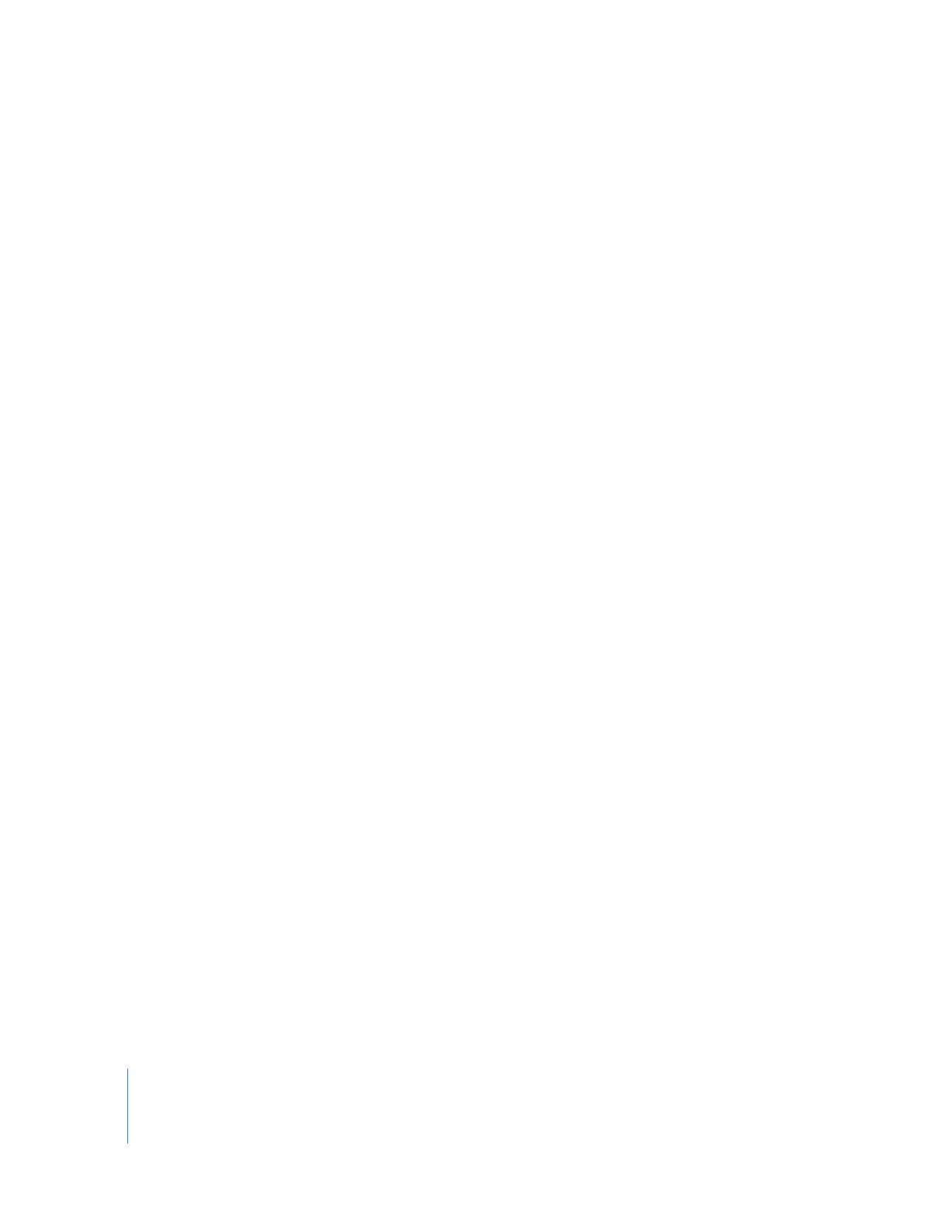
Using the Copy Master Clip Dialog
The options in the Copy Master Clip dialog determine the relationship between new
clips added to a project and existing clips.
To use the Copy Master Clip Dialog:
1
Create two Final Cut Pro projects (in this example the projects are called Source
and Destination).
2
In the Source project, import a media file and name the resulting clip Test.
3
Select the clip and then choose Edit > Copy.
4
Click the Destination project tab, then choose Edit > Paste.
The Source and Destination projects now both contain identical master clips called Test.
5
In the Destination project, rename the clip New Name.
6
While still in the Destination project, choose Edit > Paste again.
Final Cut Pro attempts to paste the original clip, named Test, but finds a similar master
clip whose Name property does not match. The Copy Master Dialog appears.
7
Do one of the following:
 To override the Destination master clip with the pasted clip: Select “The clip you are adding.”
 To override the pasted Source master clip with the existing Destination clip: Select “The
existing clip in this project”.
 To create a new master clip and maintain its unique properties: Select “Create a new
master clip and any necessary affiliates using properties from the clip you are adding.”
8
If you copied and pasted multiple clips from one project to another, you can also select
“Apply to all added clips with clip property conflicts.”
This option automatically handles all master clip conflicts the same way for the
duration of the operation.
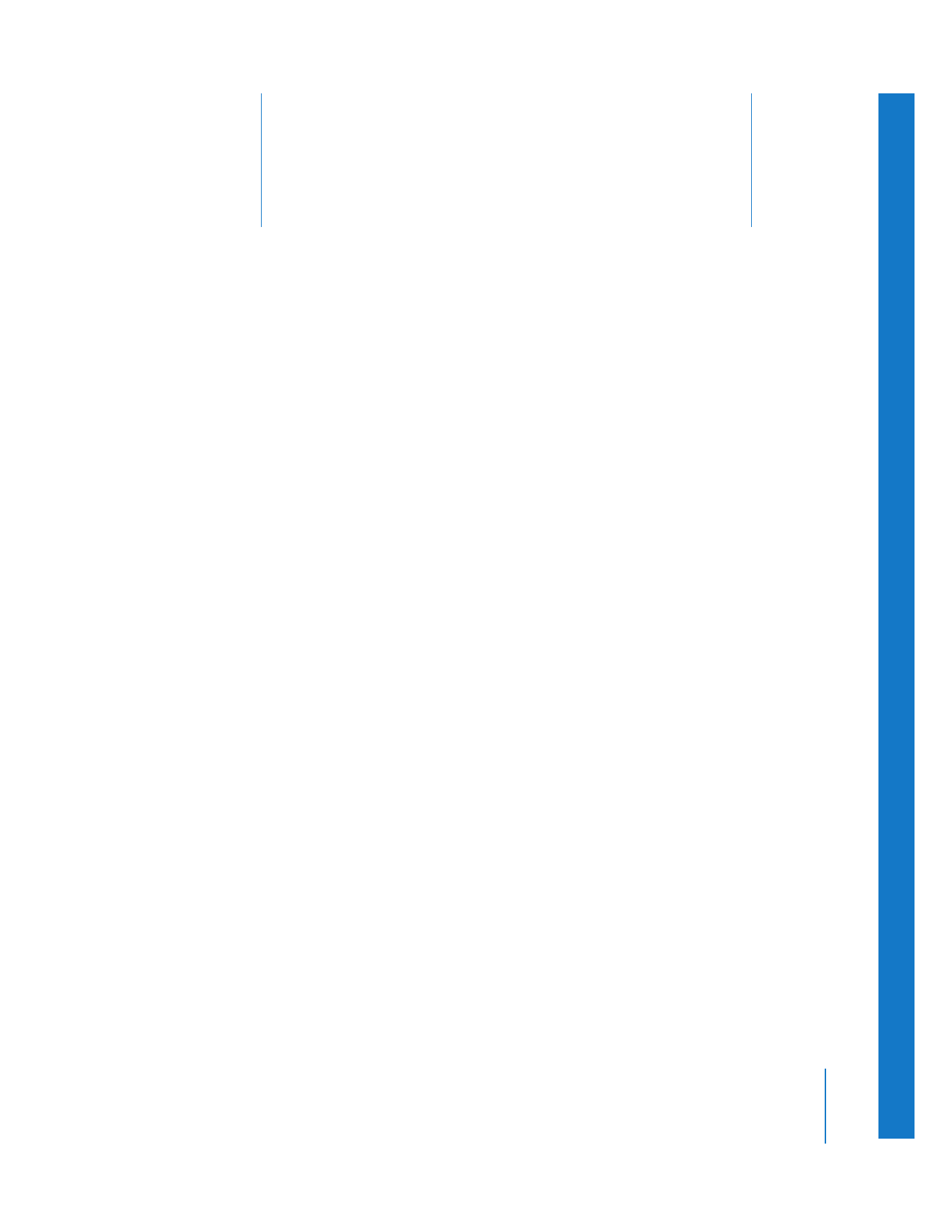
5
57
5