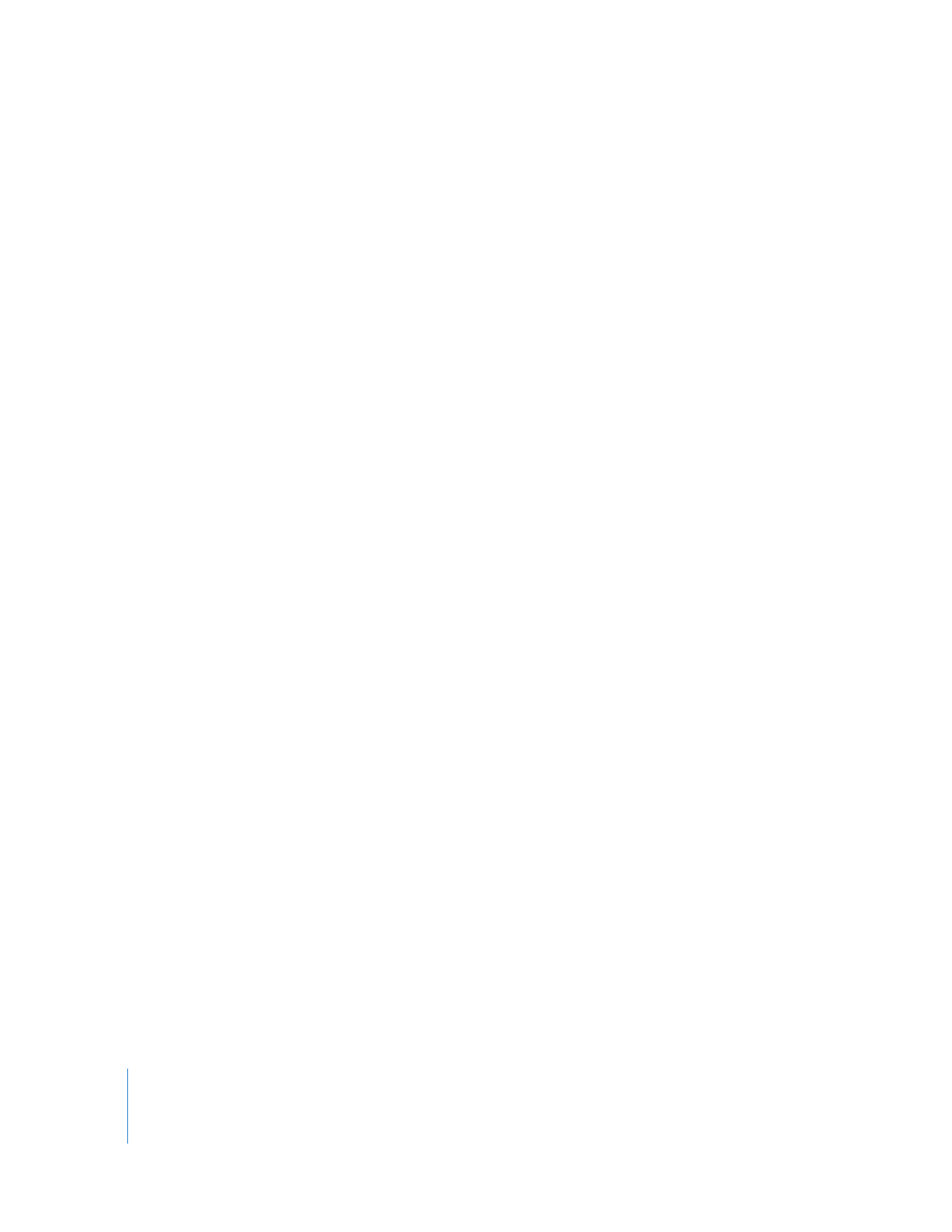
Working with Affiliate Clips
As you edit in Final Cut Pro, you create affiliate clips in any of the following ways:
 Edit a clip into a sequence: Whenever you edit a clip into a sequence, an affiliate clip is
created from the master clip.
 Drag a sequence clip to the Browser: Assuming the dragged clip is an affiliate clip and
a master clip already exists in the new Browser, an affiliate clip is created.
 Duplicate a clip: Whenever you copy or duplicate a clip in the Browser or in a
sequence, an affiliate clip is created. (The exception to this is when you use the
Duplicate as New Master Clip command.)
 An affiliate clip is created when you copy a clip in one of the following ways:
 Drag a clip from the Browser or Viewer to the Canvas.
 Drag a clip from the Browser or Viewer to the Timeline.
 Option-drag a clip in the Browser or in the Timeline.
 Copy and paste a clip in the Browser or in the Timeline.
Note: Copying an affiliate clip always produces another affiliate clip.
To create a master clip from an affiliate clip in the Browser, do one of the following:
m
Select an affiliate clip in the Browser, then choose Modify > Make Master Clip.
m
Control-click an affiliate clip in the Browser, then choose Make Master Clip from the
shortcut menu.
The selected clip becomes a master clip.
To create a master clip from an affiliate or independent clip in the Timeline:
1
Press Option while dragging a clip from the Timeline into the Browser, then
press Command.
2
When you see a pointer with M+ next to it, a new master clip is being created; you can
release the Option and Command keys.
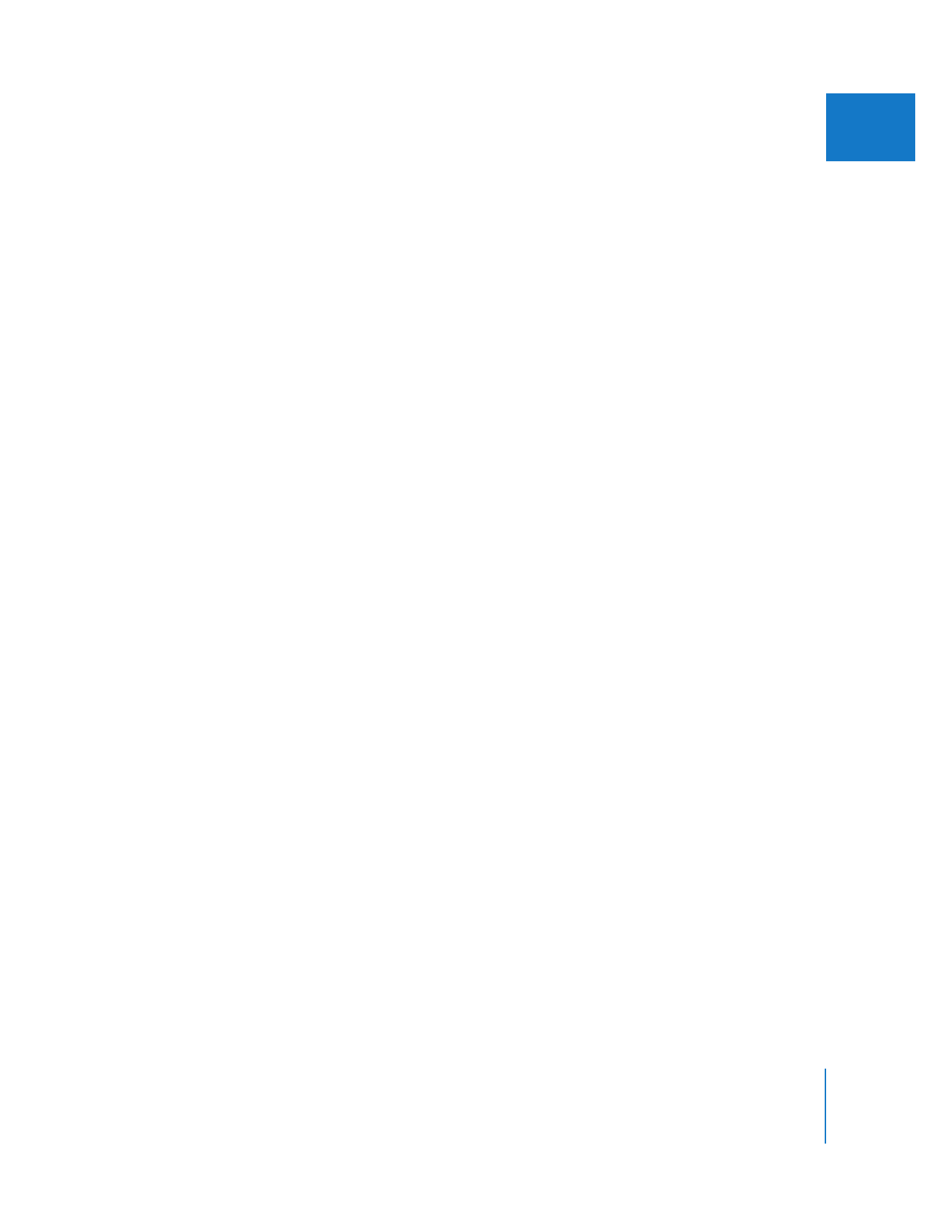
Chapter 4
Working with Master and Affiliate Clips
51
I