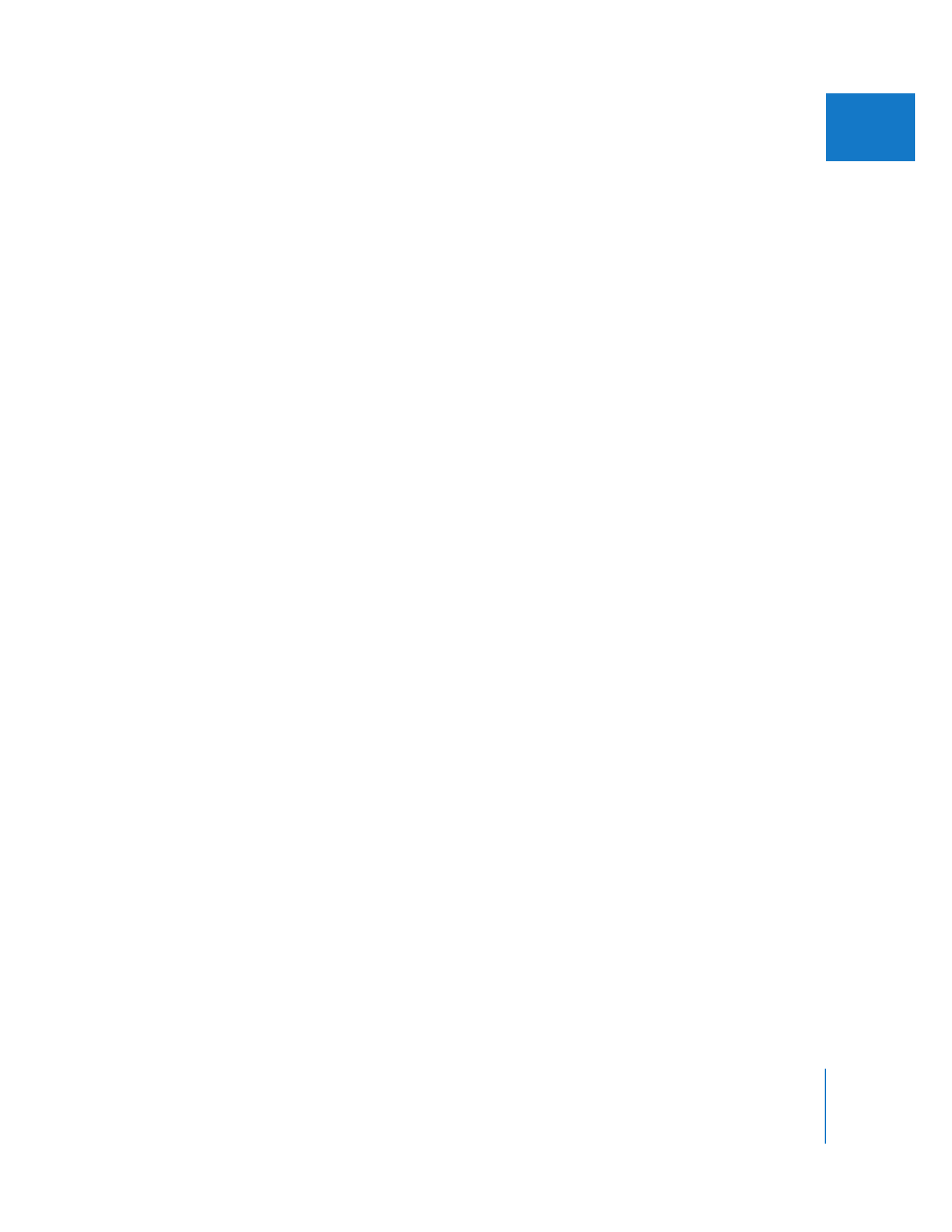
Working with Master Clips
A master clip is created automatically when you import or capture a media file in
Final Cut Pro. All subsequent clips created from this master clip are affiliated with that
master clip.
In addition to capturing and importing clips into a project, there are several other ways
to create new master clips:
 Create a new subclip, merged clip, multiclip, or freeze frame clip: When each of these is
created, it is a master clip. When you edit with one of these clips, affiliate clips are
created from the master clip.
In all cases, newly created subclips, merged clips, and freeze frame clips have no
master-affiliate relationship to the original clips used when creating them. For
example, if you drag a group of audio and video clip items from a sequence into the
Browser, a new master merged clip is created. When you create instances of the
merged clip as you edit, affiliate merged clips are created.
 Import an EDL: This creates a sequence of affiliate clips and a bin containing the
sequence clips’ master clips. This makes media management much easier than if all
the sequence clips were independent.
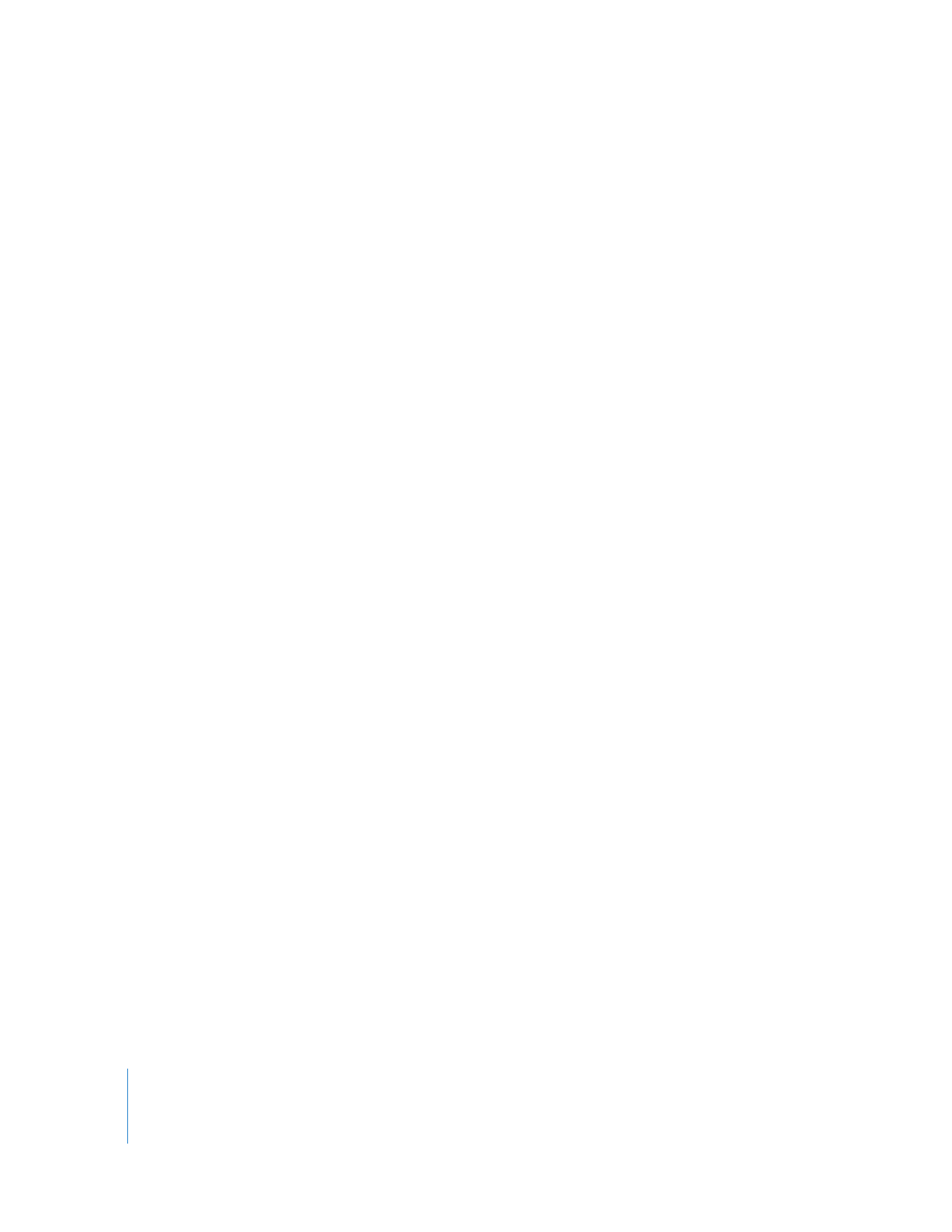
48
Part I
Media and Project Management
 Use the Duplicate as New Master Clip command: This allows you to duplicate a master
clip in the Browser as a new, unrelated master clip. The new master clip is unaffiliated
with the original master clip.
Important:
If you have several master clips that refer to exactly the same media,
make sure you use only one of them for editing unless you have a reason to use a
different one. Keeping multiple master clips that refer to the same media file can be
potentially confusing during media management, recapturing, and reconnecting.
 Use the Make Master Clip command: This command is available in the Modify menu if
you select an affiliate clip in the Browser. It turns an affiliate clip into its own master clip.