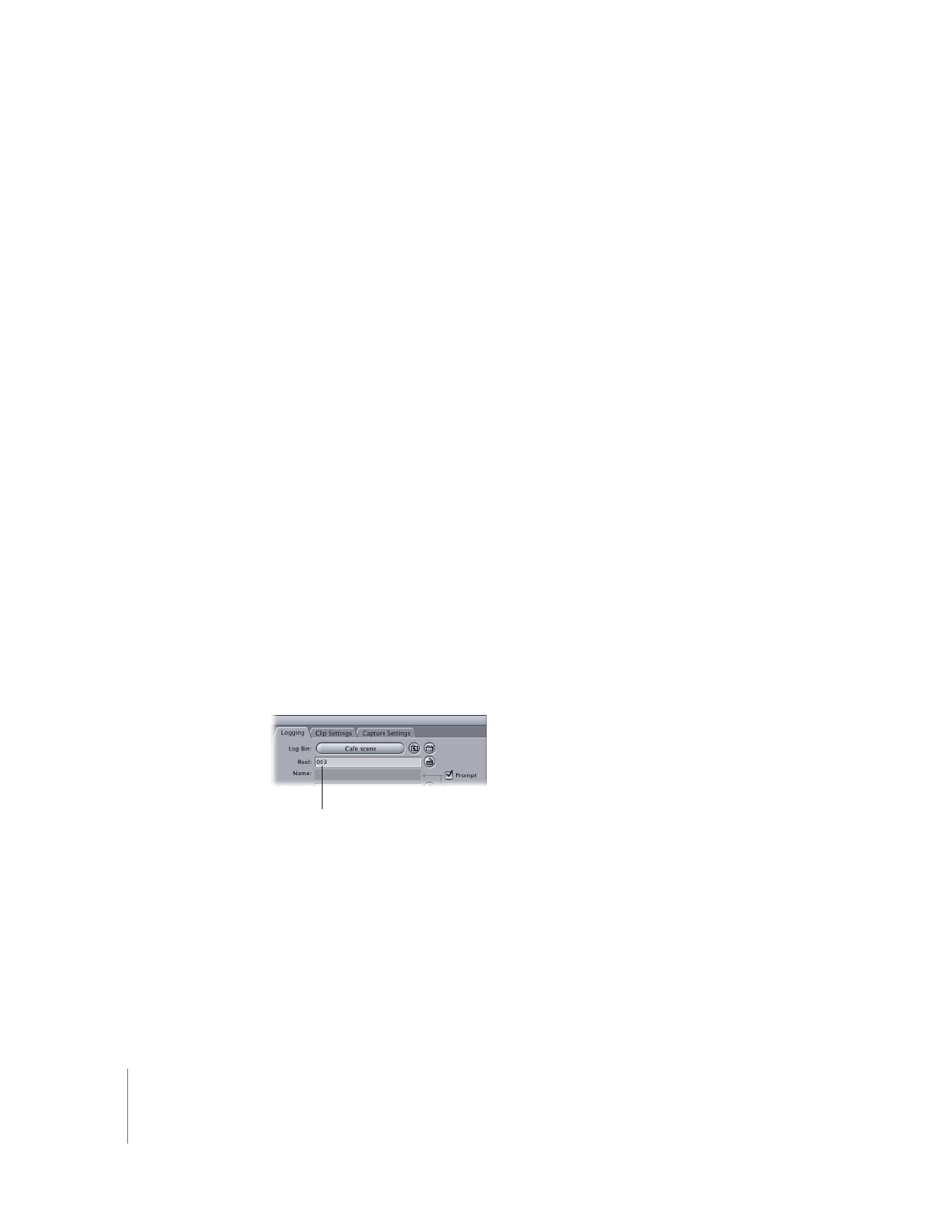
Unique Reel Names for Each Tape and Timecode Breaks
Every tape that you capture from should have a unique reel name written on the
label. It’s crucial to enter the correct reel name in the Log and Capture window while
logging new clips to make sure Final Cut Pro requests the right tape during the batch
capture process.
With professional video equipment you can often record tapes with user-programmable
timecode. User-programmable timecode means that a videographer in the field can
enter a starting timecode number from hour 01 to hour 23, which corresponds to the
reels 01–23. This reduces the chance of error when logging because the reel number
corresponds to the starting hour of the timecode on the tape. (Professionals rarely shoot
with tapes longer than one hour at a time, so there is seldom more than one hour on a
tape.) This system is only effective if you have fewer than twenty-four source tapes.
Creating your own reel names is especially important when using the mini-DV format.
Mini-DV equipment generally can’t record with user-programmable timecode. As a
result, each mini-DV tape you shoot starts at 00:00:00:00. Also, if you have a timecode
break on your tape, the timecode may reset itself to 00:00:00:00. In this case, you
should use a new reel name for each section following a timecode break on the same
tape. For example, if the first half of the tape goes from 00:00:00:00 to 00:30:00:00 and
the second half of the tape also goes from 00:00:00:00 to 00:30:00:00, you should give
each section of tape a unique reel name.
To identify a tape with timecode breaks using multiple reel names:
1
Begin by labeling the tape with a simple reel name, such as 003.
2
For every timecode break on the tape, log a unique reel name, such as 003a, 003b, and
so on, as if each section were a unique tape.
While batch capturing, when a message appears asking for the next reel (such as reel
003b), you must manually cue the tape to the appropriate position before proceeding
with the capture.
If you entered the wrong reel name when you logged a clip, you can change the reel
name in the Browser or in the Item Properties window.
Enter a reel name here.
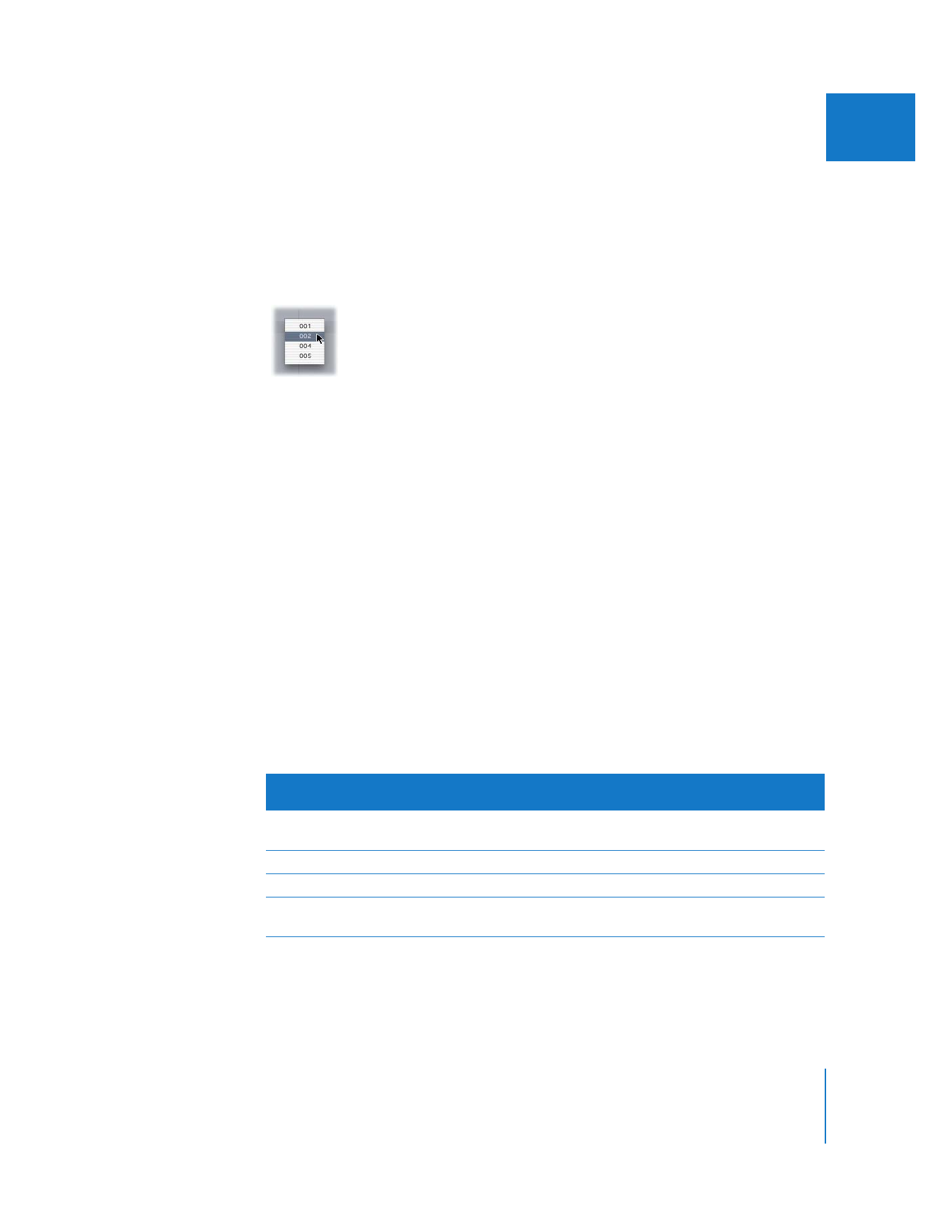
Chapter 10
Importing and Exporting EDLs
147
II
To change a clip’s reel name in the Browser:
1
Select a clip, then Control-click in the Reel column.
All reel names used in the current project appear as choices in the menu.
Note: To change the reel name for several clips at once, select multiple clips in the Browser.
2
Choose the correct reel name from the shortcut menu.
All selected clips are assigned the new reel name you choose. This information is
changed both in the clips and in the original media files stored on disk.
Important:
If you change EDL formats, your reel names may no longer be correct for
the EDL format you selected. Final Cut Pro automatically replaces any incorrect reel
assignment and inserts a note in the EDL indicating the old and new reel names.