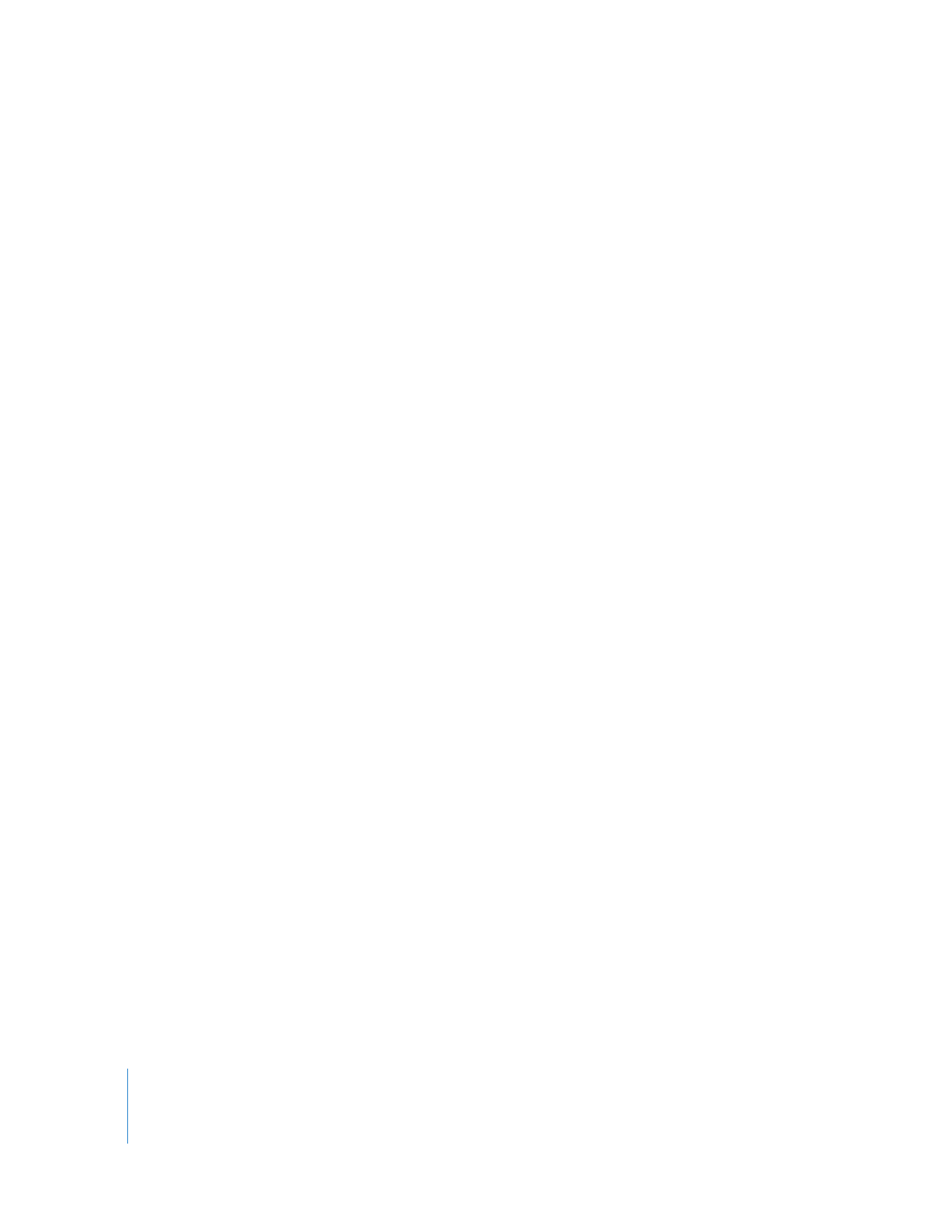
Avoid Nested Sequences
Nested sequences, or sequences within a sequence, should not be used if you are
exporting an EDL. To prevent confusion, you can create a duplicate of your edited
sequence and simplify sections where there are nested sequences.
To replace a nested sequence with its clip content for EDL export:
1
Duplicate your edited sequence.
By working with the copy, you can still get back to your original sequence if necessary.
2
Double-click the duplicated edited sequence to open it in the Timeline.
3
Option-double-click the nested sequence in the Timeline so that it opens in the Viewer.
The Viewer now contains the nested sequence and the Timeline contains the
edited sequence.
4
In the Timeline, move the playhead to the first frame of the nested sequence.
5
Press Command-F10.
This is the default keyboard shortcut for the Overwrite Sequence Content command (as
opposed to F10, which performs an overwrite into the Timeline using a nested sequence).
6
Export this sequence as an EDL.