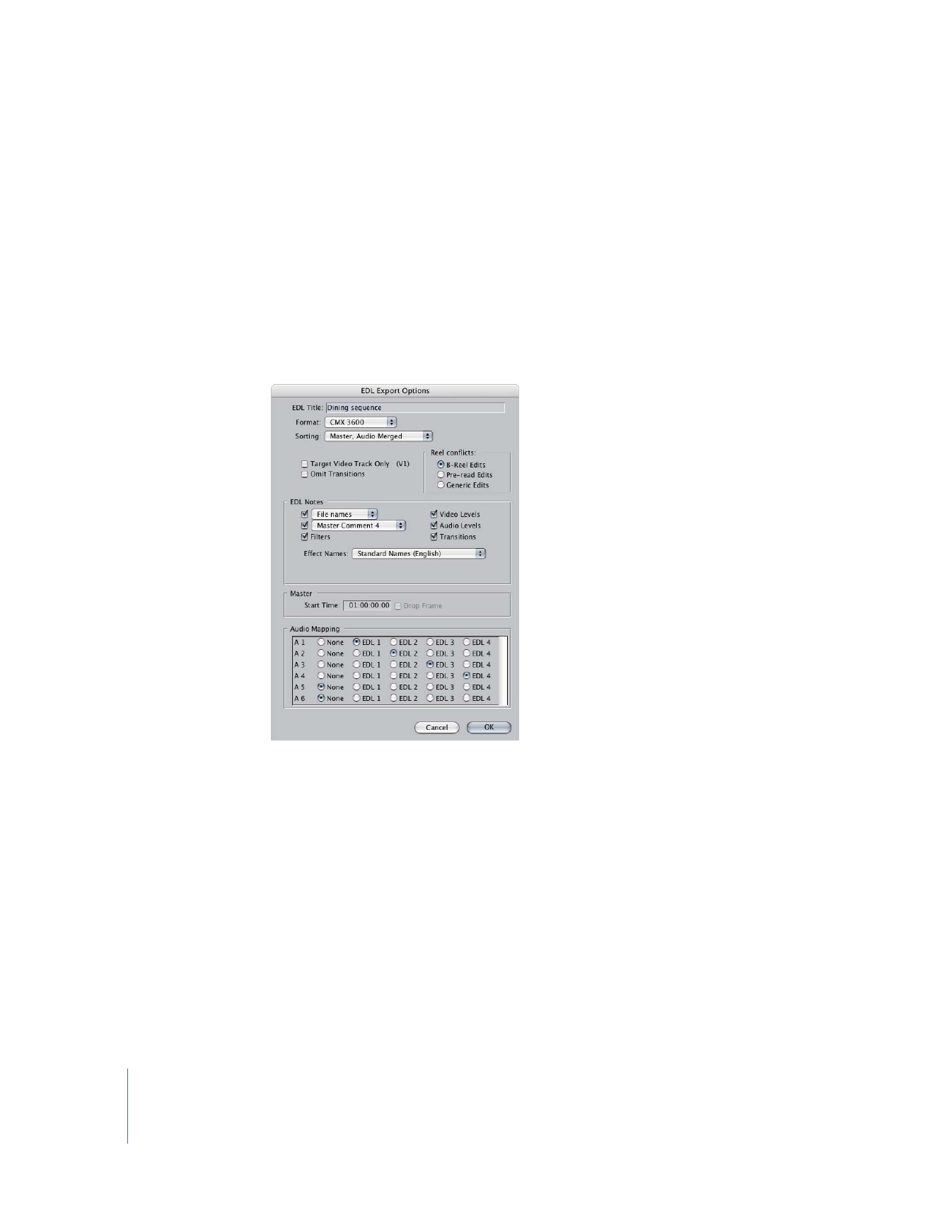
Exporting EDLs
You can export an EDL from any selected sequence. You can only export one sequence
to an EDL at a time.
To export a sequence to an EDL file:
1
Select a sequence in the Browser or open the sequence in the Timeline.
2
Choose File > Export > EDL.
3
Select your settings, then click OK.
For more information, see “
Settings and Options in the EDL Export Dialog
” on page 135.
4
Choose a location and enter a name for the file, then click Save.
Note: If you selected the B-Reel Edits option from the “Reel conflicts” section, another
dialog may appear where you can choose a location and enter a name for a second
EDL for the B-Reel list.
If your sequence exceeds the maximum number of events for the format you specified,
Final Cut Pro creates additional EDL files.
If an error message appears: You may not be able to export an EDL in the specified
format. Try changing the options and exporting again. You may also need to simplify
your sequence further and try again.
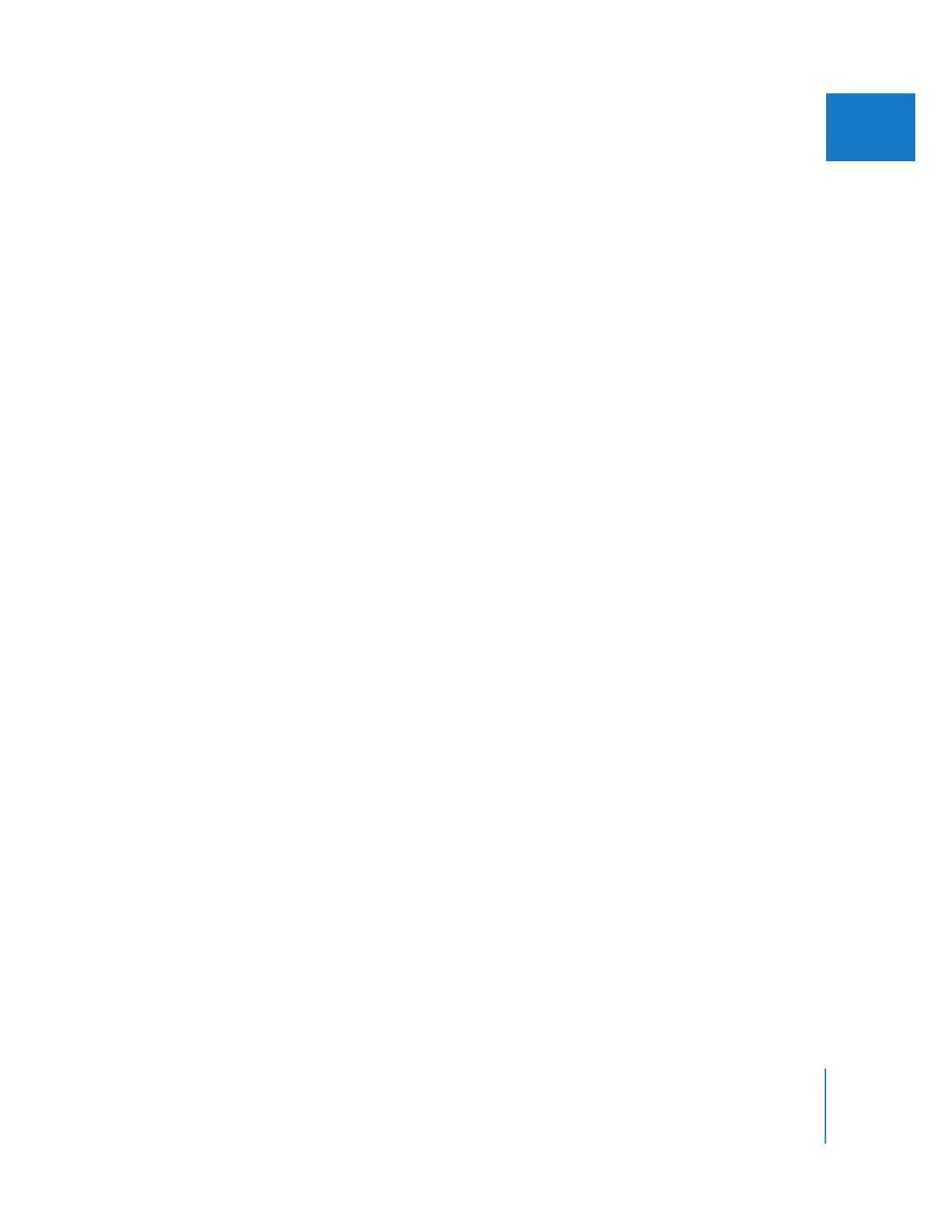
Chapter 10
Importing and Exporting EDLs
135
II
∏
Tip: You should also output your original sequence to tape, DVD, or QuickTime movie.
Bring this tape to your online session along with your EDL as a reference. The online
editor can use the original sequence to double-check edits and recreate effects that the
EDL left out.