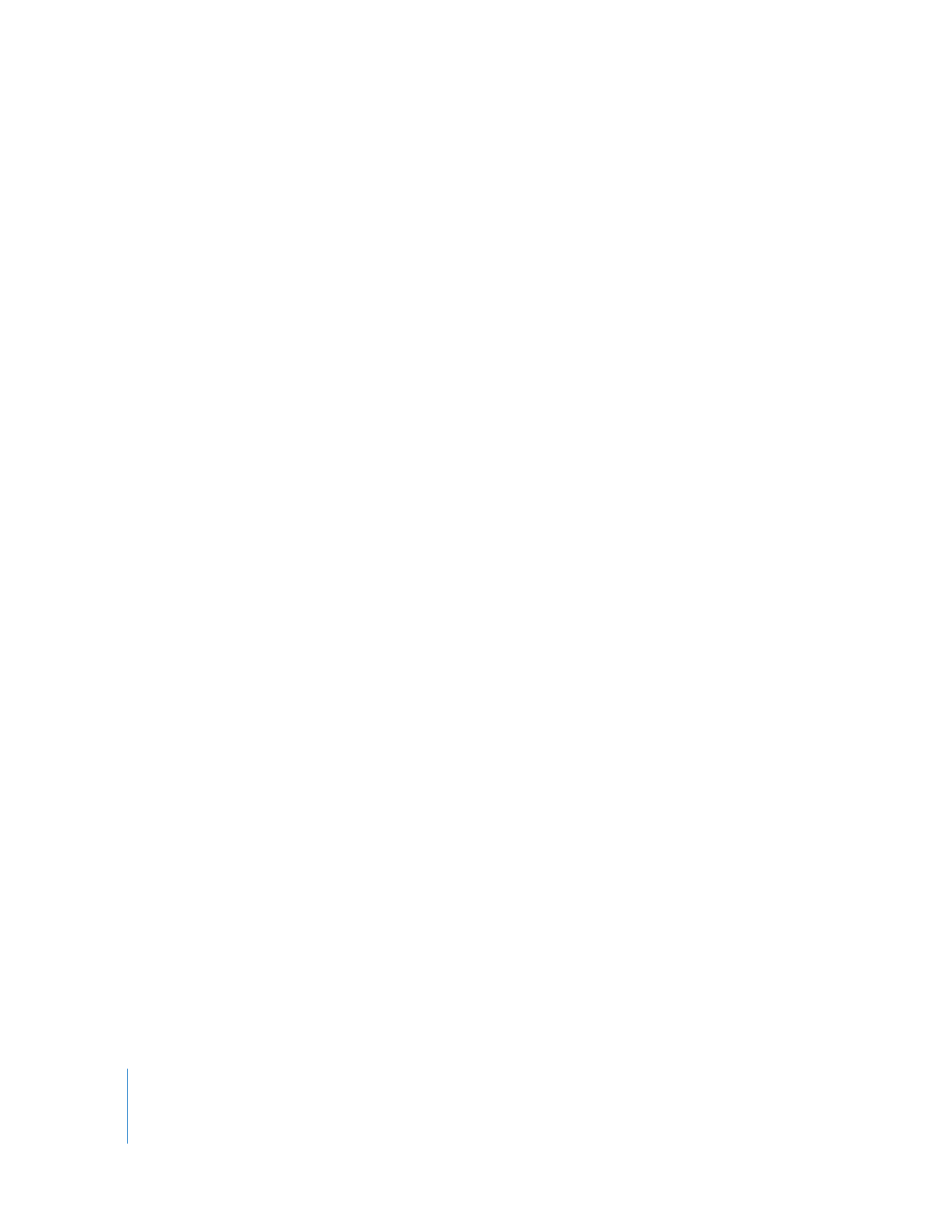
Example: Creating an XML File and Importing It into Final Cut Pro
Final Cut Pro always exports verbose XML, which means that every element and
subelement is included. However, when you import XML, Final Cut Pro accepts sparse
XML, which means that you only need to provide a limited number of required
elements. This means you can create fairly terse XML and Final Cut Pro fills in missing
information with default information.
You can use the sample XML code on page 157 to create an XML file and import it into
a Final Cut Pro project.
1
Open a text editing application such as TextEdit.
Note: This example assumes you are using TextEdit, the built-in text editing application
that comes with Mac OS X. TextEdit is located in the Applications folder on your hard disk.
2
If a new window doesn’t already exist, choose File > New (or press Command-N).
3
Type or copy and paste the sample XML code on page 157 into the new TextEdit window.
Errors in XML code will result in errors during import. Make sure you type carefully and
check your work.
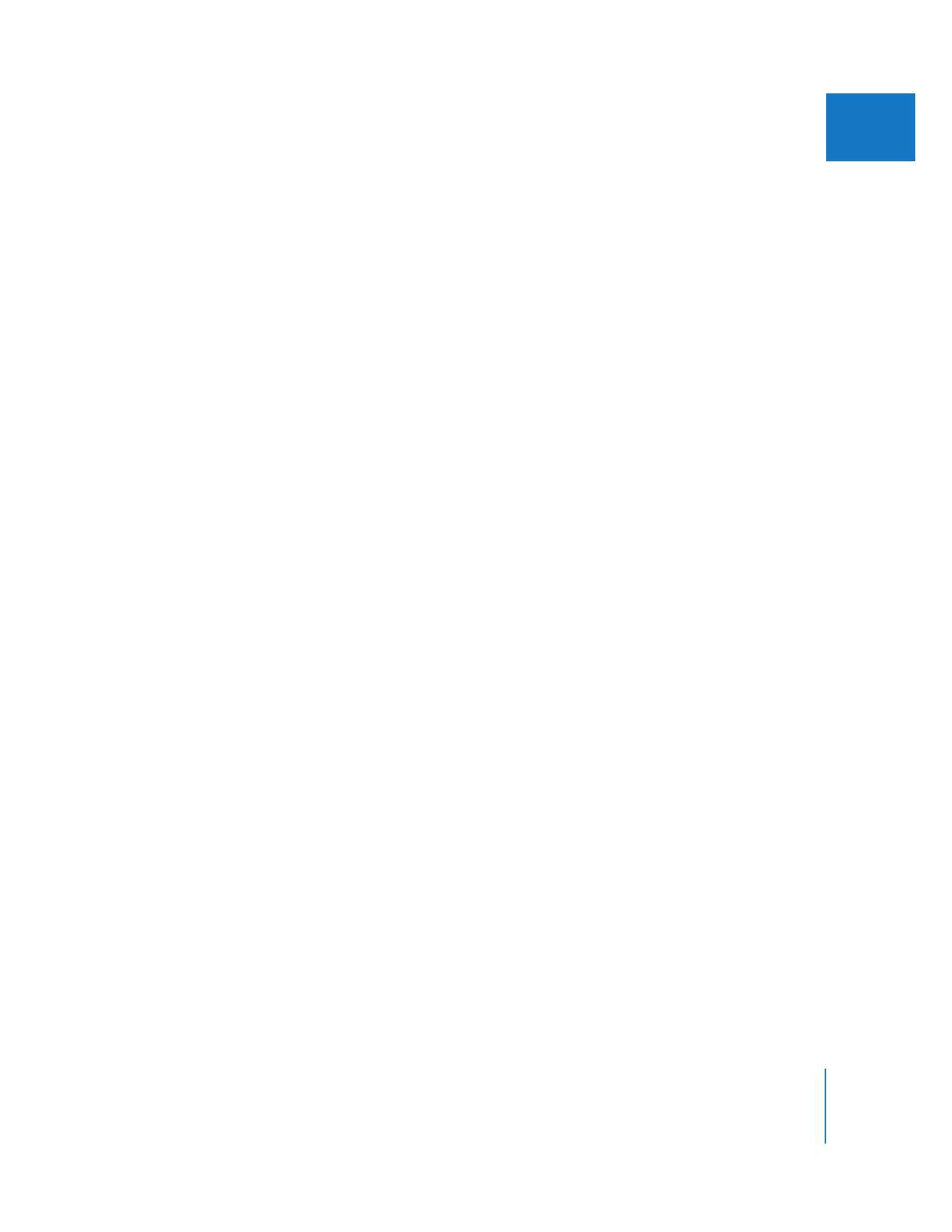
Chapter 11
Using Final Cut Pro XML and QuickTime Metadata
159
II
4
Choose Format > Make Plain Text (or press Command-Shift-T).
This ensures that your file is saved as a plain text file, not a Rich Text Format (RTF) file.
The file extension should become .txt.
5
Choose File > Save.
6
In the Save dialog, navigate to the Desktop.
7
Name the file “example.xml”, then click Save.
If you receive a message about appending .txt to the end of the file name, click
Don’t Append.
8
Open Final Cut Pro.
9
Close any open projects, then choose File > New Project (or press Command-Shift-N).
10
Choose File > Import > XML, navigate to “example.xml,” and click Choose.
The Import XML window appears.
11
Choose the current project name from the Destination pop-up menu.
12
Leave all other settings as they are currently set, then click OK.
A new offline clip named “Coffee house wide shot” appears in the Browser.
If you receive an error message, you should reopen your XML file in TextEdit to make
sure you entered the sample code correctly. Simple typos, such as mismatched
beginning and ending tags, can cause the error “XML translation was aborted due to a
critical error.” Also, make sure your file is a plain text file, not an RTF file.