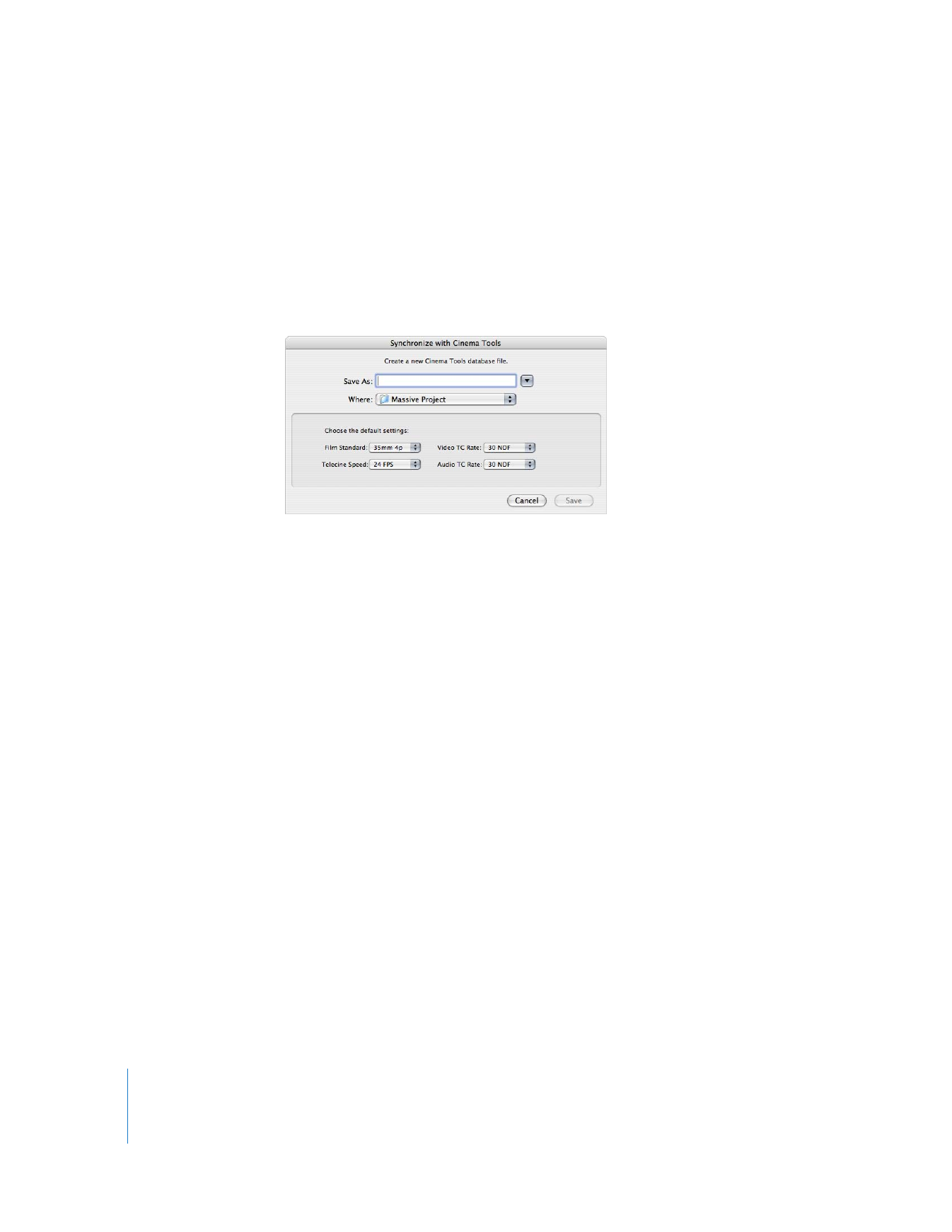
Editing Clips in Final Cut Pro
When you are editing a film-based project that you intend to conform the original
camera negative to, consider the following:
 When Cinema Tools is installed, Final Cut Pro includes a variety of Easy Setups
intended to be used when editing 24 fps–based media. Most of these Easy Setups
have “Cinema Tools” in their name. (An exception is the DV PAL 24 @ 25 Easy Setup.)
Note: Most Cinema Tools Easy Setups use a frame rate of 23.98 or 24 fps. To quickly
view available Cinema Tools Easy Setups in the Easy Setup dialog, choose 23.98 or
24 fps from the Rate pop-up menu.
 Each film list is based on one of the video tracks. You choose the video track to base
the film list on in the Export Film Lists or Export XML Film Lists dialog.
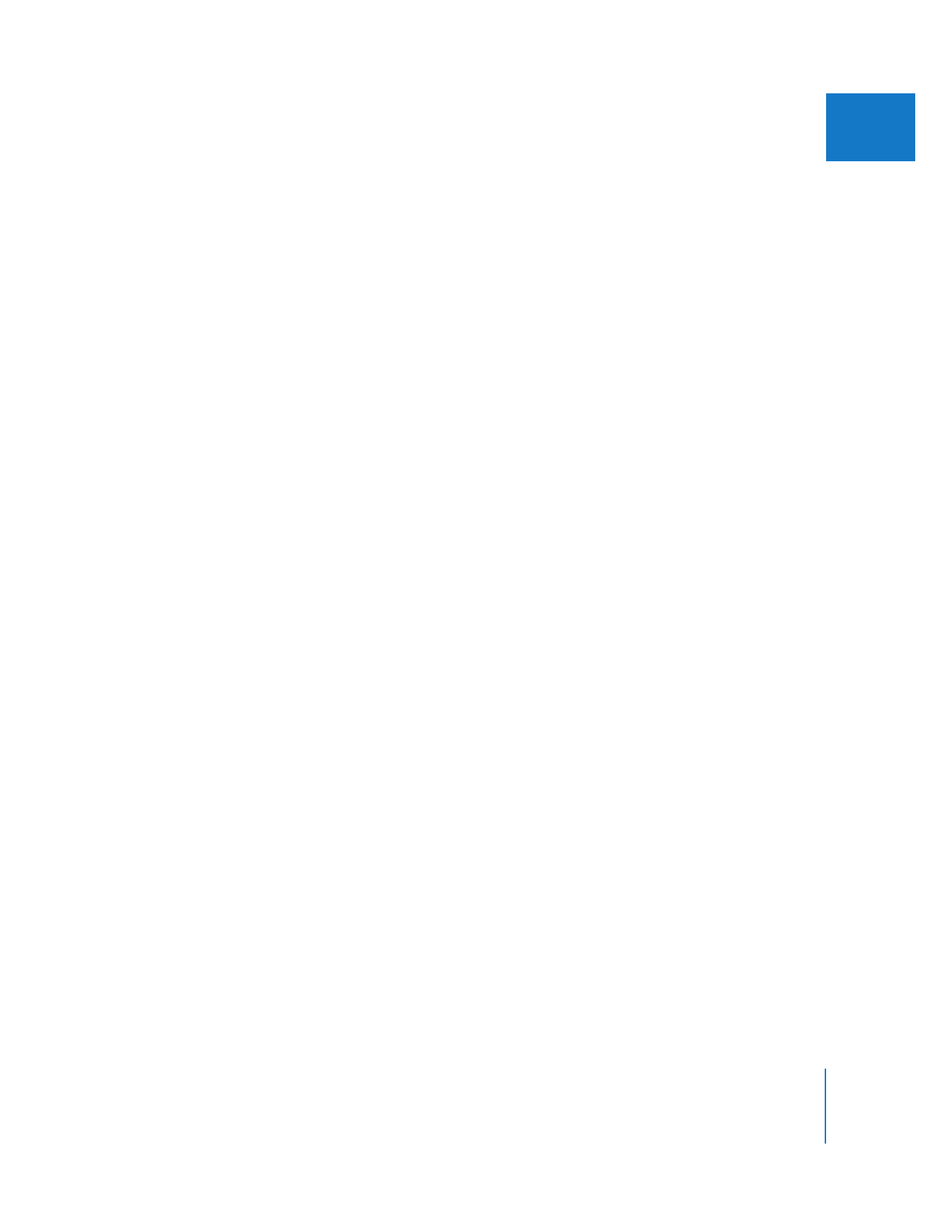
Chapter 12
Working with Film and Cinema Tools
175
II
 Effects and transitions in your sequence must be re-created optically or digitally on
film. You can use Final Cut Pro in the creative process to determine and demonstrate
the effects you want, but don’t spend too much time creating elaborate effects
unless you have a separate workflow in place to match these effects on film.
 You need to keep track of duplicate usages of your source material. Because you
have only one original camera negative, you need to either avoid using any of the
material more than once (including allowing for frames, known as cut handles, used
by the splicing process when conforming the negative) or create a duplicate list
(“dupe list”) to give to your lab as part of a duplicate negative order.
See the Cinema Tools User Manual for details about all of these editing issues.