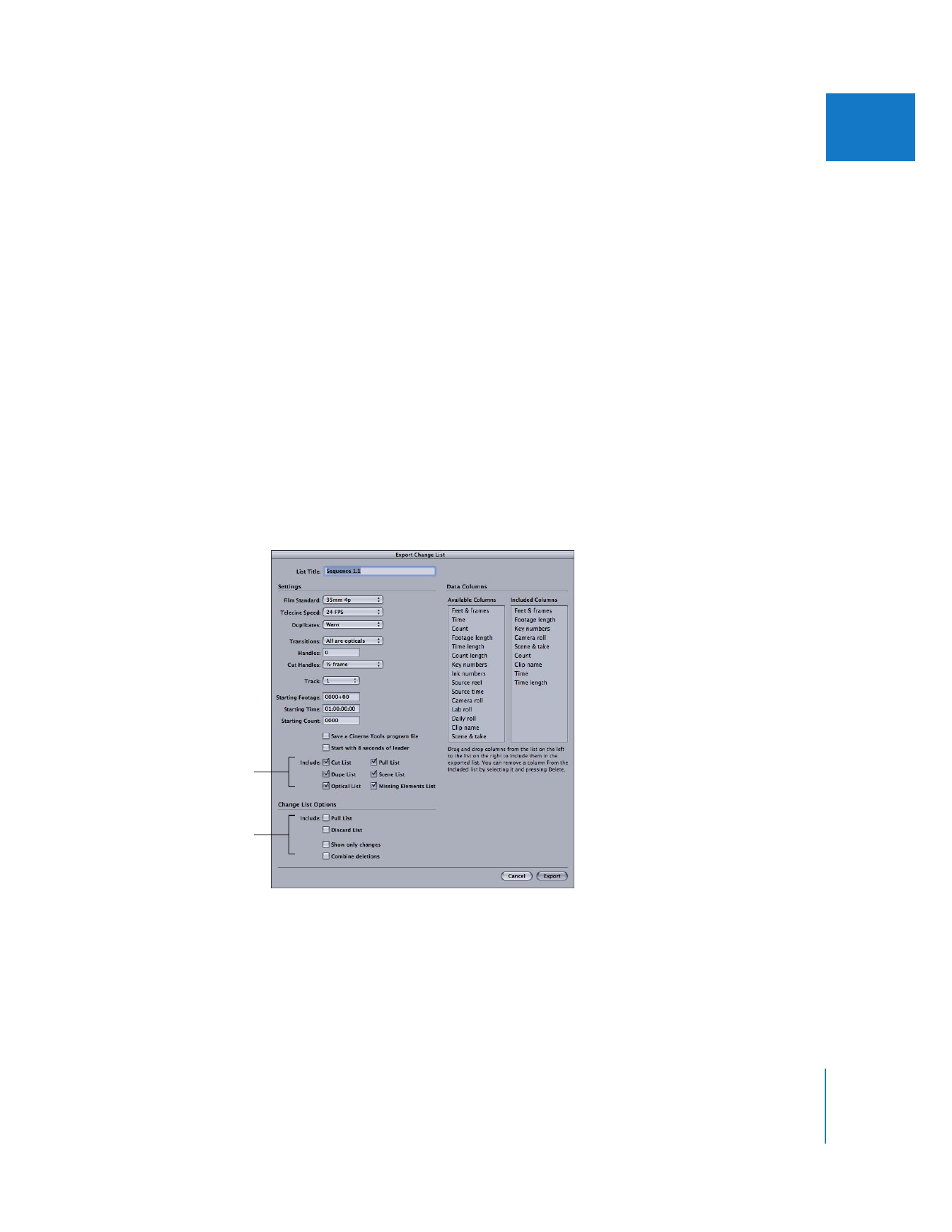
Exporting a Change List
Following are the steps used to export a change list. See the Cinema Tools User Manual
for more details and explanations of the settings in the Export Change List dialog.
To export a change list using Final Cut Pro:
1
In Final Cut Pro, select the new version of the sequence, then choose File > Export >
Cinema Tools Change List.
2
In the dialog that appears, select the program (.pgm) file that you saved when you
exported a list for the previous version of the sequence. (It contains needed
information about the previous sequence.)
3
In the Export Change List dialog that appears, configure the settings, then click OK.
These lists provide
information about
the changes.
These lists provide
information about the
entire sequence.
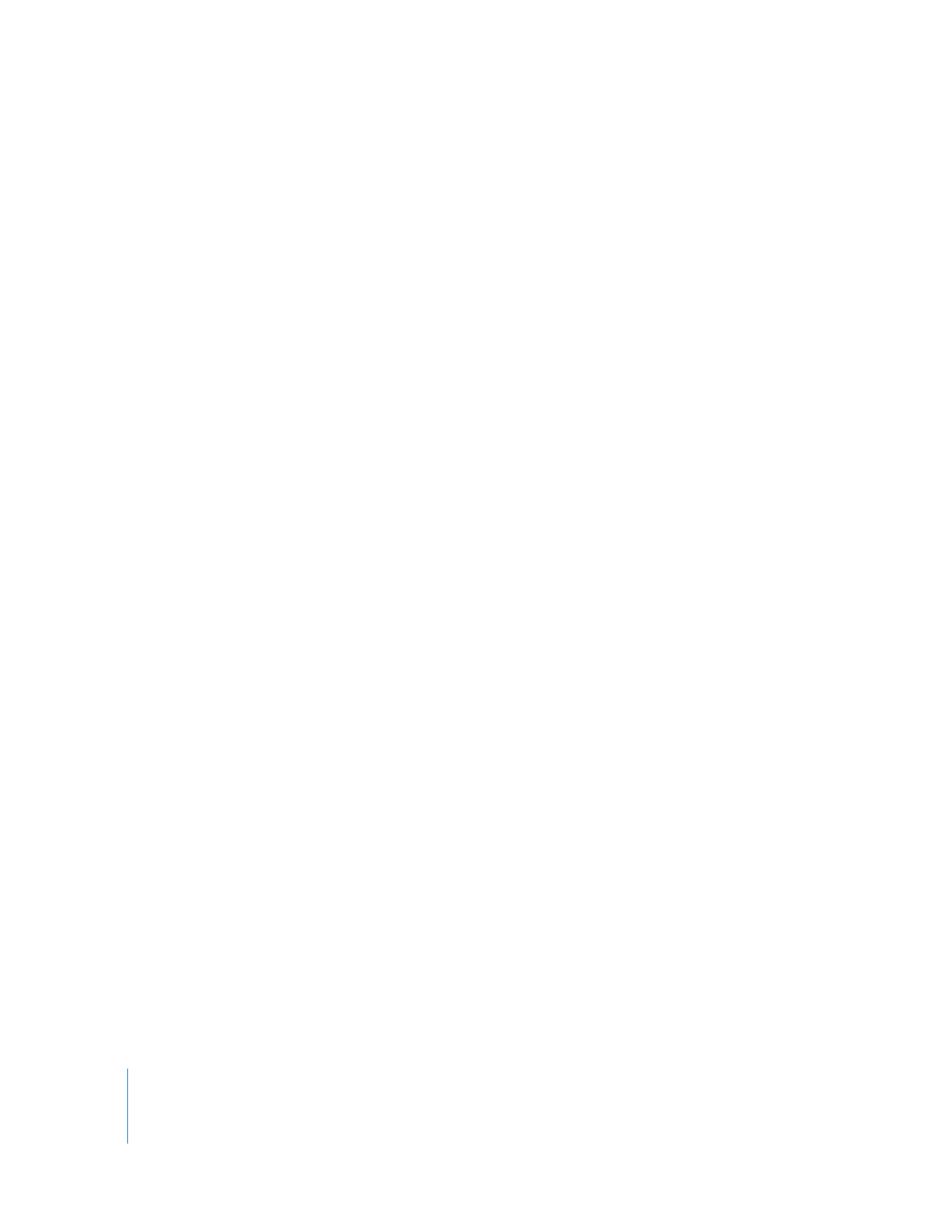
182
Part II
Project Interchange
When you select film lists in the Settings section of the Export Change List dialog, the
change list file will include (in addition to the selected change list options) the same
content you would get if you were exporting those lists from the Export Film Lists or
Export XML Film Lists dialog.
Note: Keep in mind that the following settings should be the same for the two
sequences you are comparing: Film Standard, Telecine Speed, and “Start with 8 seconds
of leader.” Key numbers or Ink numbers (but not both) must also be moved to the
Included Columns area of the Data Columns section. The two sequences must also
have the same editing timebase (set in Final Cut Pro).
4
In the dialog that appears, enter a filename and choose a location.
5
Click Choose Database to choose the database associated with the clips in the
sequences you are comparing. (Make sure you select the same database that was used
when the previous list was exported.)
6
Click Save.
7
If you selected “Save a Cinema Tools program file,” enter a filename and location for it
in the dialog that appears, then click Save.
Give the program file a name that clearly identifies the sequence and the version, so
that you can easily locate it later if you need to export another change list.
A change list file is generated, containing all the lists you selected in the Export
Change List dialog.