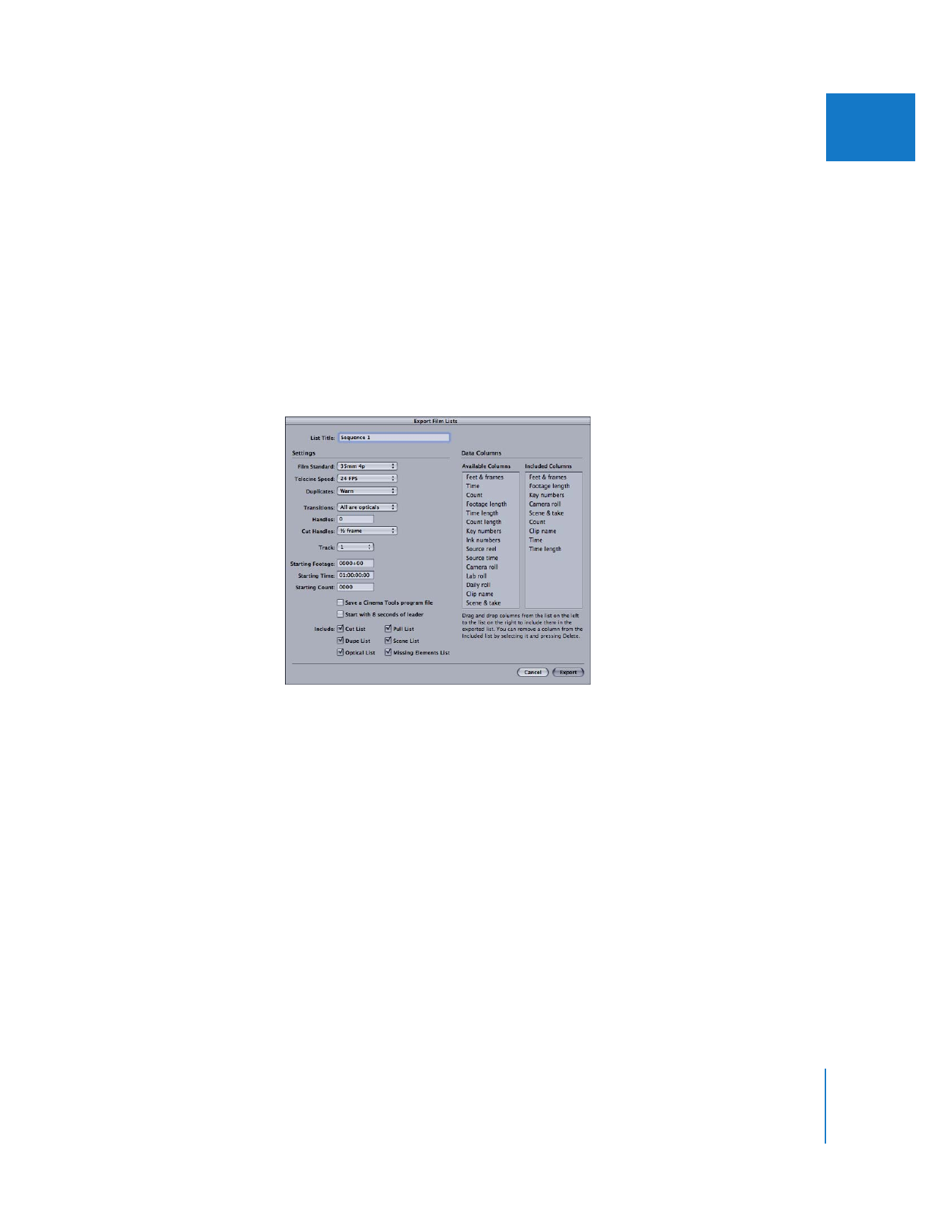
Exporting a Film List
Following are the steps used to export a film list. See the Cinema Tools User Manual for
more details and explanations of the settings in the Export Film Lists and Export XML
Film Lists dialogs.
To export a film list file:
1
In the Final Cut Pro Browser or Timeline, select the sequence for which you want to
create a list.
2
Do one of the following:
 To export a PDF-format film list file: Choose File > Export > Cinema Tools Film Lists.
The Export Film Lists dialog appears.
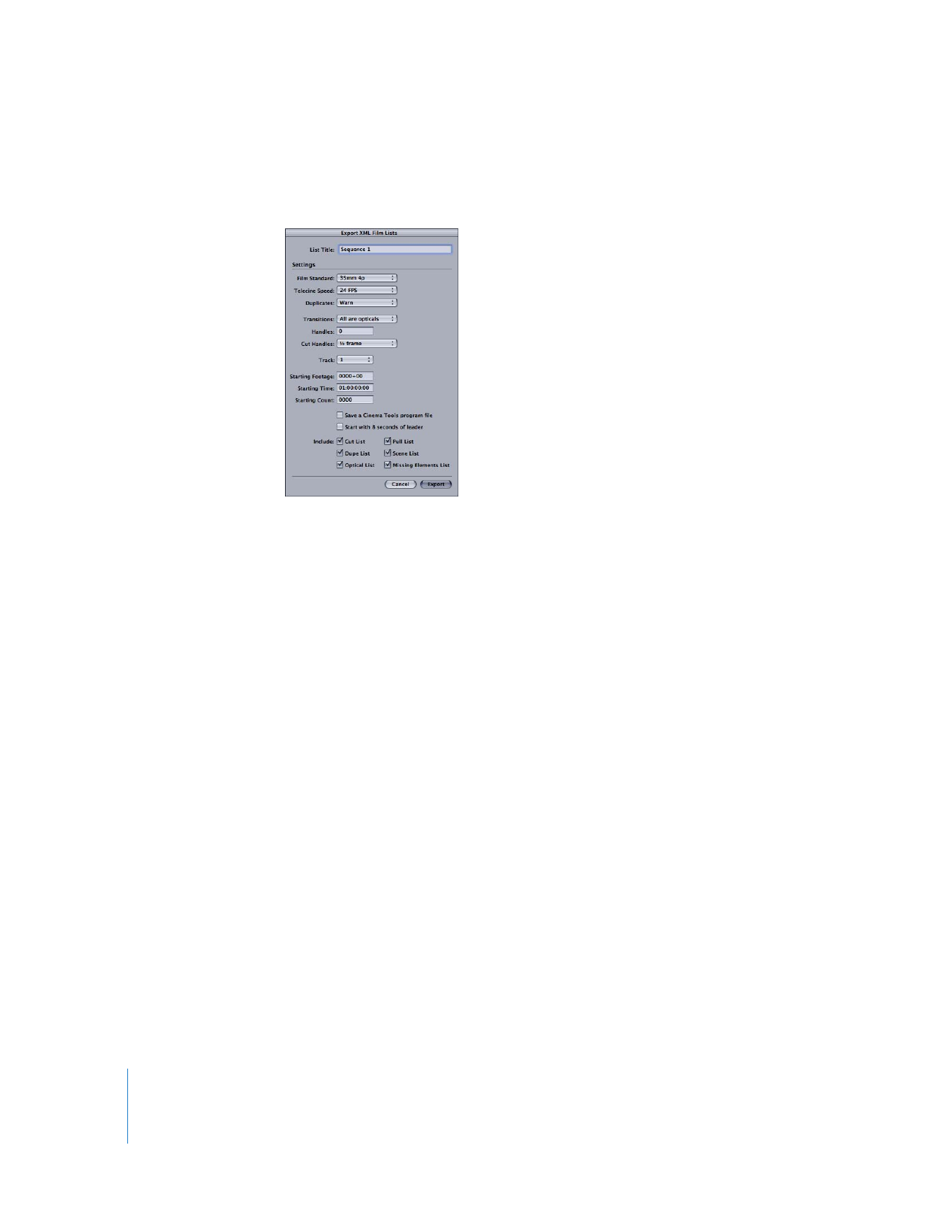
180
Part II
Project Interchange
 To export an XML-format film list file: Choose File > Export > Cinema Tools XML Film Lists.
The Export XML Film Lists dialog appears.
3
Configure the settings in the export dialog, then click OK.
If you expect to make changes to this Final Cut Pro sequence and want to export a
change list later, make sure to select “Save a Cinema Tools program file.” You’ll need that
program file to export a change list that compares this sequence to another version.
4
If you selected “Save a Cinema Tools program file,” enter a filename and location for it
in the dialog that appears.
Important:
Give the program file a name that clearly identifies the sequence and the
version, so that you can easily locate it later when you need to export a change list that
compares this sequence to a newer version.
5
In the next dialog that appears, enter a filename for the film list, choose a location, and
click Save.
6
In the dialog that appears, select the database file that Cinema Tools should use to
produce the lists that you have selected. (Select the database you created for source
media used in this sequence.)
A film list is generated as a file that contains all of the lists you have selected. If Cinema Tools
is unable to complete any list, messages appear in the file that indicate the problem and
guide you to a solution. See the Cinema Tools User Manual for more information.
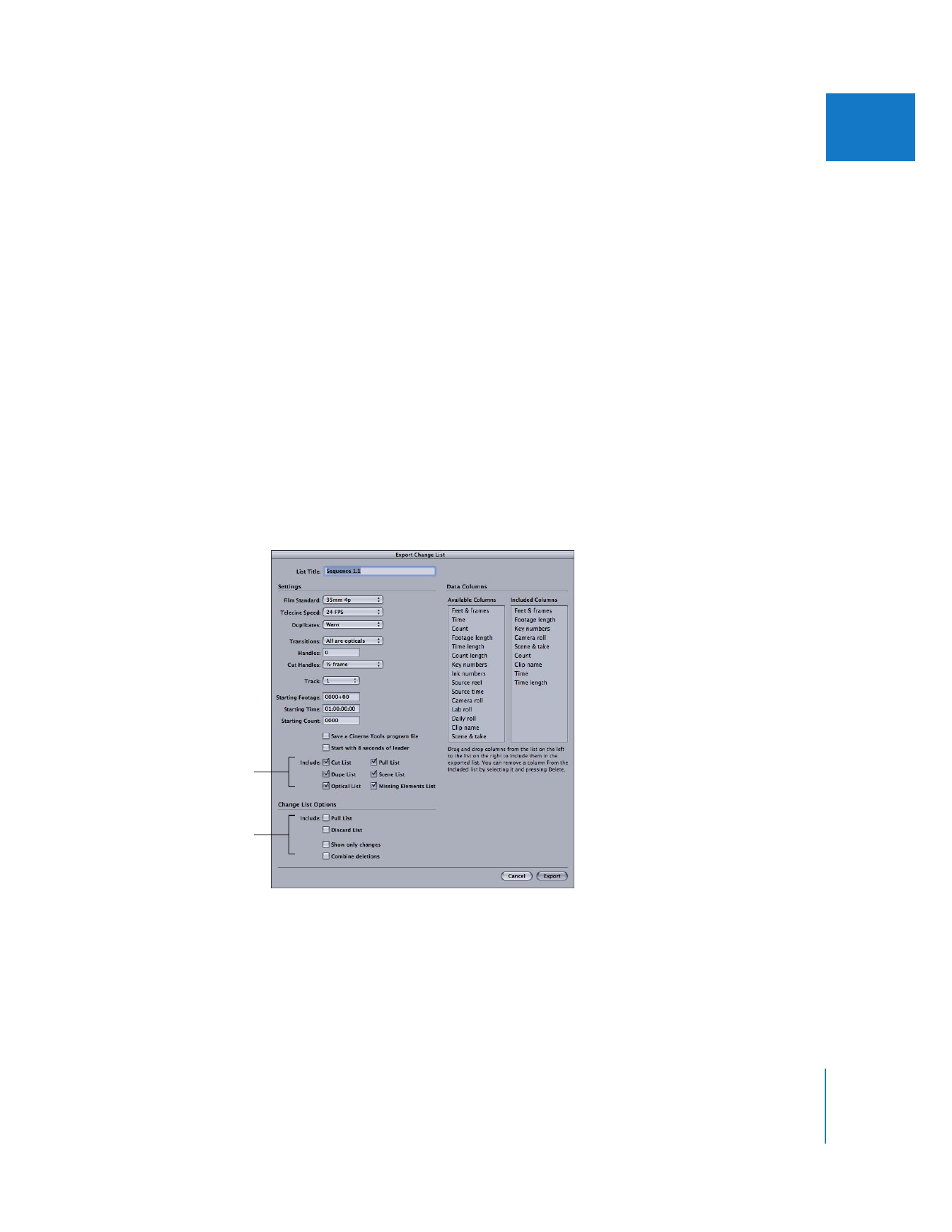
Chapter 12
Working with Film and Cinema Tools
181
II
After exporting a film list, you should compare the edge code (key numbers or ink
numbers) in the film list to the edge code in the window burn at the In point frame of
each edit. Although it can be time-consuming to go through all of the edits and
compare the edge code numbers, it prevents the loss of time and money caused by
incorrect cuts. It’s particularly important to check the edge code numbers if you are not
conforming a workprint before cutting your negative.