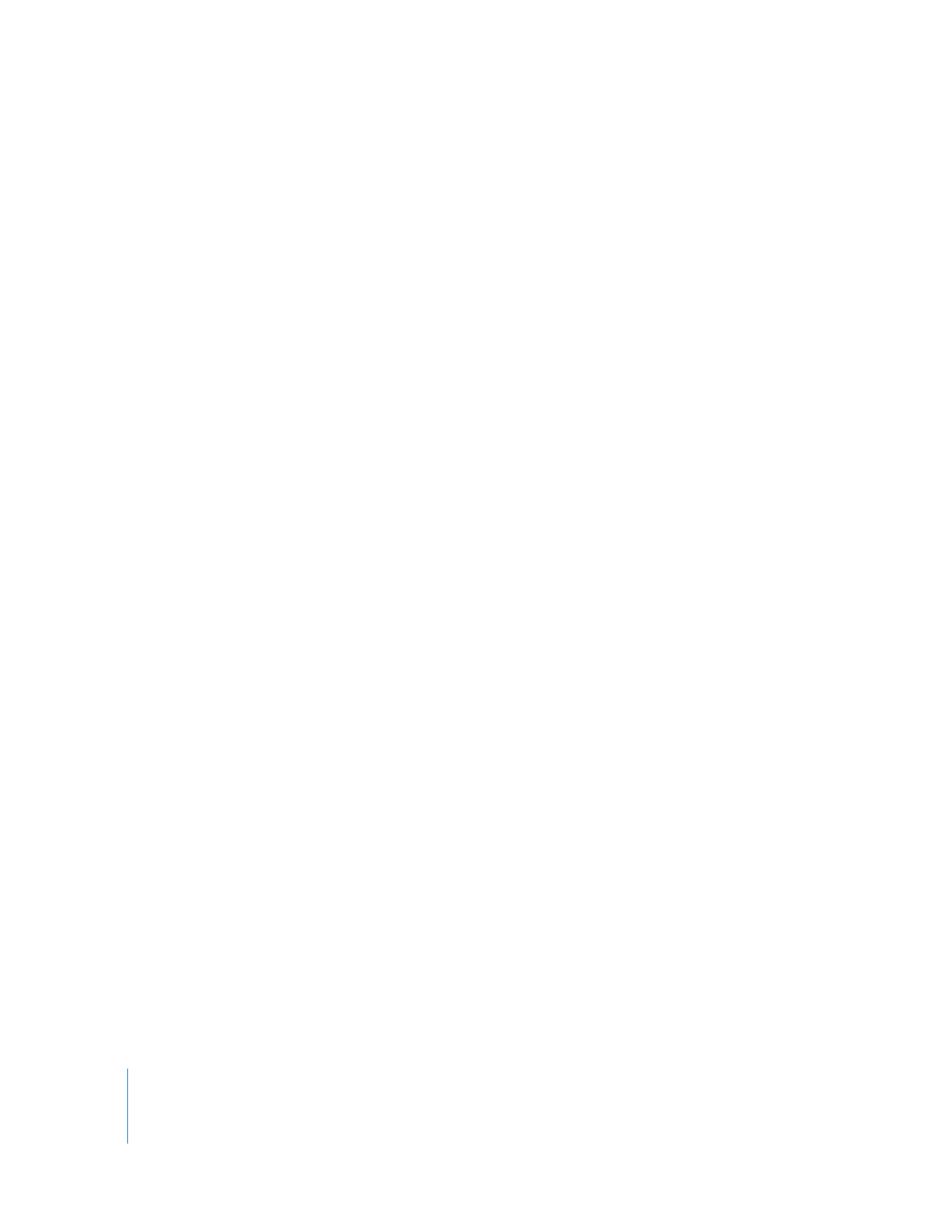
Exporting an Audio EDL
Cinema Tools can export an audio EDL as long as its database contains accurate sound
information (an audio timecode number that corresponds to the first video frame of
the clip and the audio reel number) in each record. Because of the way audio is
recorded during the production (using dual system recording—a separate audio
recorder that is started and stopped independently of the camera), the Cinema Tools
Export Audio EDL function is available only when the project database has a record for
each take (as with scene-and-take transfers).
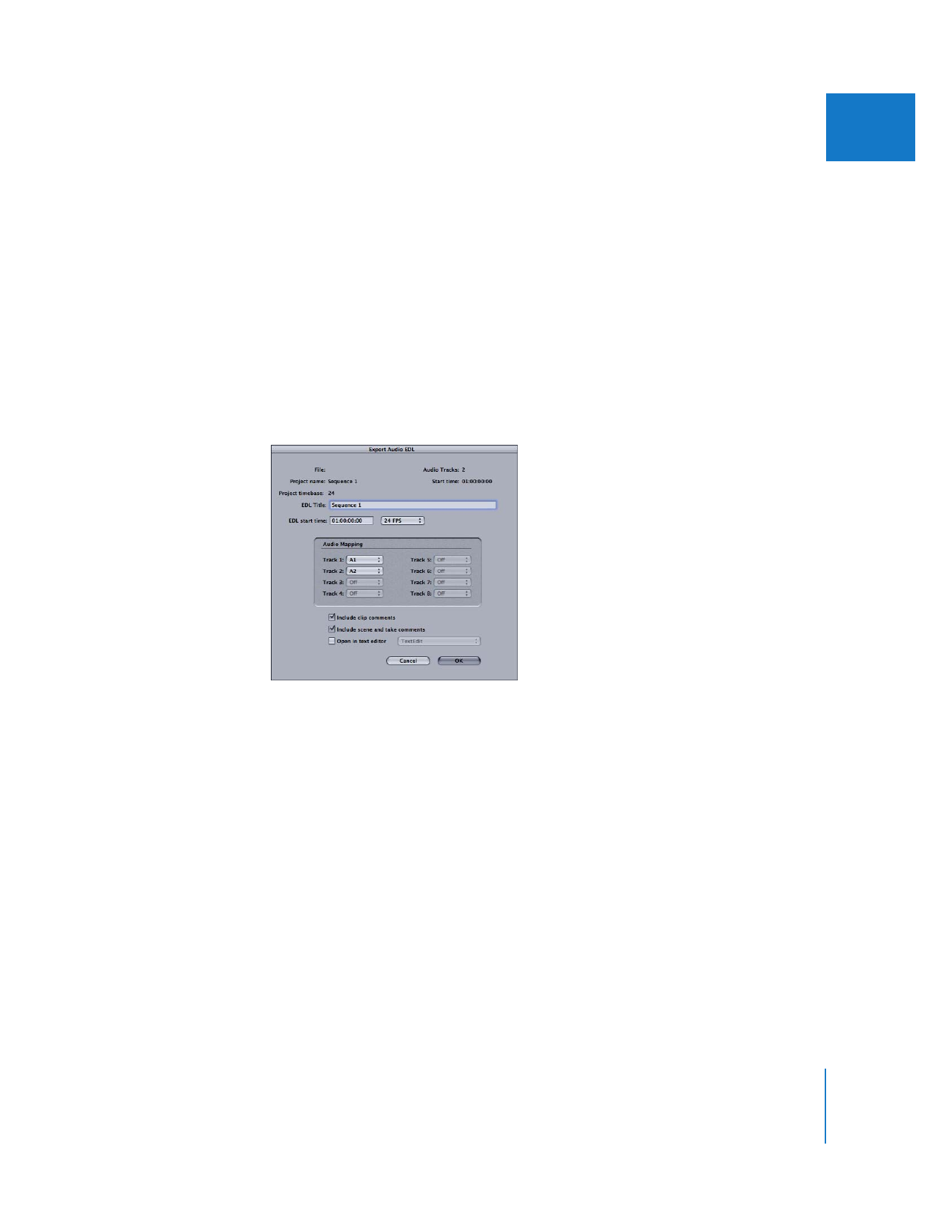
Chapter 12
Working with Film and Cinema Tools
183
II
It is critical that the value in the Sound Timecode field in the Detail View window
correspond to the first video frame of the clip. This is typically the case when you
import the sound information from a telecine log. You can enter or verify this using the
Cinema Tools Clip window. See the Cinema Tools User Manual for more information.
Once you have finished editing and have added the sound timecode and reel number
information to the database, you are ready to export the audio EDL.
To export an audio EDL:
1
In the Final Cut Pro Timeline or Browser, select the sequence from which you want to
export an audio EDL.
2
Choose File > Export > Cinema Tools Audio EDL.
Cinema Tools opens and its Export Audio EDL dialog appears.
3
Configure the settings in the Export Audio EDL dialog, then click OK. See the
Cinema Tools User Manual for information about the settings.
4
In the dialog that now appears, select the Cinema Tools database file to use, then
click Choose.
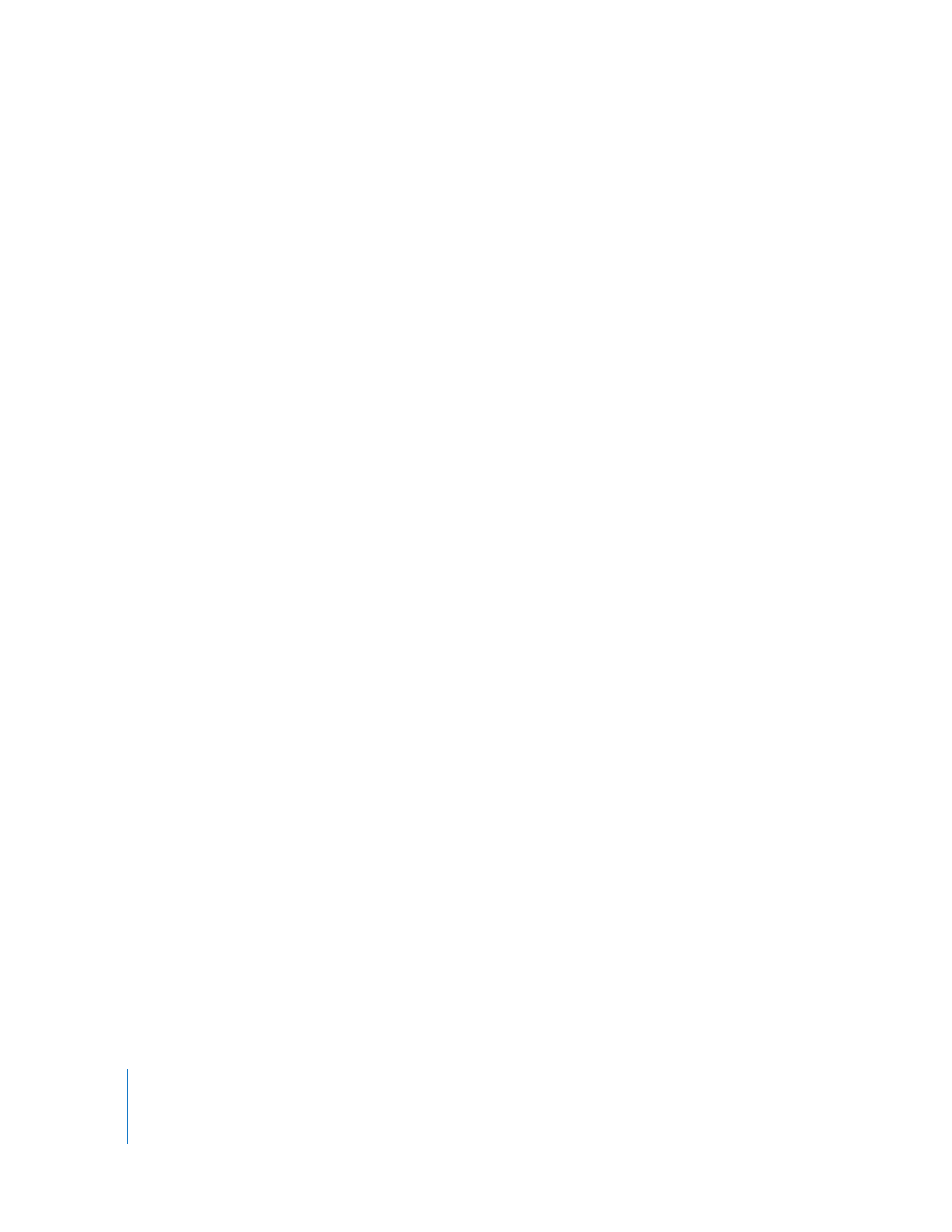
184
Part II
Project Interchange
Once you select the database, Cinema Tools starts matching events in the sequence
to records in the database in the following ways:
 For each edit involving a track enabled in the Export Audio EDL dialog, Cinema Tools
searches the database to see if that edit’s video clip is connected to any database
records. If not, it uses the edit’s video reel number to try to locate a record that
includes the edit’s timecode In and Out points. See the Cinema Tools User Manual for
more information about audio tracks.
 If Cinema Tools finds a suitable record, it checks whether that record includes sound
information (timecode and reel number). If so, an entry is added to the EDL and
Cinema Tools moves on to the next edit.
 Cinema Tools may not be able to match all audio edits within the sequence. This may
be due to incomplete database records or the use of audio from sources other than
the logged sound rolls. For those edits that cannot be matched back to the database,
an entry is added to the EDL using the reel and timecode information from the
sequence, with an asterisk placed by the reel name. A comment stating that no
matching database record was found is also added to the EDL entry.
Cinema Tools creates two files during the export: a CMX 3600 EDL format file and a text
file containing information about the EDL export:
 The CMX 3600 EDL format is widely used as a standard for EDL interchange and
should be acceptable at virtually all facilities.
 The text file created along with the EDL file uses the EDL’s filename with a “.txt”
extension. The file contains information regarding the sequence used and all the
settings of the Export Audio EDL dialog, including the number of tracks and their
mapping. It also lists any errors that occurred during the export.
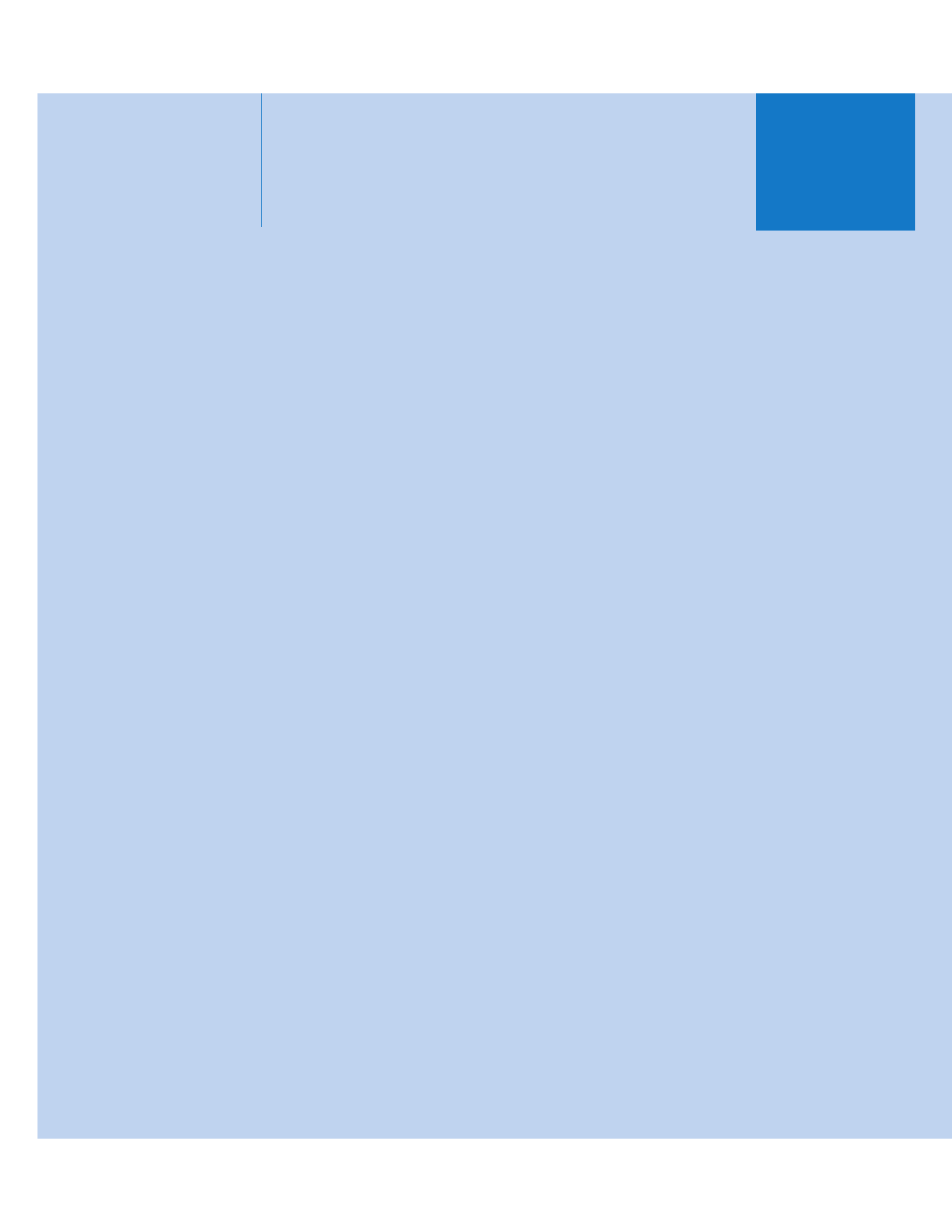
III