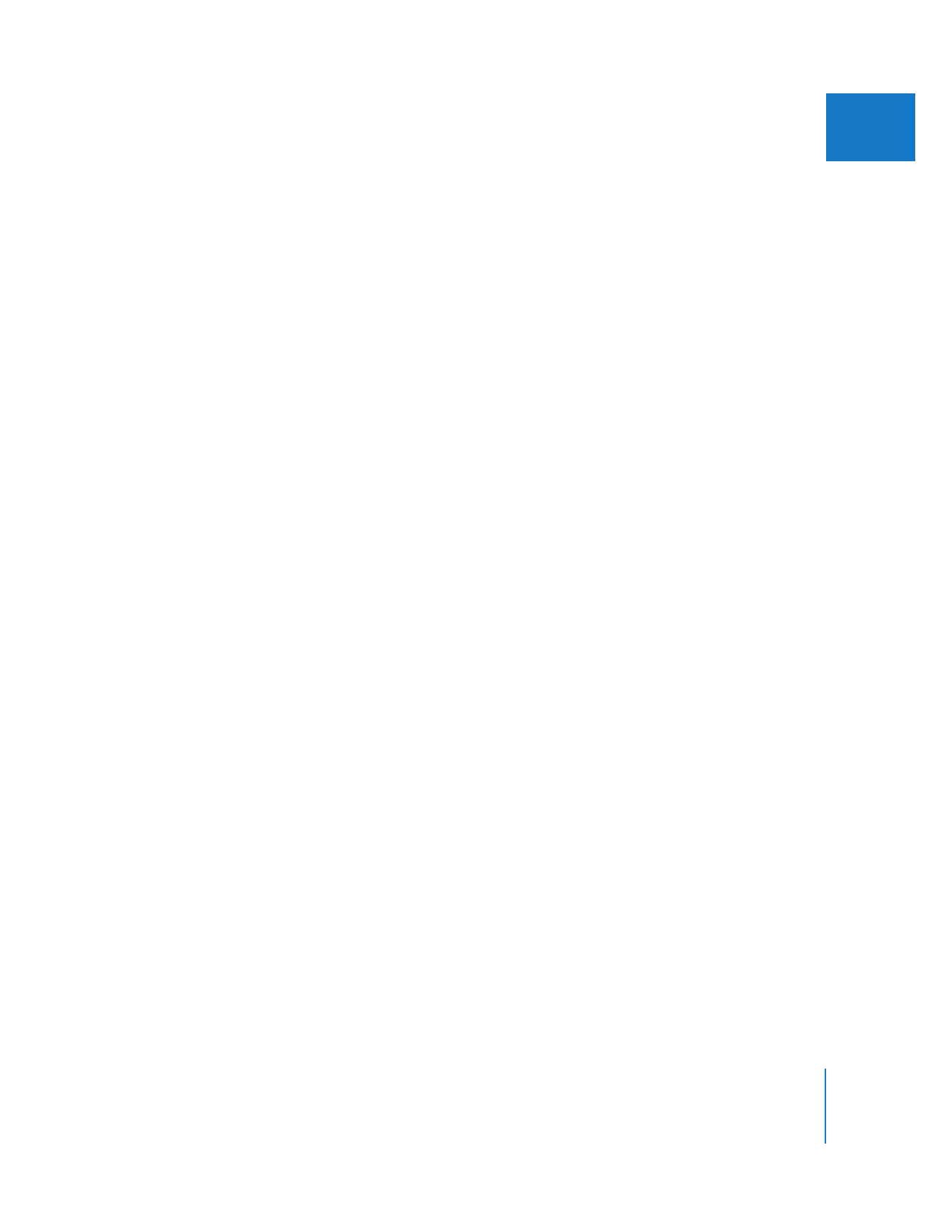
Conforming 25 fps Video to 24 fps
In countries that use PAL video, film is sped up by 4 percent (from 24 to 25 fps) and
then transferred to PAL video. You can capture and edit the PAL footage and then
deliver a 25 fps EDL (instead of a traditional cut list) to the negative cutter, who
matches the 25 fps timecode back to the original film edge codes.
However, one of the problems with the method described above is that the original
audio is 4 percent slower than the PAL video containing the sped-up film footage, so
you can’t match the audio to your video in Final Cut Pro. To avoid this problem, you can
use the Conform 25 to 24 command to slow your PAL video footage back to 24 fps.
Unlike reverse telecine, which must actually remove fields or frames of video, the
Conform 25 to 24 command simply slows the duration of each frame by 4 percent
so that the footage plays back more slowly at the film’s original 24 fps rate.
To conform a 25 fps clip to 24 fps in Final Cut Pro:
1
In the Browser, select one or more clips you want to conform from 25 fps to 24 fps.
2
Choose Tools > Conform 25 to 24.
The clips are conformed to 24 fps.
If any of the selected clips are not 25 fps, a warning appears stating that one or more
clips will not be processed.
Important:
Conforming a clip modifies the original media file. If you need to undo the
conform process, you must use the Conform feature in Cinema Tools. Additionally, you
must have read-and-write privileges for the media files you want to conform.
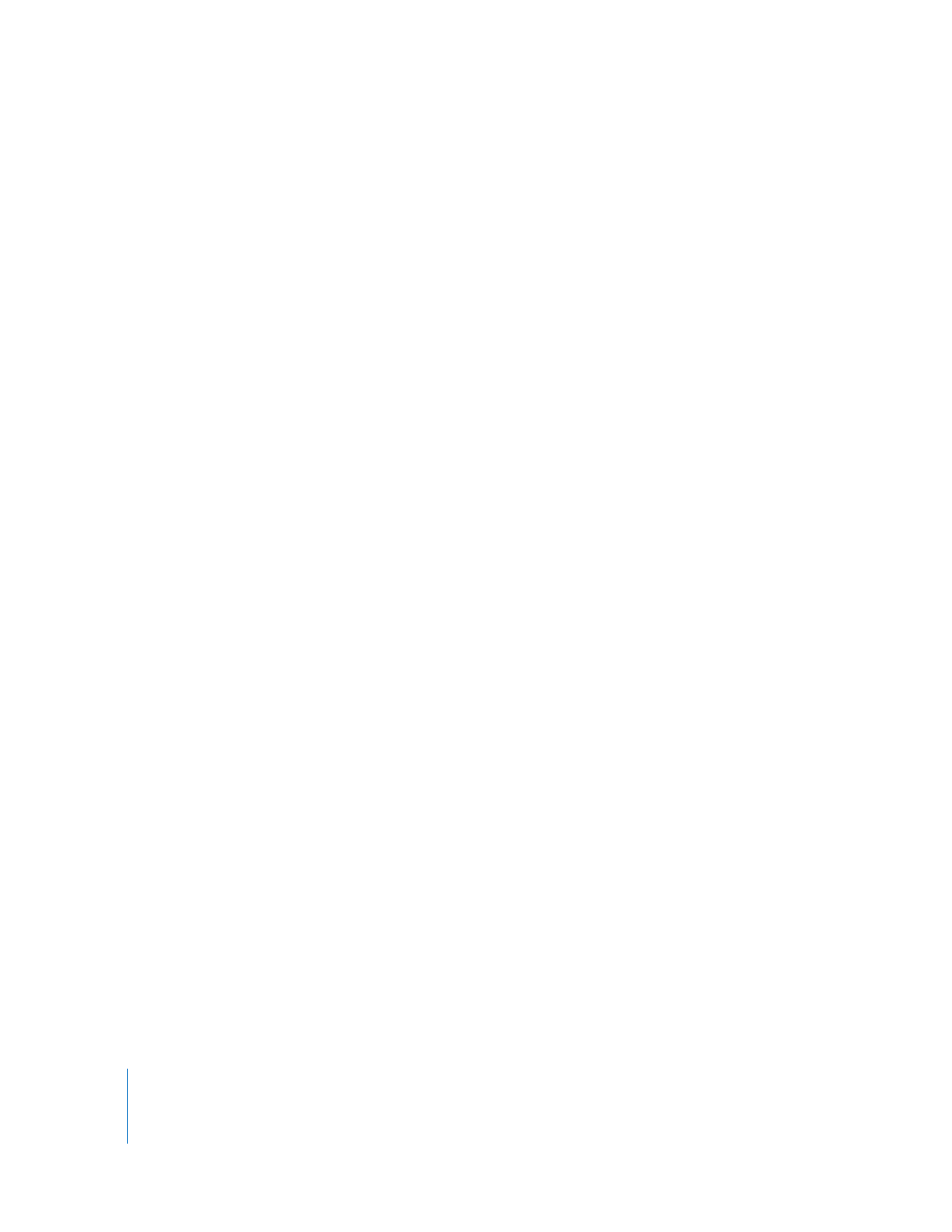
172
Part II
Project Interchange
About 24 @ 25 Timecode
Conforming 25 fps video to 24 fps does not alter the 25 fps timecode of your PAL
footage, so this command creates an unusual media format in which the video rate is
24 fps (the original rate of the film) and the timecode rate is 25 fps (the original
timecode numbers from your PAL videotape). When you conform 25 fps media files to
24 fps, the media file timecode rate is defined as 24 @ 25. You can verify the timecode
rate for a clip in the TC Rate Browser column or in the Item Properties window.
24 @ 25 timecode makes it easy to work at 24 fps but retain 25 fps timecode throughout
your edit. You can then export a 25 fps EDL that matches your PAL video footage and
therefore can be matched by a negative cutter to the original film edge code.
Note: Because the editing timebase and playback are based on 24 fps, the 25 fps
timecode no longer accurately represents the true passage of time. For example,
38 seconds of video (as defined by its 25 fps–based timecode) will actually take
40 seconds to play.
Creating 24 @ 25 Sequences and Easy Setups
To properly edit 24 @ 25 clips, you need to create a sequence with an editing timebase
of 24 fps and set the timecode rate of this sequence to the special 24 @ 25 option. This
option displays 25 fps timecode in your sequence as though you were editing PAL
video, but the sequence plays back at 24 fps.
There are two sequence presets designed for 24 fps PAL video:
 DV PAL 48 kHz - 24 @ 25: This preset uses a 24 fps editing timebase and 25 fps
timecode. When you export an EDL from a sequence with this sequence preset,
25 fps timecode values are used. This method is more common and should be used
when you intend to export a 25 fps EDL for the negative cutter, instead of a cut list.
 DV PAL 48 kHz - 24: This preset does not support 24 @ 25 editing. Instead, both the
editing timebase and the sequence timecode are 24 fps. This method should only be
used when you intend to export a cut list from your 24 fps PAL project.
You can use the DV PAL 24 @ 25 Easy Setup included with Final Cut Pro, or you can create
your own 24 @ 25 sequence preset if you are working with a format other than DV.
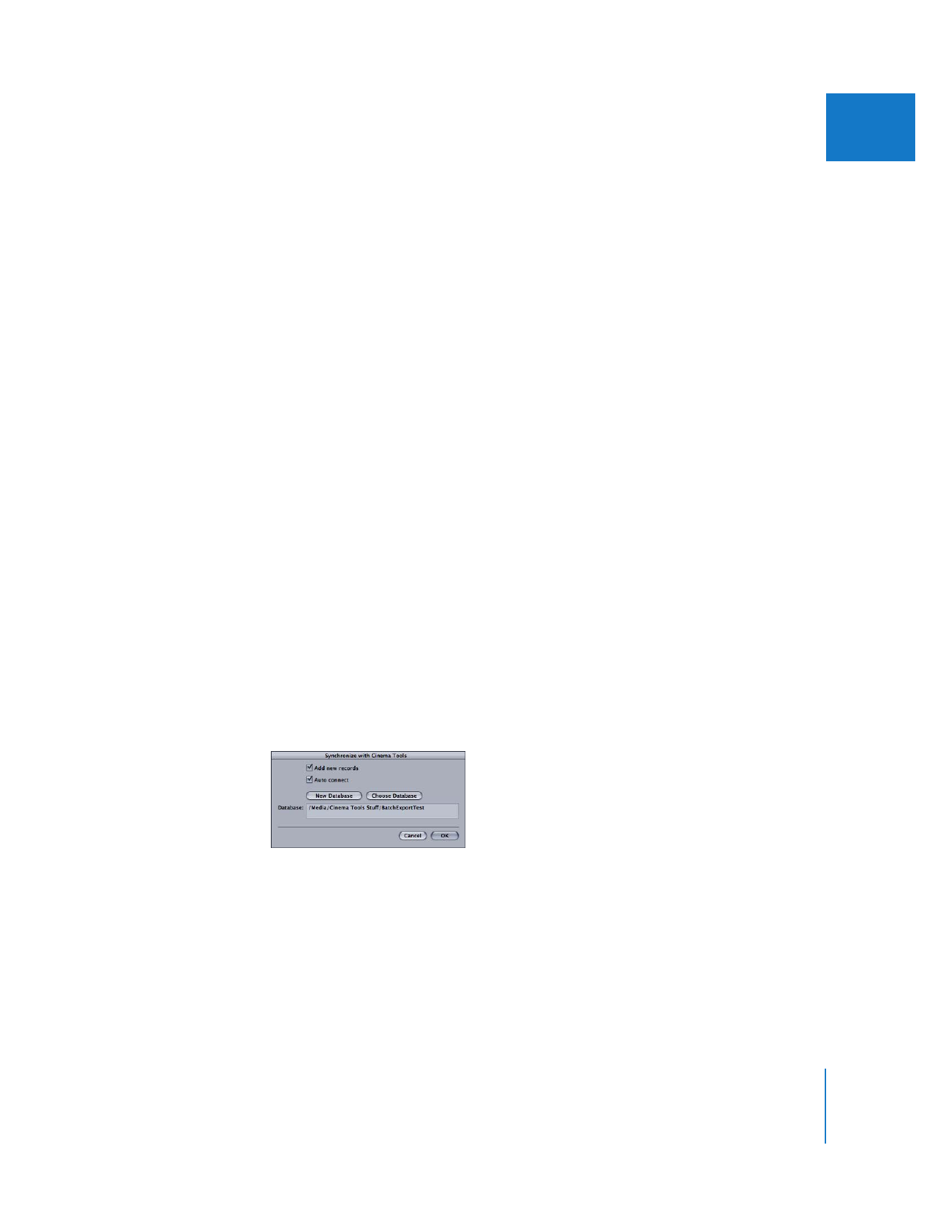
Chapter 12
Working with Film and Cinema Tools
173
II