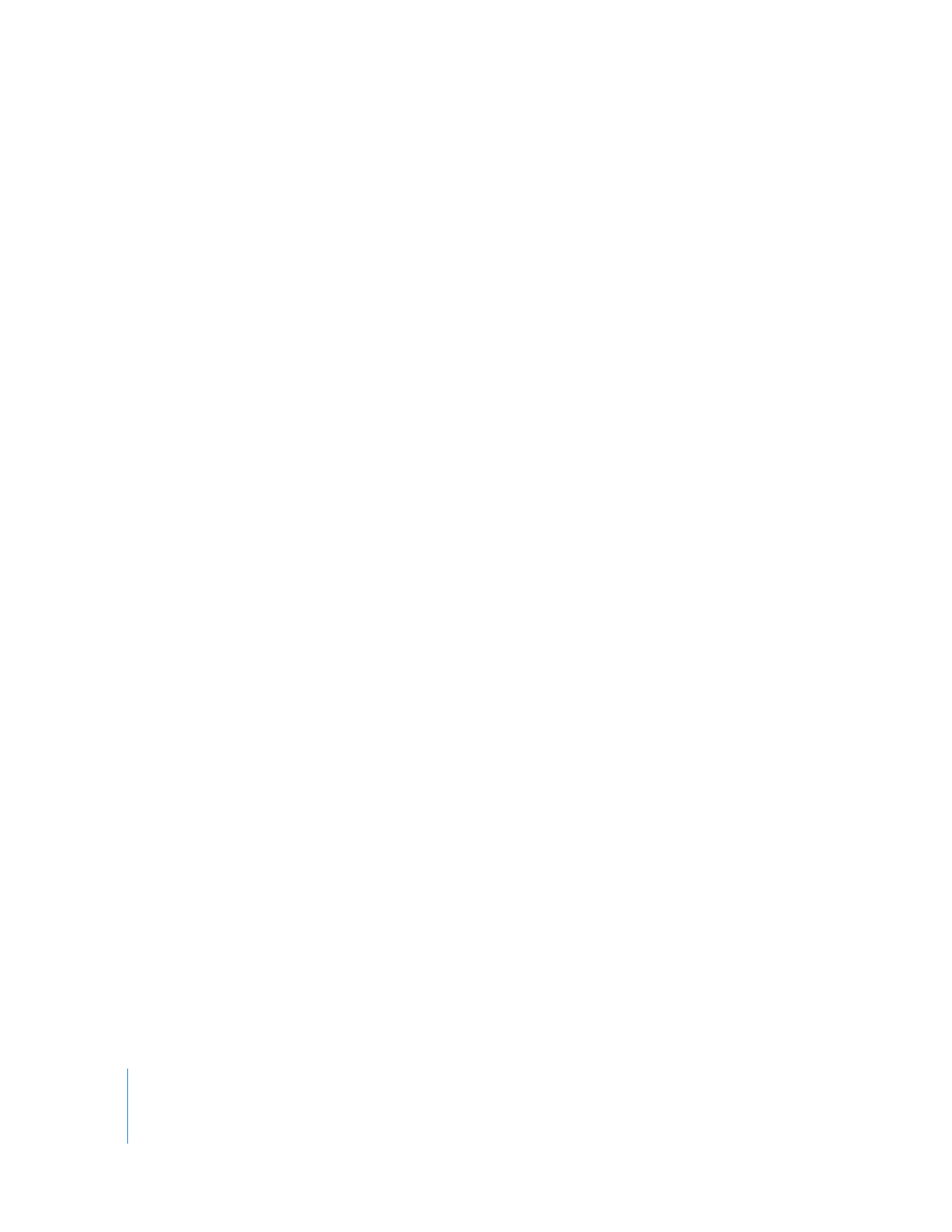
Standard Reverse Telecine
The telecine process adds duplicate video fields to make 24 fps film footage fit within
29.97 fps video. The film–to–NTSC video case is particularly complex: the film is slowed
from 24 to 23.98 fps during the telecine process to match the discrepancy between
30 and 29.97 fps. Simultaneously, film frames are repeated in a 3:2 pattern, resulting in
duplicate video fields. Once your video footage is captured to disk, you need perform a
reverse telecine operation to remove the 3:2 pull-down. You can perform the reverse
telecine operation on media by choosing Tools > Cinema Tools Reverse Telecine.
Although you can initiate the reverse telecine process in Final Cut Pro, Cinema Tools
actually performs the task. If you perform reverse telecine in Cinema Tools, more
options are available than in Final Cut Pro. Final Cut Pro always uses the last settings
that were used in Cinema Tools. You should always perform reverse telecine on a clip
directly in Cinema Tools to verify the proper settings before batch processing clips
using Final Cut Pro.
Important:
Performing reverse telecine using Final Cut Pro modifies a clip’s original
media file—you do not have the option of creating a new media file as you do when
using Cinema Tools. Also, you must have read-and-write privileges for the media files
you want to process.
To use Final Cut Pro to start the Cinema Tools reverse telecine process:
1
In the Browser, select the clips you want to process.
Note: Only files using a 29.97 fps rate will be processed.
2
Choose Tools > Cinema Tools Reverse Telecine.
Cinema Tools opens and performs the reverse telecine operation, displaying a dialog
that shows the task’s progress.