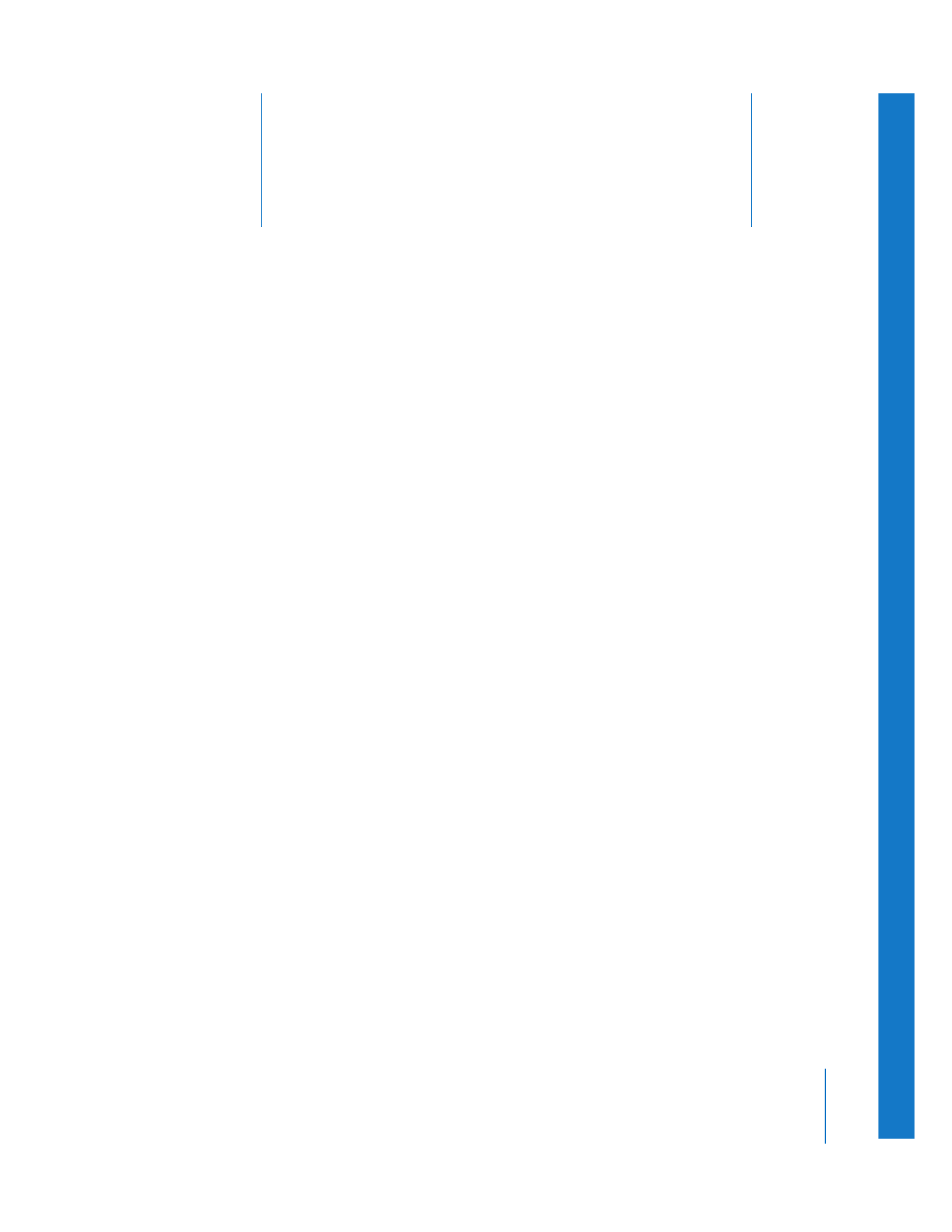
Overview of the Batch Exporting Process
(p. 291)
Â
Selecting Items in the Browser to Batch Export
(p. 292)
Â
Selecting Batch Export Settings
(p. 293)
Â
Doing a Batch Export
(p. 298)
Â
Opening Batch Exported Files in the Viewer
(p. 299)
Â
Redoing Batch Exports
(p. 300)
Â
About Color Space Conversion During Batch Exporting
(p. 300)
Overview of the Batch Exporting Process
The Batch Export command lets you export multiple clips and sequences at one time.
This is particularly useful when you have a lot of clips or sequences to export at once,
or if you need to export the same sequence to multiple formats and settings. Items to
be exported are shown in the Export Queue window and organized into bins, each
with its own export settings. You can set up several bins with different settings so you
can export different types of files. You can also choose to export only the media
between clip In and Out points instead of the entire clip’s media file. For example, you
can set up a batch export to do the following:
 Export a sequence to several QuickTime movie files, each with different dimensions
and codec qualities.
 Export an image sequence.
 Export an audio-only media file.
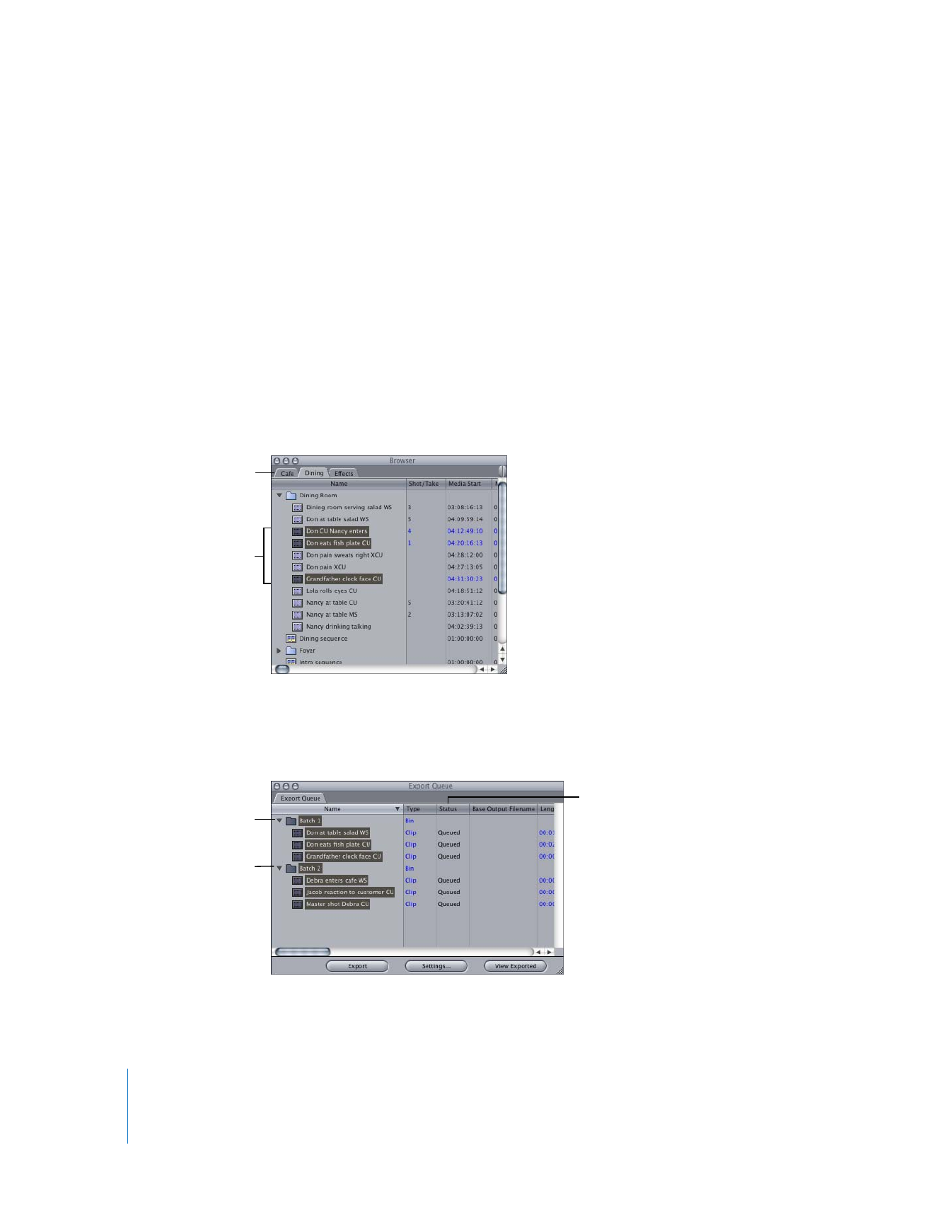
292
Part III
Output
Follow these steps to do a batch export. Steps are described in detail on the
following pages.
Step 1:
Select the clips, sequence, or bin you want to batch export
Step 2:
Select export settings in the Batch Export window
Step 3:
Batch export the desired items