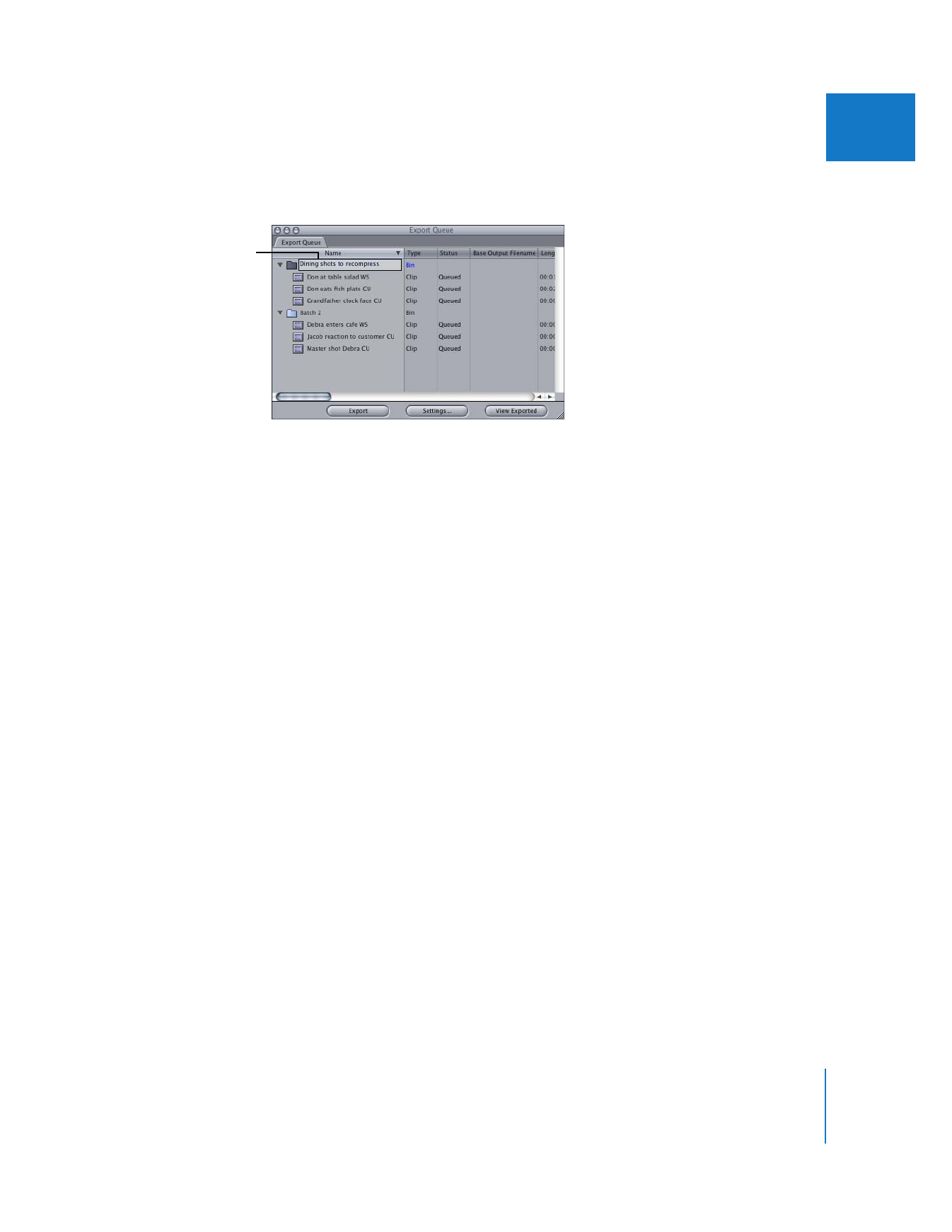
Selecting Batch Export Settings
.”
If you don’t want to select settings now, you can close the Export Queue window. To
select export settings later, choose Window > Export Queue.
Important:
Items in the Export Queue disappear after you quit Final Cut Pro. If you quit
before you batch export, you’ll have to add the items to the Export Queue again.
Selecting Batch Export Settings
Items in the Export Queue window do not have individual export settings. Instead, each
bin in the Export Queue has export settings. When you place a clip or sequence into a bin
in the Export Queue, that item is exported using the settings assigned to the bin.
You can place the same clip or sequence in as many Export Queue bins as you like. This
allows you to export the same clip or sequence with different settings or to multiple
file formats.
If you want, enter a new
name for the bin.
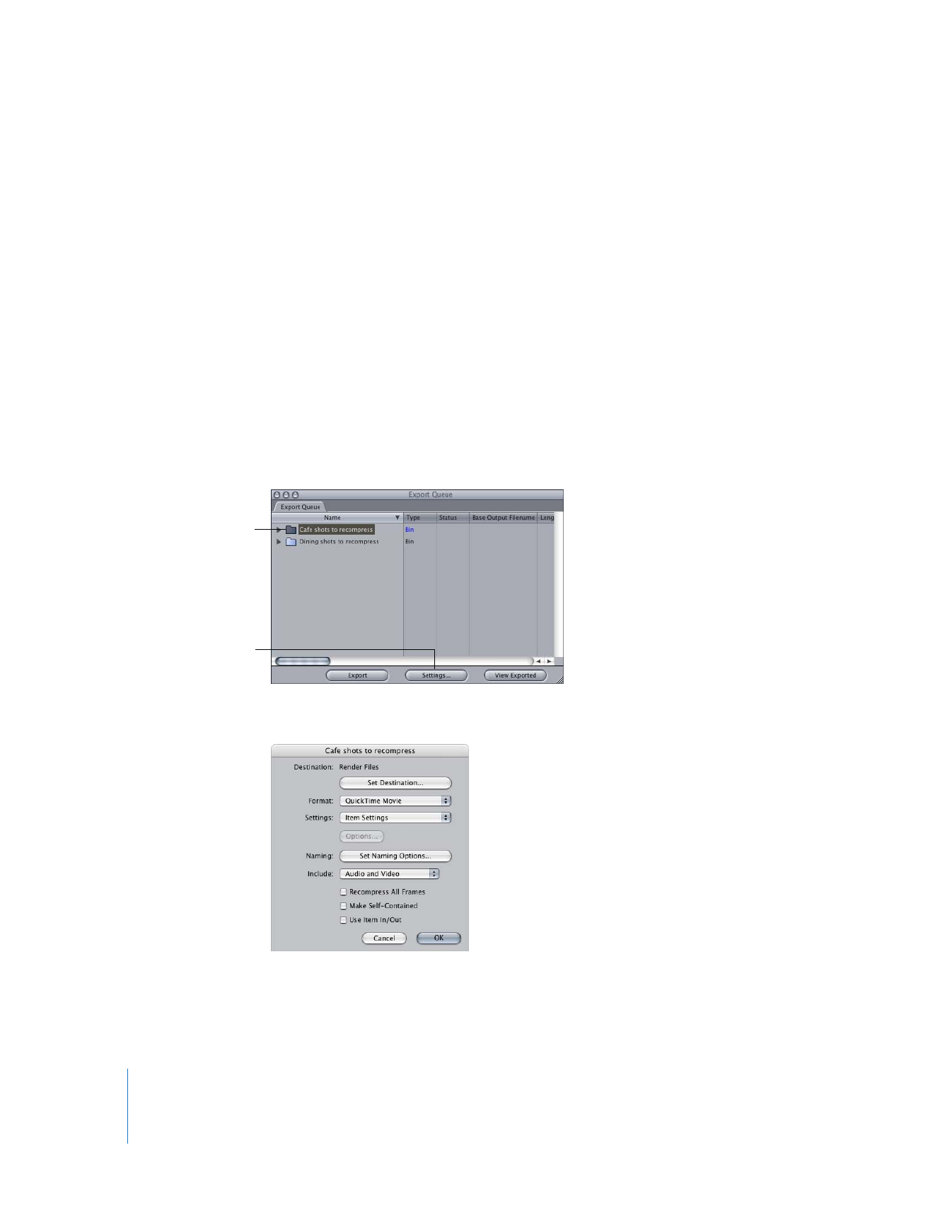
294
Part III
Output
You can specify export settings for a bin by selecting a bin and clicking the Settings
button or by selecting options in individual columns in the Export Queue window.
 To use the Settings button, see the next section, “
Choosing Export Settings with the
Settings Button
.”
This is convenient because you can select all settings from one main window.
 To choose settings from columns in the Export Queue window, see “
Selecting Batch
Export Settings from Columns
” on page 297. This is useful when you want to change
just a few settings.