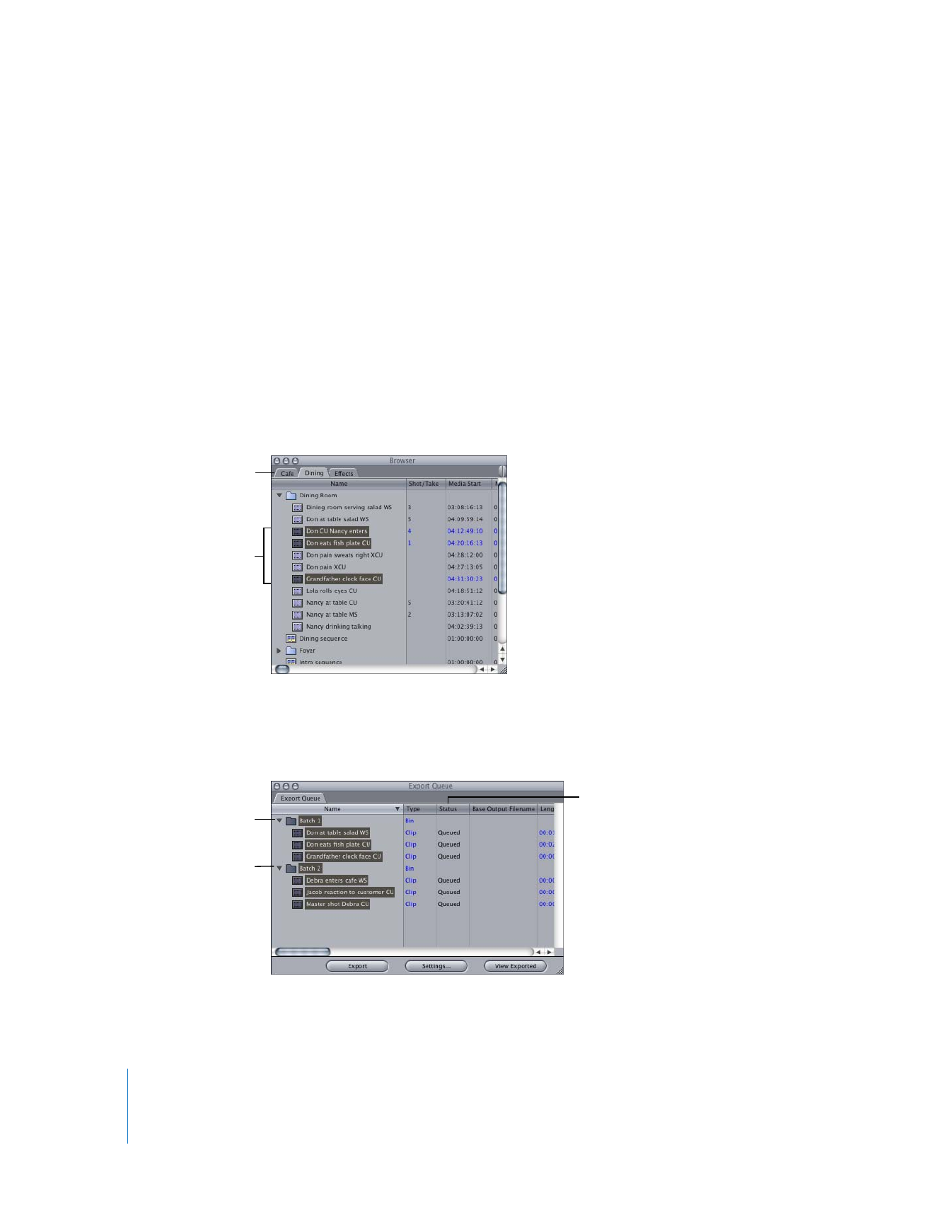
Selecting Items in the Browser to Batch Export
You can select as many clips, sequences, and bins as you want to batch export.
To place clips, sequences, and bins in the Export Queue:
1
In the Browser, select clips, bins, and sequences you want to export.
2
Choose File > Batch Export.
The Export Queue window appears with the selected items. A bin named “Batch N” is
automatically created with your selections, where N is the bin’s number.
Select the items you
want to export.
You can select items
from more than one
open project.
A bin is automatically
created with the
selected items.
Items selected from
different projects
or at different times
are in separate bins.
Items waiting to be
exported have a
Queued status.
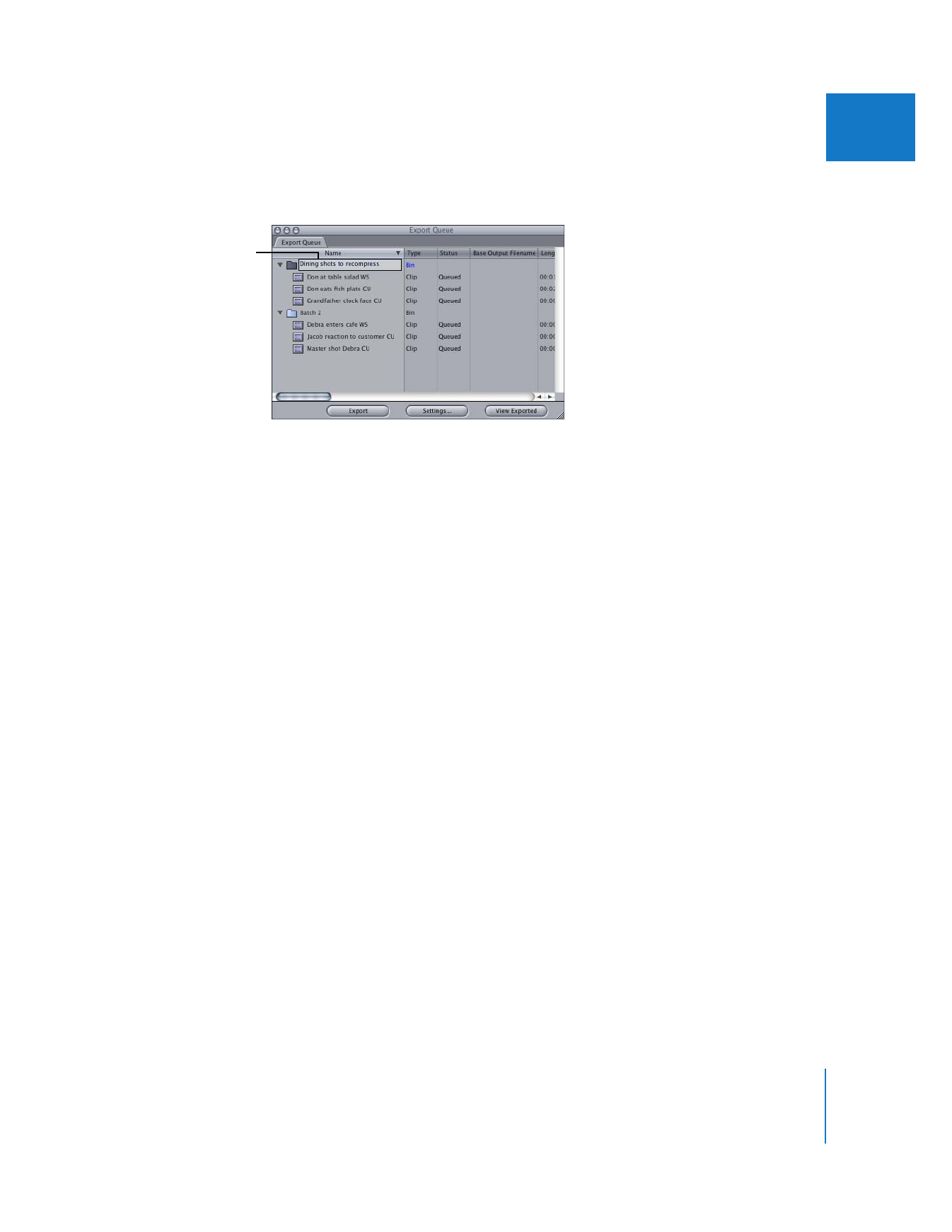
Chapter 22
Batch Exporting Clips and Sequences
293
III
3
To change the name of a bin in the Export Queue, click the bin’s name once to select it,
wait a moment, then click the name a second time. Type a new name.
4
To create a new bin, do one of the following:
 Choose File > New > Bin.
 Press Command-B.
Each bin in the Export Queue has its own export settings. You may want to reorganize
items into different bins to keep items with the same settings in the same bin.
5
To add additional items:
 Drag items from the Browser to a bin in the Export Queue window.
 Select additional items, then choose File > Batch Export again.
To select batch export settings, see the next section, “