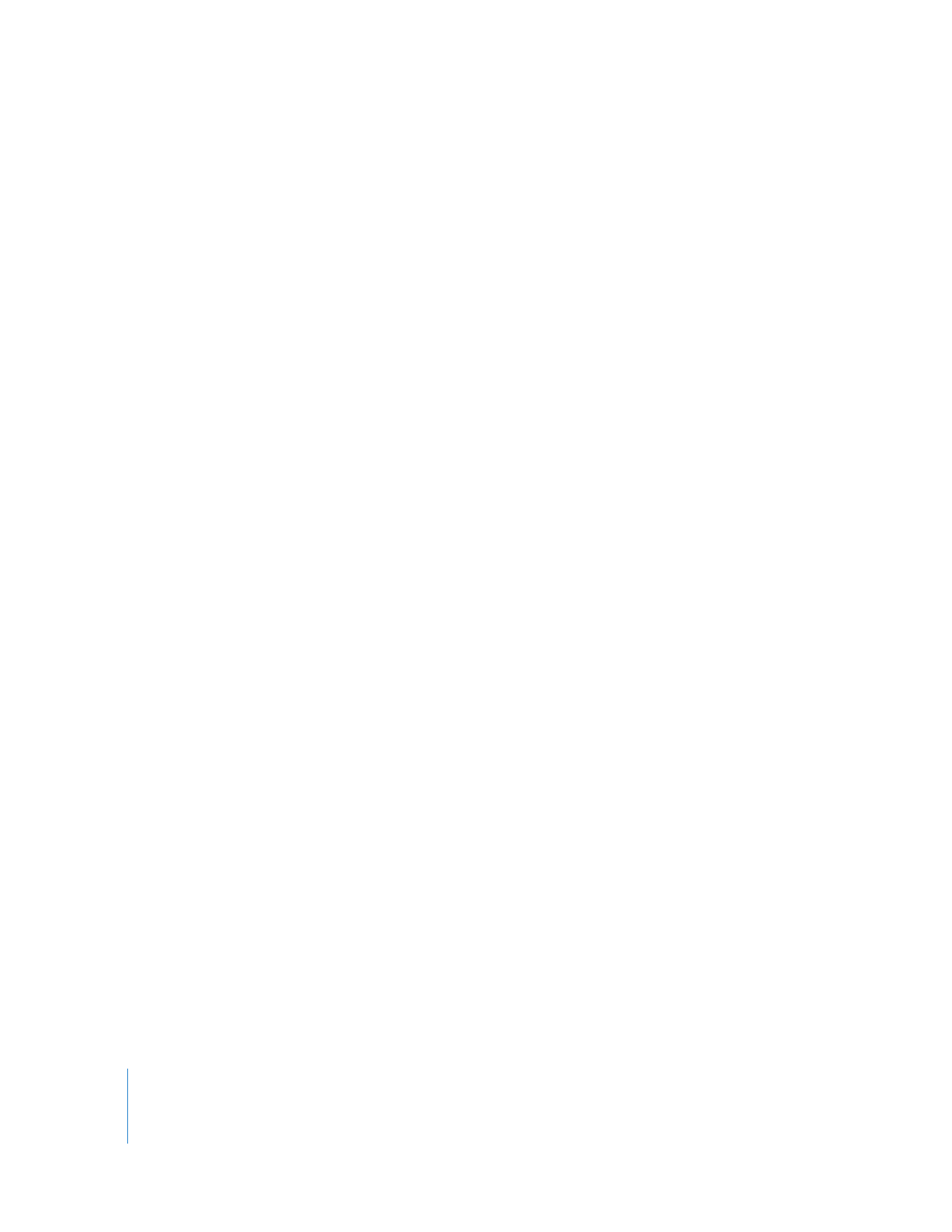
Exporting QuickTime Movies with Markers
Final Cut Pro can export the following marker types for use in other Final Cut Studio
applications:
 Chapter markers: Chapter markers allow easy access to index points throughout a
DVD, QuickTime movie, or podcast. QuickTime Player can interpret any text track
containing time stamps as a chapter track. In some cases, the different kinds of
markers you export may be interpreted as chapters in QuickTime Player, even though
they are not really the same kind of chapter markers as used by Compressor and
DVD Studio Pro. Compressor and DVD Studio Pro can both read chapter markers
exported from Final Cut Pro.
 Compression markers: Also known as manual compression markers—these are
markers you can add to a sequence or clip to indicate when Compressor or
DVD Studio Pro should generate an MPEG I-frame during compression. For more
information, see the documentation included with Compressor and DVD Studio Pro.
 Edit/Cut markers: Also known as automatic compression markers, these markers are
automatically generated by Final Cut Pro at each cut or transition point in a
sequence. During compression, Compressor uses these markers to generate MPEG
I-frames at these points, improving compression quality.
Note: DVD Studio Pro ignores these markers because they can interfere with GOP
alignment for multi-angle DVD video. For more information, see the documentation
included with Compressor and DVD Studio Pro.
 Scoring markers: These markers are displayed in Soundtrack Pro to indicate
important cue points for music or sound effects.
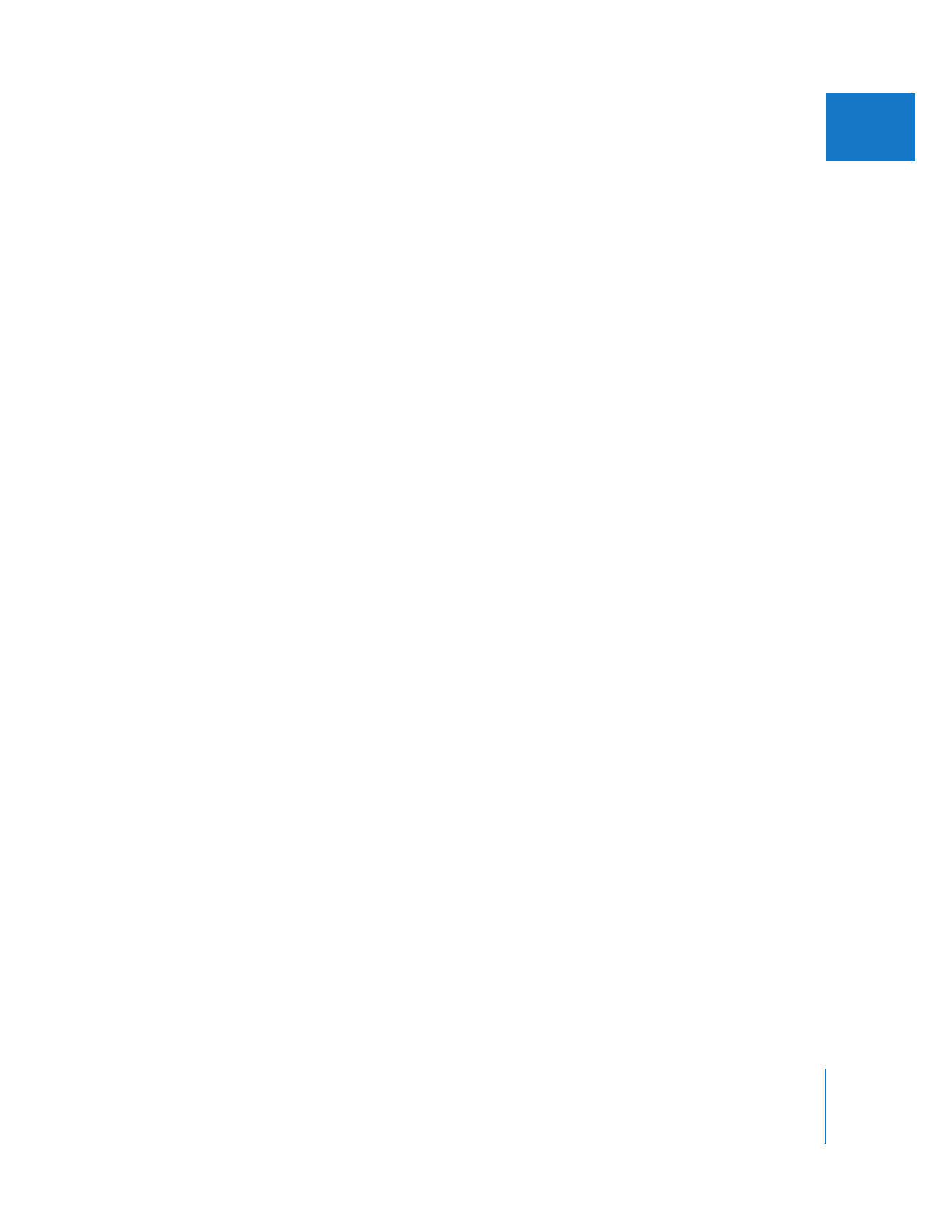
Chapter 17
Exporting QuickTime Movies
243
III
When you choose the Export QuickTime Movie command, you can choose one of the
following marker export options from the Markers pop-up menu:
 None: No markers will be exported, and your exported movie file will contain only
video, audio, and timecode tracks.
 DVD Studio Pro Markers: Chapter markers, edit/cut markers, and manually added
compression markers are exported. However, edit/cut compression markers are
ignored by DVD Studio Pro. For more information about using markers with
DVD Studio Pro, see “
Adding Chapter and Compression Markers to Your Sequence
”
on page 273.
 Compression Markers: This option includes both edit/cut markers and compression
markers that you add manually.
 Chapter Markers: Chapter markers are exported for use in Compressor and
DVD Studio Pro.
 Audio Scoring Markers: Scoring markers are exported for use in Soundtrack Pro.
 All Markers: The All Markers option exports each type of marker in your clip or
sequence to a separate QuickTime text track. Final Cut Studio applications can then
use the markers they need.
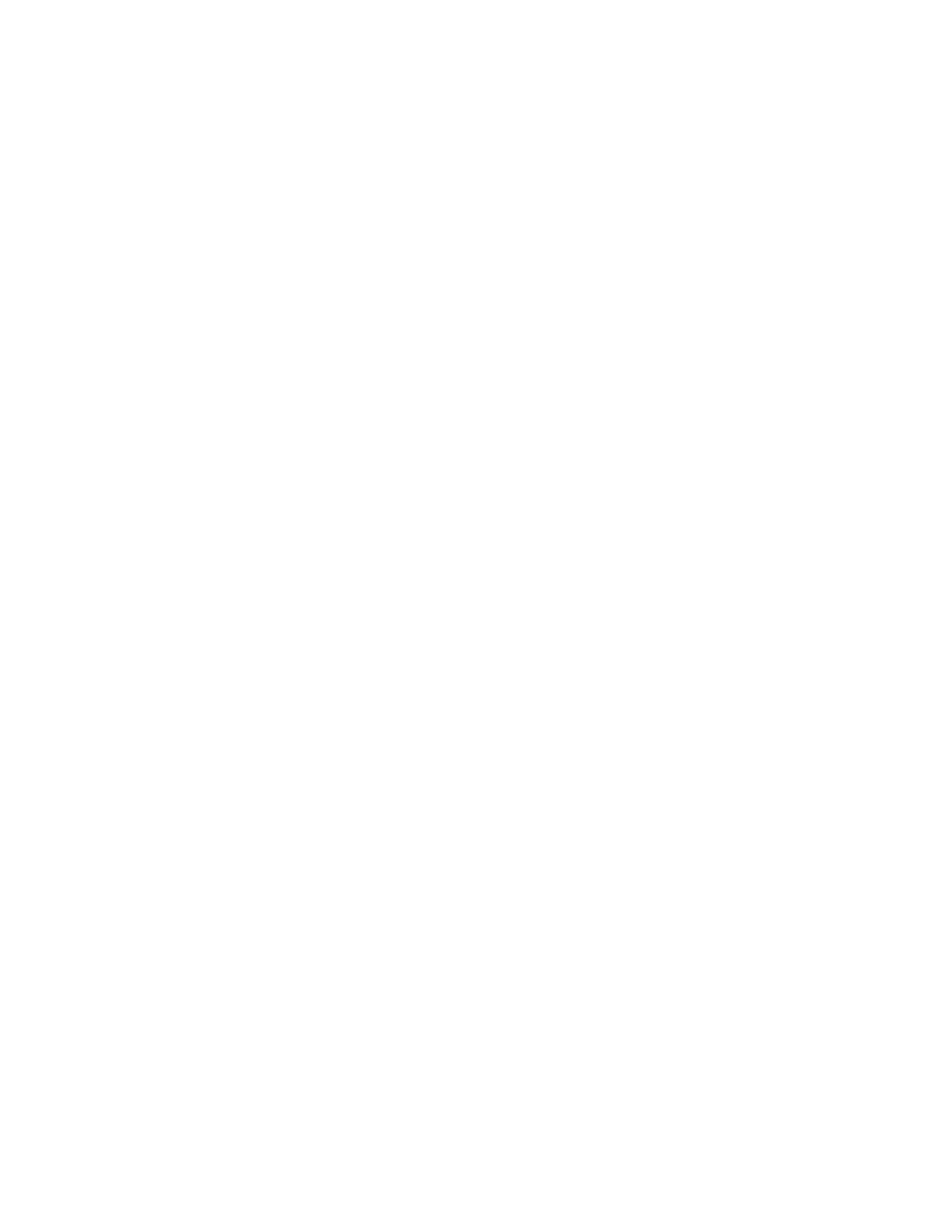
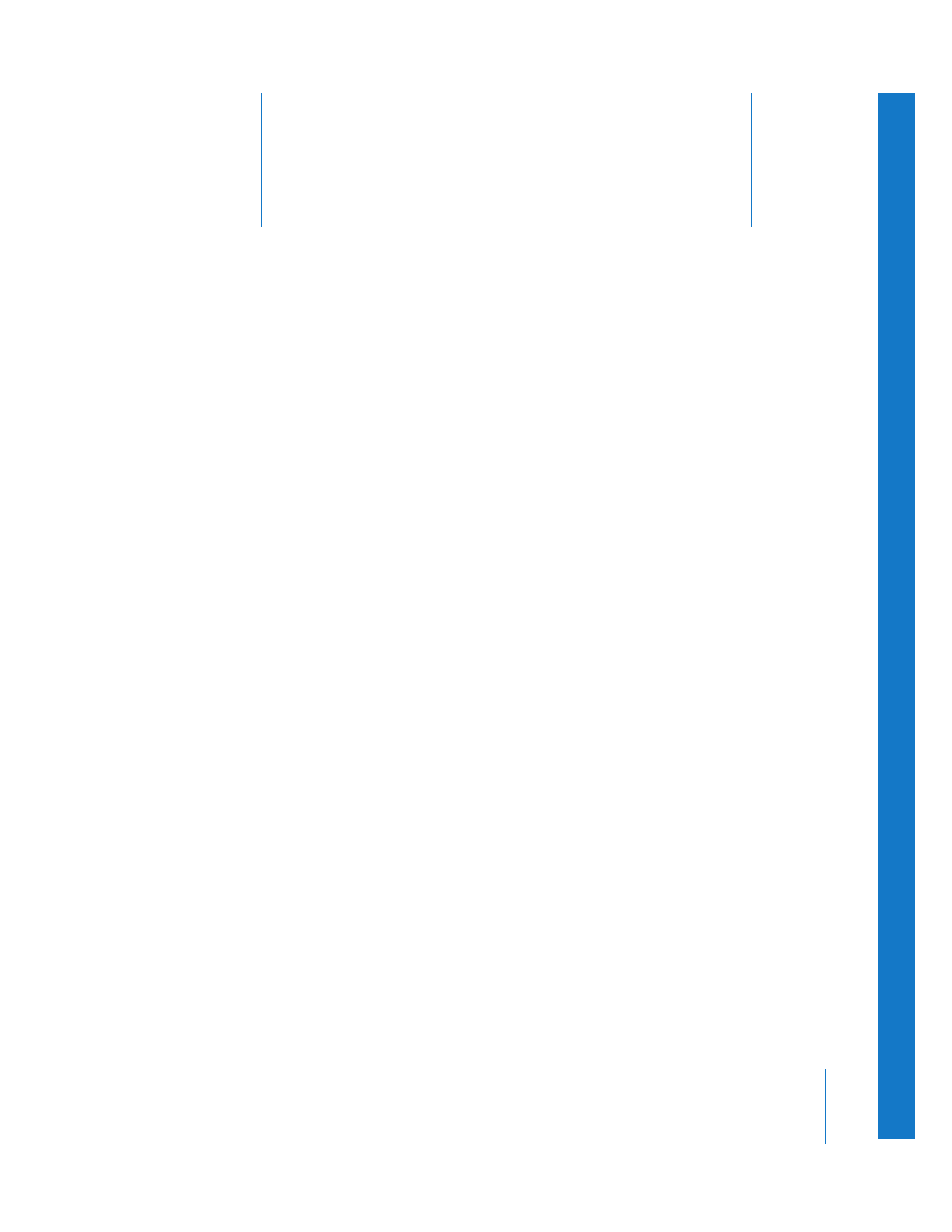
18
245
18