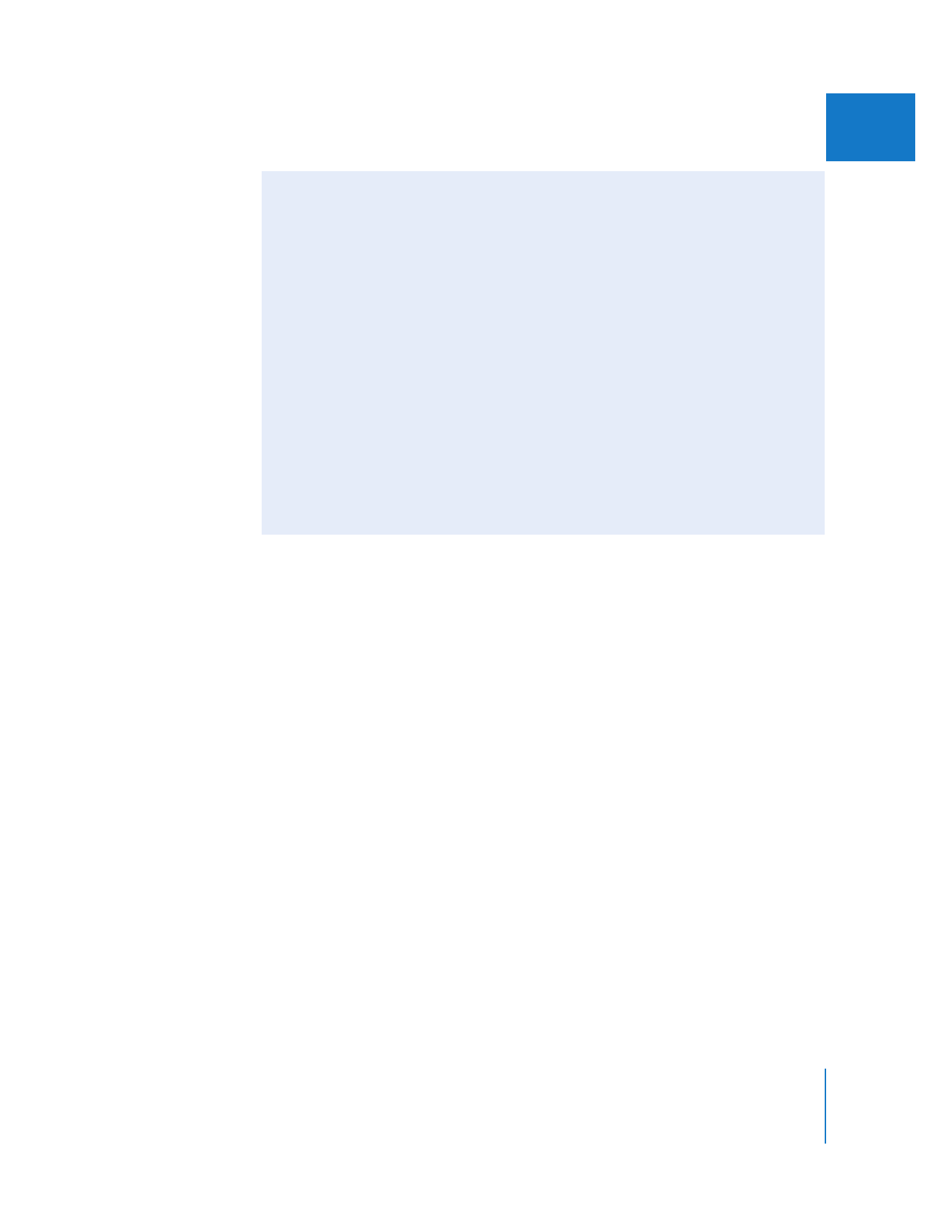
About Surround Sound Audio
Surround sound audio usually consists of six independent audio channels: front left,
front right, front center, rear left, rear right, and low-frequency effects (LFE, also
known as the subwoofer).
Mixing audio for use as surround sound is best left to specialized audio facilities that
have the required equipment and experience. Nothing can ruin a movie quite like
badly done surround sound audio. If you are using an audio post-production facility
for your final audio mix, you can use the Export Audio to OMF command to export
all of the audio from your edited sequence. For more information, see Volume III,
Chapter 10, “Exporting Audio for Mixing in Other Applications.”
If you decide to mix your own surround sound audio, you can export suitable audio
files from Final Cut Pro that an AC-3 encoder can use to create a surround sound
audio stream. One method is to export four audio files: one for the front right and
left, one for the center (usually dialogue), one for the rear right and left, and one for
the LFE (usually a mix of all of the audio channels, with the AC-3 encoder filtering out
the high frequencies to include only the low frequencies).
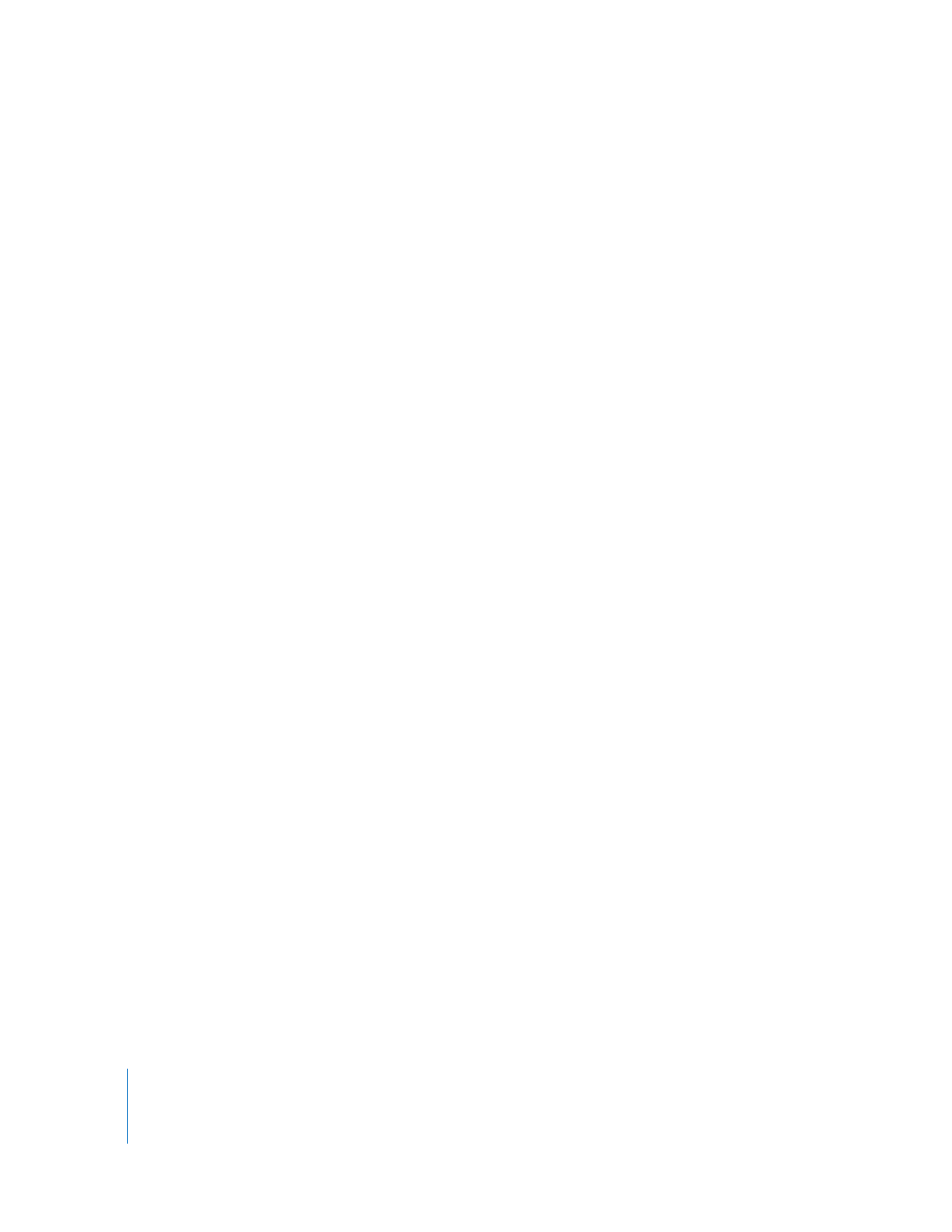
274
Part III
Output
When you export a QuickTime movie, you have an option to export various kinds of
markers, including compression and chapter markers. When you choose the
DVD Studio Pro markers option, Final Cut Pro exports chapter markers, manual
compression markers, and edit/cut markers.
For details on adding and deleting markers, see Volume II, Chapter 4, “Using Markers.”
For more details about exporting markers, see “
Exporting QuickTime Movies with
Markers
” on page 242.