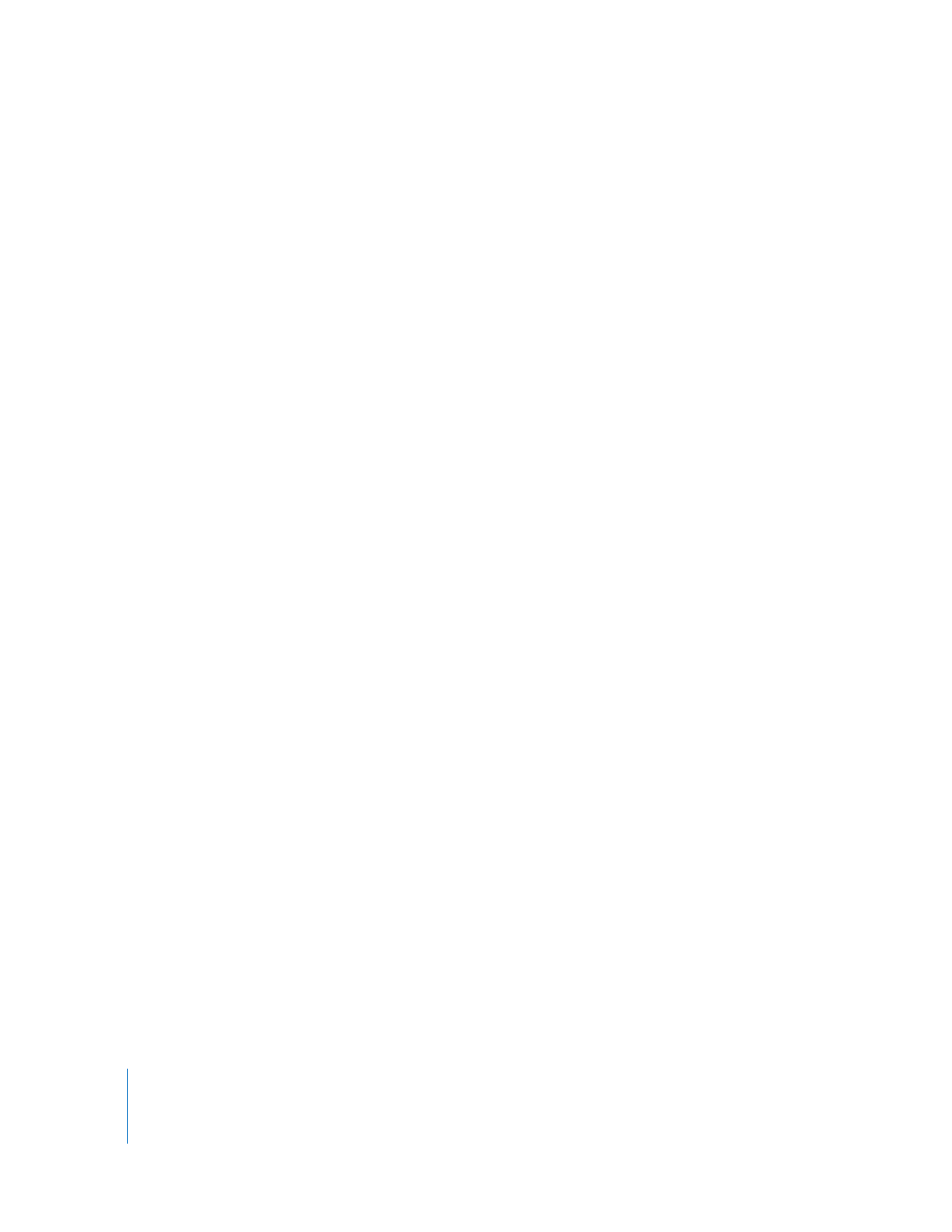
More About Chapter Markers
You can add chapter markers so that DVD authoring applications can create a
navigable chapter list for your exported QuickTime movie. Chapter markers also appear
in QuickTime Player as a chapter list for jumping to specific parts of the movie using a
pop-up menu.
A chapter marker is distinguished by the text <CHAPTER> appearing in the Comment
field of its Edit Marker window. For details on adding and deleting markers, see
Volume II, Chapter 4, “Using Markers.”
When you export a movie or sequence containing at least one chapter marker, the
resulting QuickTime movie contains a text track automatically set up as a QuickTime
chapter track. Different applications use this QuickTime track in different ways:
 In QuickTime Player: A chapter track is visible from QuickTime Player as a pop-up
menu in the movie window. Choosing a chapter from this menu automatically moves
the playhead to that frame of the movie.
 In DVD authoring applications: Chapter markers are used by DVD authoring applications,
such as DVD Studio Pro and iDVD, to provide chapter navigation on a DVD.
When you add chapter markers for use by a DVD authoring application, they are
subject to the following limitations:
 No chapter marker should appear closer than 1 second to the beginning or end of
your edited sequence.
 A chapter marker should be at least 1 second away from any other chapter marker.
 A maximum of 99 chapter markers can be placed within a single program.
 When you export from a sequence, only sequence markers are exported; markers in
clips are ignored.
 When you export a clip from the Browser, the clip’s markers are exported.
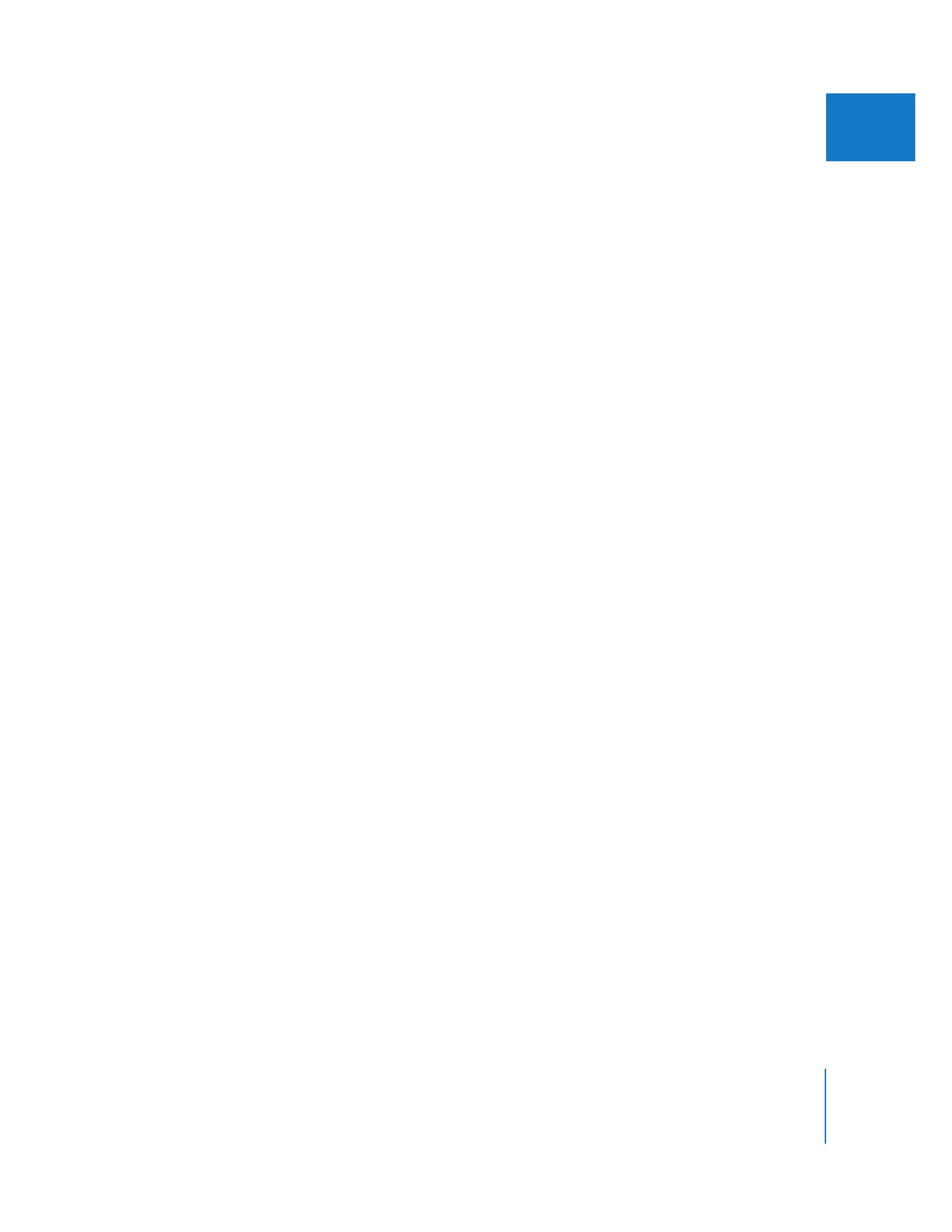
Chapter 19
Exporting Sequences for DVD
275
III