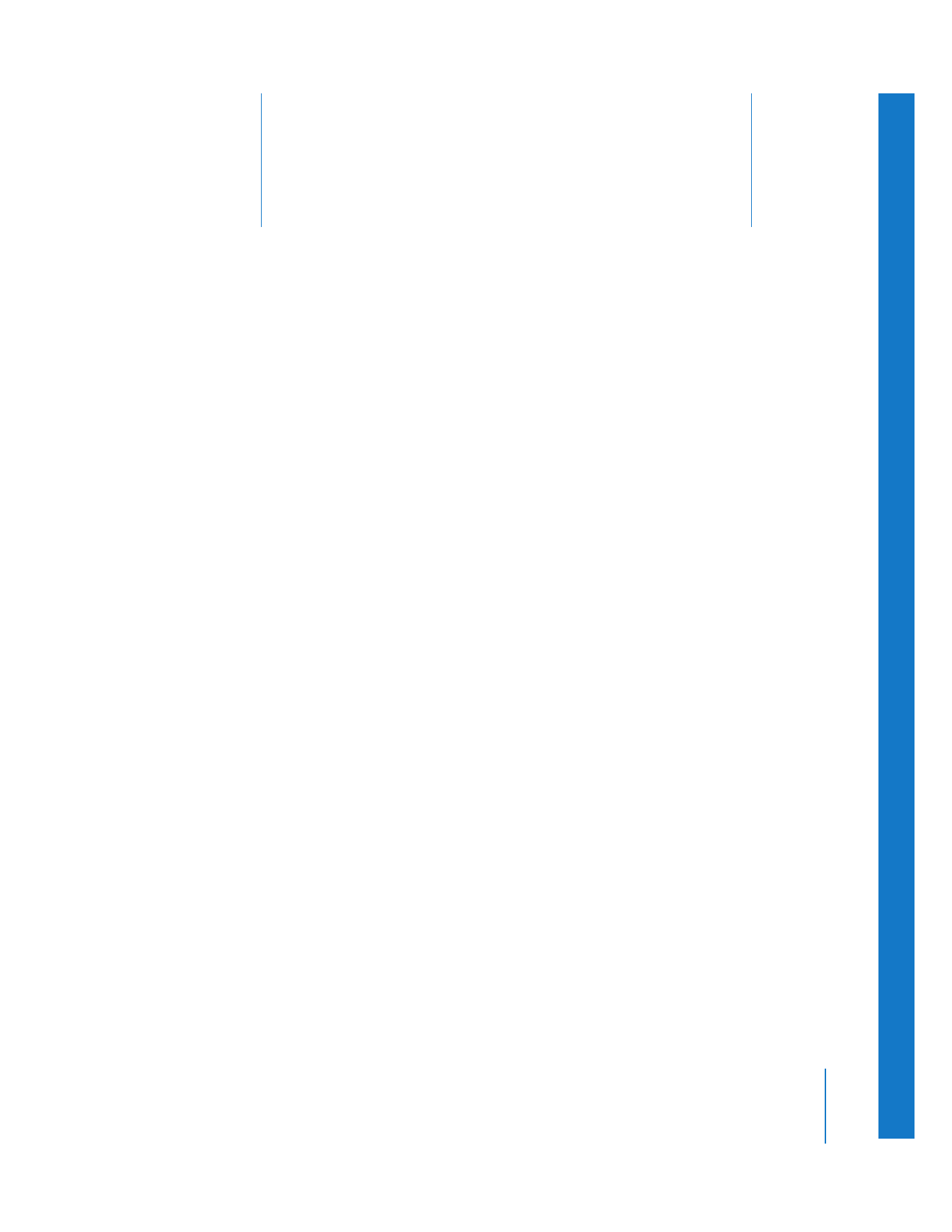
The DVD Creation Process
(p. 267)
Â
Adding Chapter and Compression Markers to Your Sequence
(p. 273)
Â
About DVD Authoring Applications
(p. 276)
Â
Exporting a QuickTime Movie for DVD Use
(p. 277)
Â
Using Compressor to Create DVD-Compliant Sources for DVD Studio Pro
(p. 277)
The DVD Creation Process
iDVD and DVD Studio Pro provide the tools you need to easily create a simple,
single-menu DVD or an elaborate title including multiple menus, multiple movies,
scene selections, and slideshows.
Note: You can also archive your projects and media files on a DVD-ROM disc. For that
purpose, you do not need a DVD authoring application. For more information, see
Chapter 2, “
Backing Up and Restoring Projects
,” on page 19.
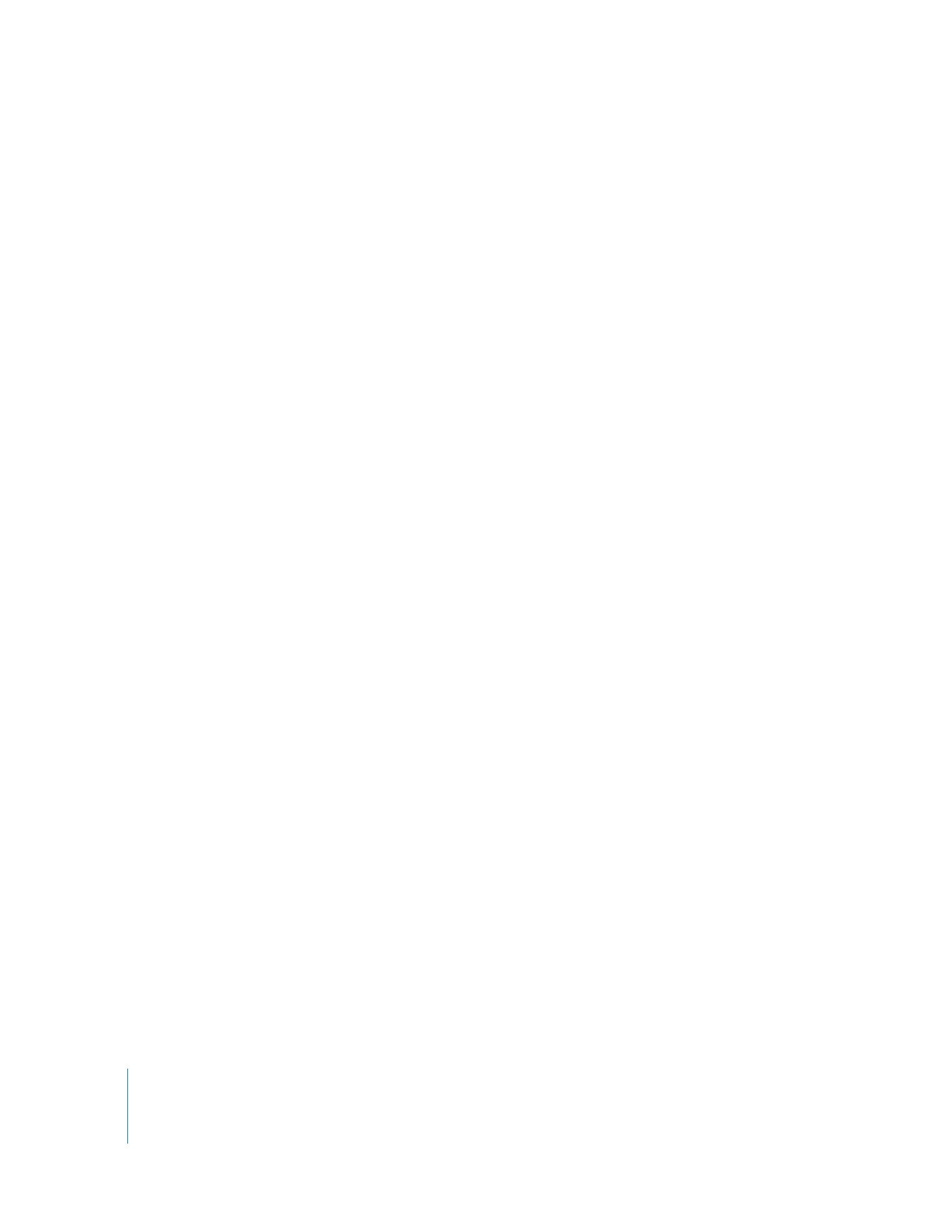
268
Part III
Output
There are four phases to creating a DVD:
Step 1:
Create and edit your source material
In addition to the main movie created in Final Cut Pro, you can create still graphics or
short movies for use as menu backgrounds. All edits, special effects, audio fades and
mixes, and scene transitions must be created in Final Cut Pro before exporting them for
use in the DVD authoring application.
Step 2:
Encode your video and audio to DVD-Video compliant formats
Video DVDs require that all video and audio conform to DVD MPEG-2 specifications.
Both iDVD and DVD Studio Pro automatically convert any media files that are not
compliant. This means that you can export a standard QuickTime movie from
Final Cut Pro and import it into your DVD authoring application, and all encoding and
conversions are handled for you automatically.
DVD Studio Pro accepts video and audio encoded by other applications, such as
Compressor. Using an application like Compressor allows you to precisely control
compression quality while maximizing use of disc space on your DVD.
Step 3:
Author your DVD title
This is the phase when you create DVD menus, tracks, and slideshows using your
DVD-compliant media assets. Both iDVD and DVD Studio Pro include templates and
tools to create professional-looking DVDs with minimal effort.
Step 4:
Build and burn your DVD
Once you have authored your DVD, you build (or compile) the files and then burn them
to a DVD disc. Both iDVD and DVD Studio Pro make this a one-button process.
For detailed information on preparing video and audio sources and planning your DVD,
see the documentation that came with DVD Studio Pro or iDVD.
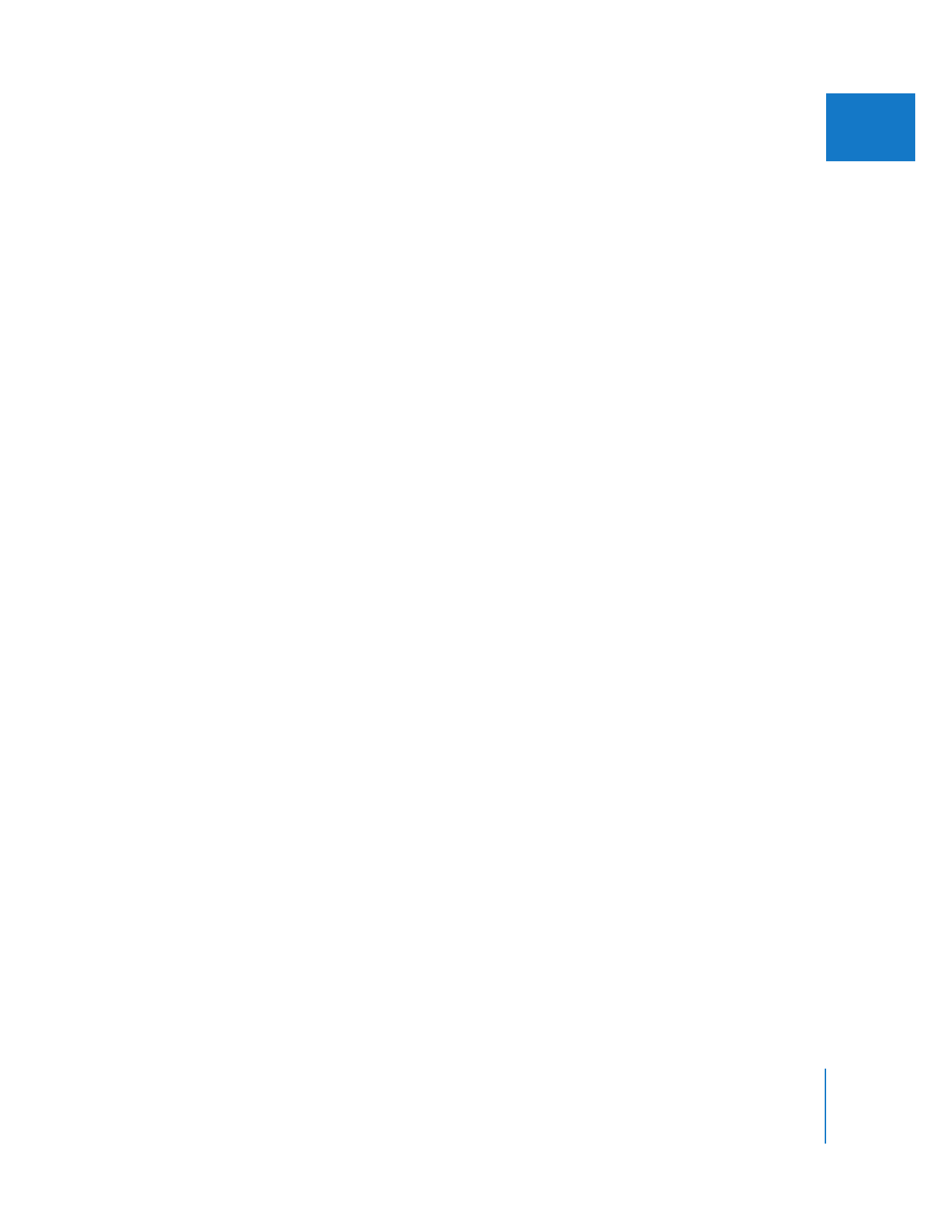
Chapter 19
Exporting Sequences for DVD
269
III