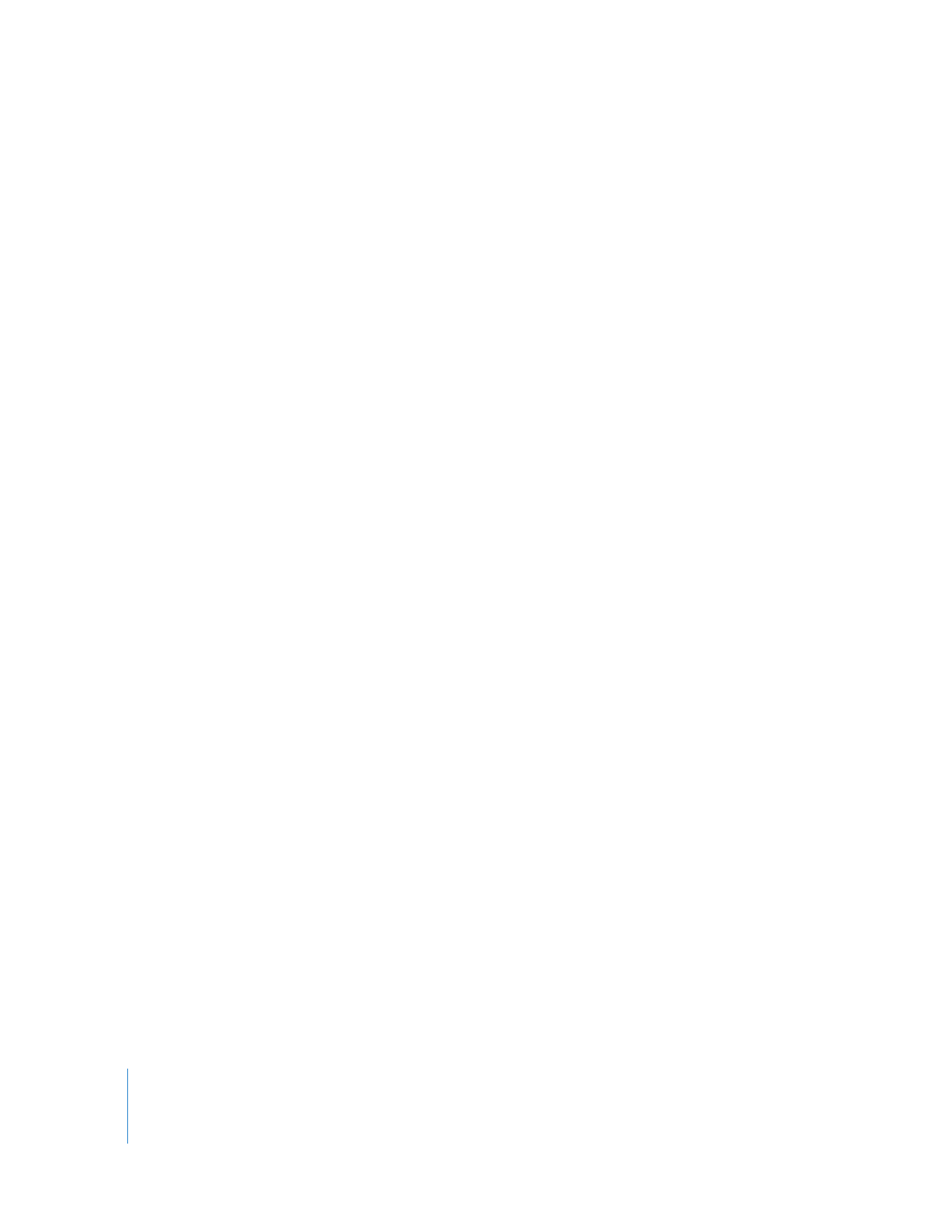
Audio for DVD
In DVD Studio Pro, each DVD track can have up to eight audio streams. Each audio
stream is independent of the others—only one can play at a time. Each stream can
have from one to seven channels (as with 6.1-channel surround sound). Having
multiple audio streams allows you to include alternative language versions of the
program, as well as special features such as a spoken commentary.
Important:
Do not confuse the way audio tracks in a Final Cut Pro sequence work with
the way audio streams in a DVD Studio Pro track work. A DVD player cannot mix
multiple streams together. If you want to have music playing underneath the dialogue,
you must mix the two in the audio exported from Final Cut Pro so that one audio
stream contains both the music and the dialogue.
Video DVDs support several audio formats:
 AIFF (uncompressed): Provides the highest-quality mono or stereo audio but requires
the most disc space. May cause problems with DVD tracks that contain multiple
audio streams. QuickTime, Compressor, iDVD, and DVD Studio Pro all are able to
create suitable uncompressed AIFF audio streams.
 Dolby Digital AC-3: Provides high-quality compressed audio. Supports from one to
six channels (5.1-channel surround sound), including standard stereo. Compressor
includes an AC-3 encoder.
 DTS: Provides high-quality compressed audio. Generally used only for surround
sound audio streams. Requires a third-party encoder and decoder.
 MPEG-1 Layer 2: Provides good-quality compressed audio. Generally used only for
mono or stereo audio streams. Compressor includes an MPEG-1 Layer 2 encoder.
When recording and editing audio, use a 48 kilohertz (kHz) sample rate and no
compression. This ensures the best quality whether you use the uncompressed audio
on the DVD or decide to use a supported compressed audio format.
Important:
When you create DVDs, your audio must have either a 48 kHz or 96 kHz
sample rate. If you use the 44.1 kHz sample rate found on standard audio CDs,
DVD Studio Pro and iDVD will convert your audio to the correct sample rate.
Additionally, DVDs do not support MP3-encoded audio. DVD Studio Pro and iDVD
will convert any MP3 audio to DVD-compliant uncompressed audio.
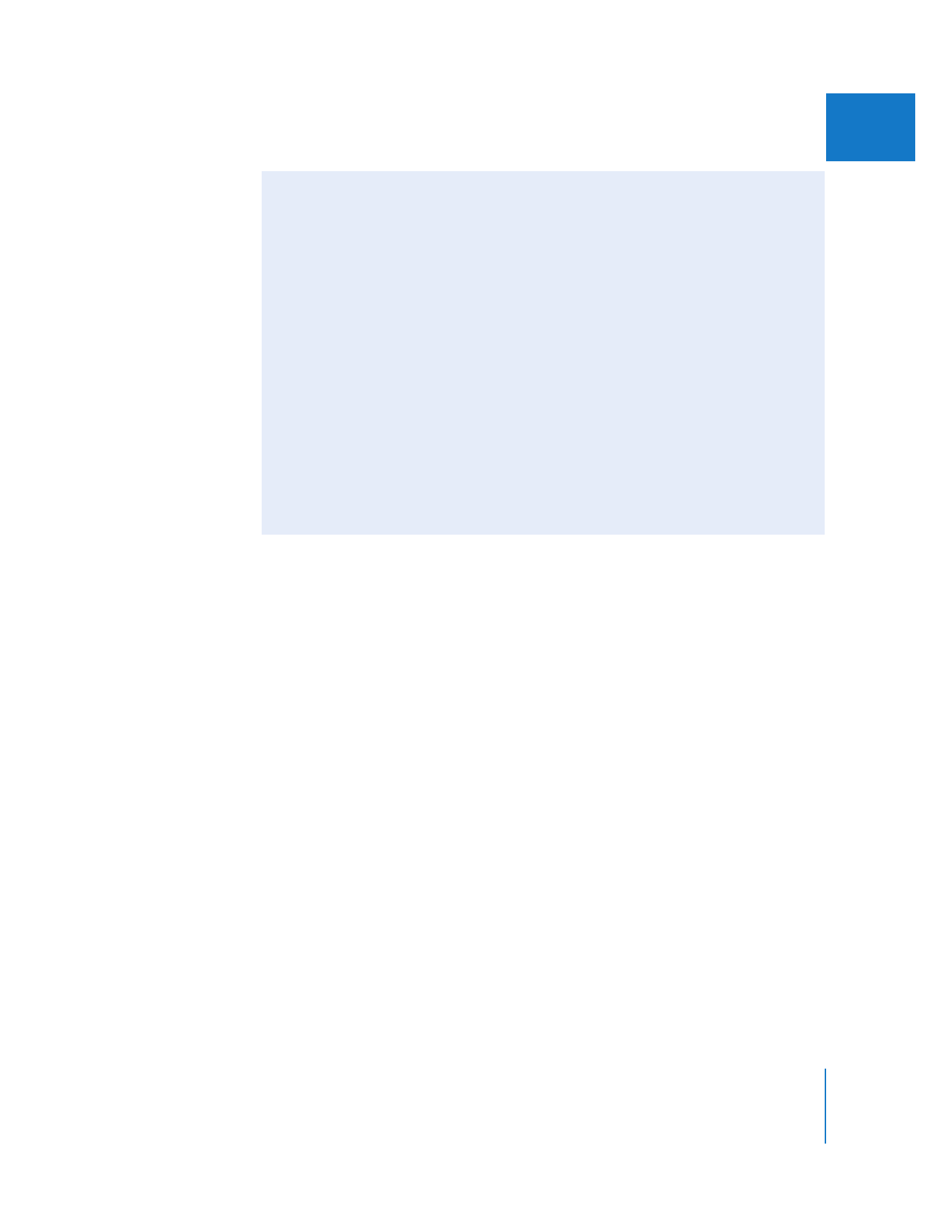
Chapter 19
Exporting Sequences for DVD
273
III
Adding Chapter and Compression Markers to Your Sequence
Once you have finished editing your sequence or program, you can add markers to the
sequence for use on DVD. Markers are reference points you can place within clips or
sequences that identify specific frames. There are three kinds of markers that relate to
authoring a DVD:
 Chapter markers: These allow DVD authoring applications to create a navigable
chapter list for your exported QuickTime movie. Chapter markers force the creation
of MPEG I-frames at their location, because the DVD specification requires an I-frame
at each chapter point.
 Compression markers: Also known as manual compression markers—these are
markers you can add to a sequence or clip to indicate when Compressor or
DVD Studio Pro should generate an MPEG I-frame during compression. For more
information, see the documentation included with Compressor and DVD Studio Pro.
 Edit/Cut markers: Also known as automatic compression markers—these markers
are automatically generated by Final Cut Pro at each cut or transition point in a
sequence. During compression, Compressor uses these markers to generate
MPEG I-frames at these points, improving compression quality.