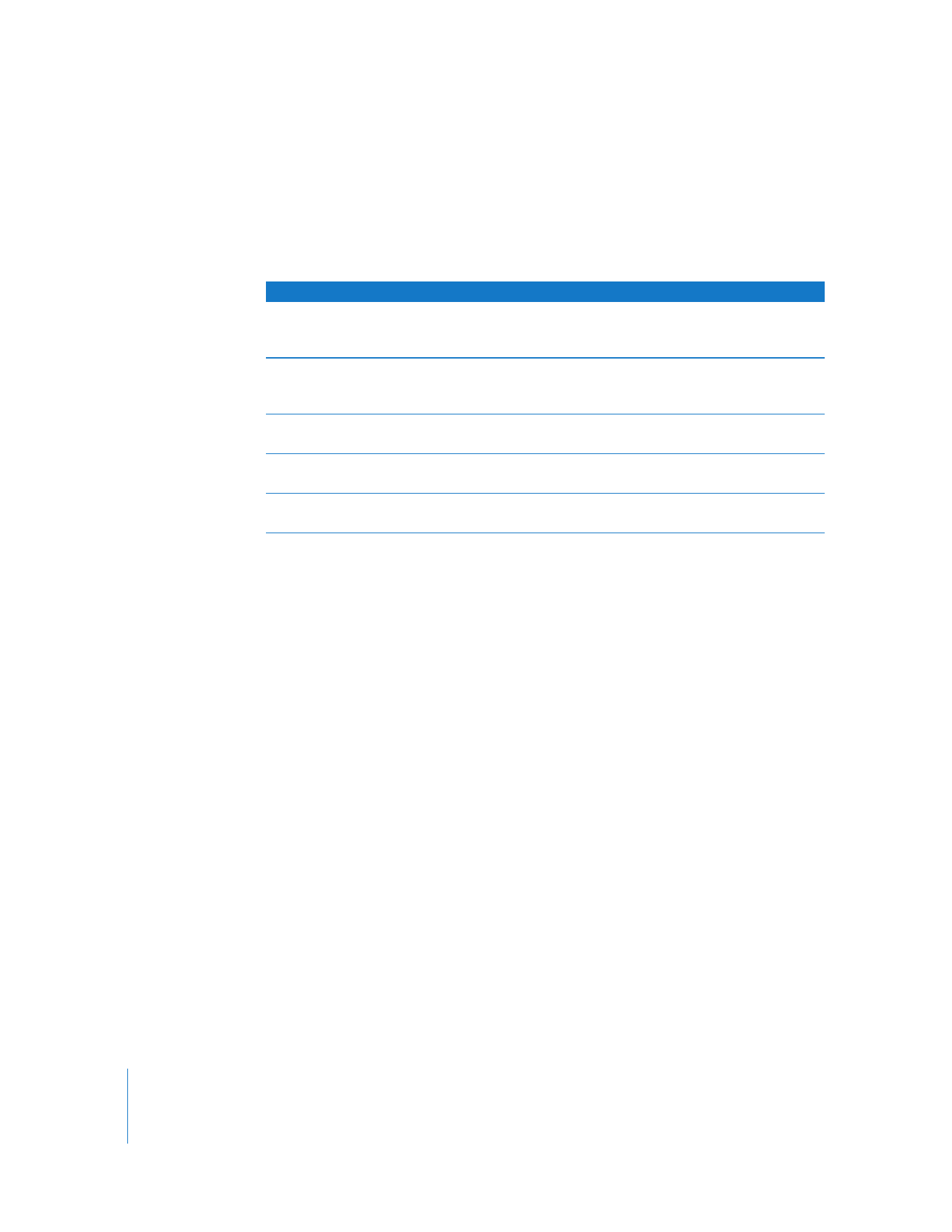
HD DVD Editing Formats
There are three common HD formats used when editing HD projects in Final Cut Pro:
DVCPRO HD, uncompressed HD, and HDV. The format you use affects how you deliver
your completed footage to DVD Studio Pro.
Starting with DVCPRO HD or Uncompressed Sources
Because the DVCPRO HD format and uncompressed HD video result in large file sizes,
files in these formats must be further compressed before you store them on a DVD.
DVD Studio Pro supports two formats for use in HD projects: HD MPEG-2 and H.264.
 The HD MPEG-2 format has the same basic structure as the MPEG-2 format used with
standard definition–based (SD-based) DVDs; the difference is that it uses a higher bit
rate range and supports the HD video format image dimensions.
 The H.264 format, also known as AVC or MPEG-4 part 10, uses an encoding process
that is twice as efficient as the MPEG-2 encoding process. When compared to
MPEG-2 encoding, this means that with the H.264 encoder:
 You can use a lower bit rate to get the same quality, resulting in smaller files
 You can use the same bit rate and get better quality with the same file size
Dimensions
Frame rate
Scanning method
Description
720 x 480
720 x 480
Anamorphic 16:9
29.97 fps
Interlaced
NTSC
720 x 576
720 x 576
Anamorphic 16:9
25 fps
Interlaced
PAL
1280 x 720
23.98 fps, 29.97 fps,
59.94 fps, and 50 fps
Progressive
NTSC-compatible
PAL-compatible
1440 x 1080
29.97 fps
25 fps
Interlaced
NTSC-compatible
PAL-compatible
1920 x 1080
29.97 fps
25 fps
Interlaced
NTSC-compatible
PAL-compatible
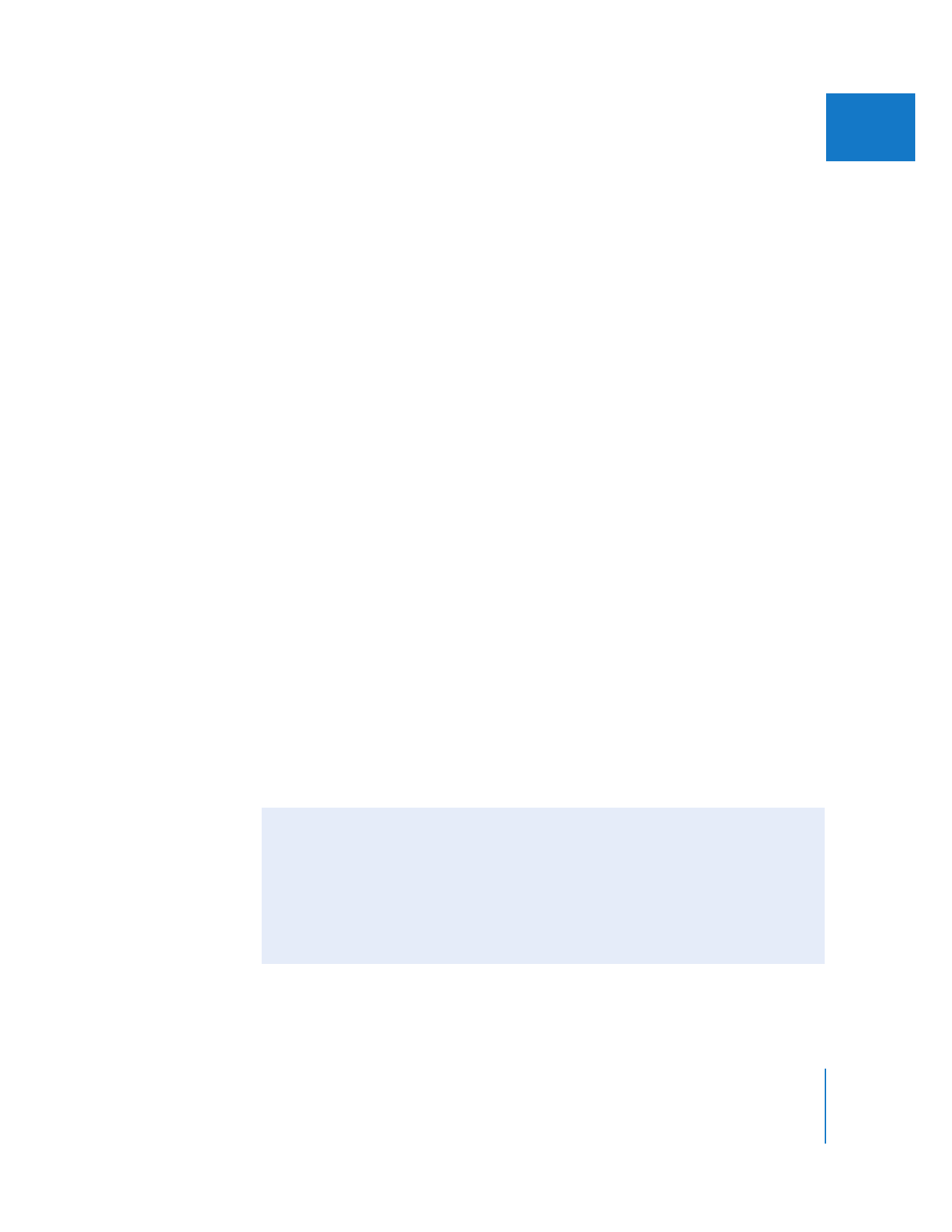
Chapter 19
Exporting Sequences for DVD
271
III
You can either export your DVCPRO HD–based project from Final Cut Pro using
Compressor (as described in Chapter 20, “
Using Compressor with Final Cut Pro
,” on
page 279) or export a QuickTime movie of the project and import it directly into
DVD Studio Pro.
As with SD Final Cut Pro projects, the advantage of going through Compressor is that
you have more control over the encoding process. You can choose whether to create
HD MPEG-2 or H.264 files, and you can even use distributed encoding to reduce the
amount of time the encoding process takes. For more information, see Distributed
Processing Setup, available in the Compressor Help menu.
If you choose to import your DVCPRO HD–based QuickTime movie directly into
DVD Studio Pro, the integrated MPEG encoder automatically encodes the video using
the HD MPEG-2 format.
Starting with HDV Sources
The HDV format is based on a configuration of the MPEG-2 format that is supported
by DVD Studio Pro. This means that if you acquire and edit your video in the HDV
format, it does not require transcoding before being used in an HD project. This not
only saves time, it also reduces the chances of artifacts being introduced into the
video during transcoding.
Important:
Not all HDV formats are supported by the HD DVD specification. Some
formats, although not supported, are able to have frame doubling flags set so that they
can play correctly without having to be reencoded, while others must be reencoded.
Specifically, if you import HDV files using the 720p24 or 720p30 format into an NTSC
HD project, they will be set to play at 59.94 fps using frame doubling. If you import a
720p25 format into a PAL HD project, it will play at 50 fps using frame doubling. If you
import 1080p24 or 1080p25 formats, they will be transcoded by DVD Studio Pro into
supported formats.
The ability of Final Cut Pro to natively edit HDV sources makes this workflow an
attractive way to create DVD projects using HD assets.