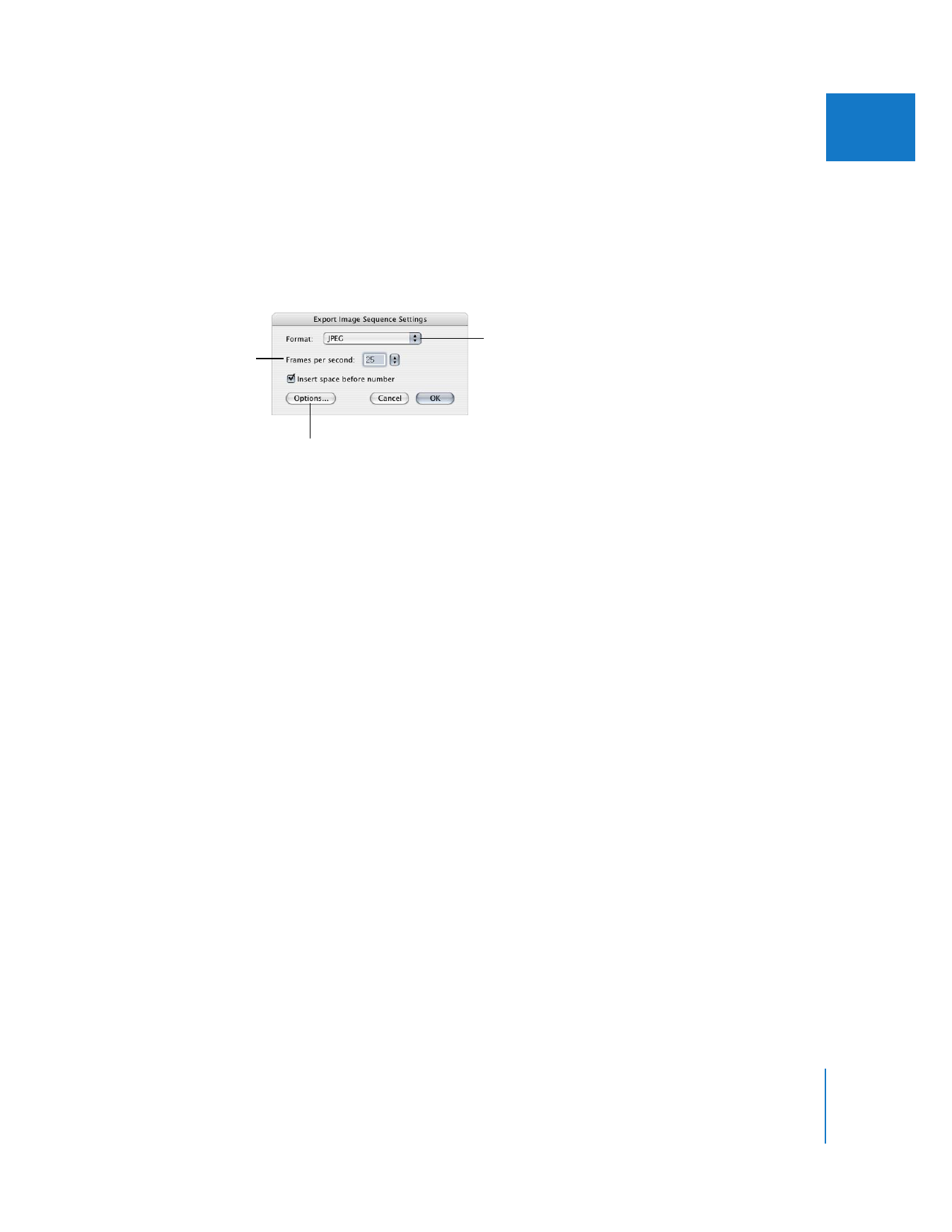
Exporting Image Sequences
You can export numbered image sequences in various formats using the Export Using
QuickTime Conversion command. If you want to export just a part of a clip or a
sequence, you can do so by setting In and Out points before exporting.
To export a numbered image sequence:
1
Select a clip or sequence in the Browser or open a sequence in the Timeline.
2
Do one of the following:
 To export the entire clip or sequence, clear all In and Out points.
 To export part of the sequence or clip, set In and Out points.
For more information about In and Out points, see Volume II, Chapter 7, “Setting Edit
Points for Clips and Sequences.”
3
Choose File > Export > Using QuickTime Conversion.
4
Choose a location and enter a name for the file.
Note: You may want to create a new folder for the sequence of numbered image files.
Choose a format.
Click here to set additional
options, if available.
This setting is not
relevant when exporting
still images.
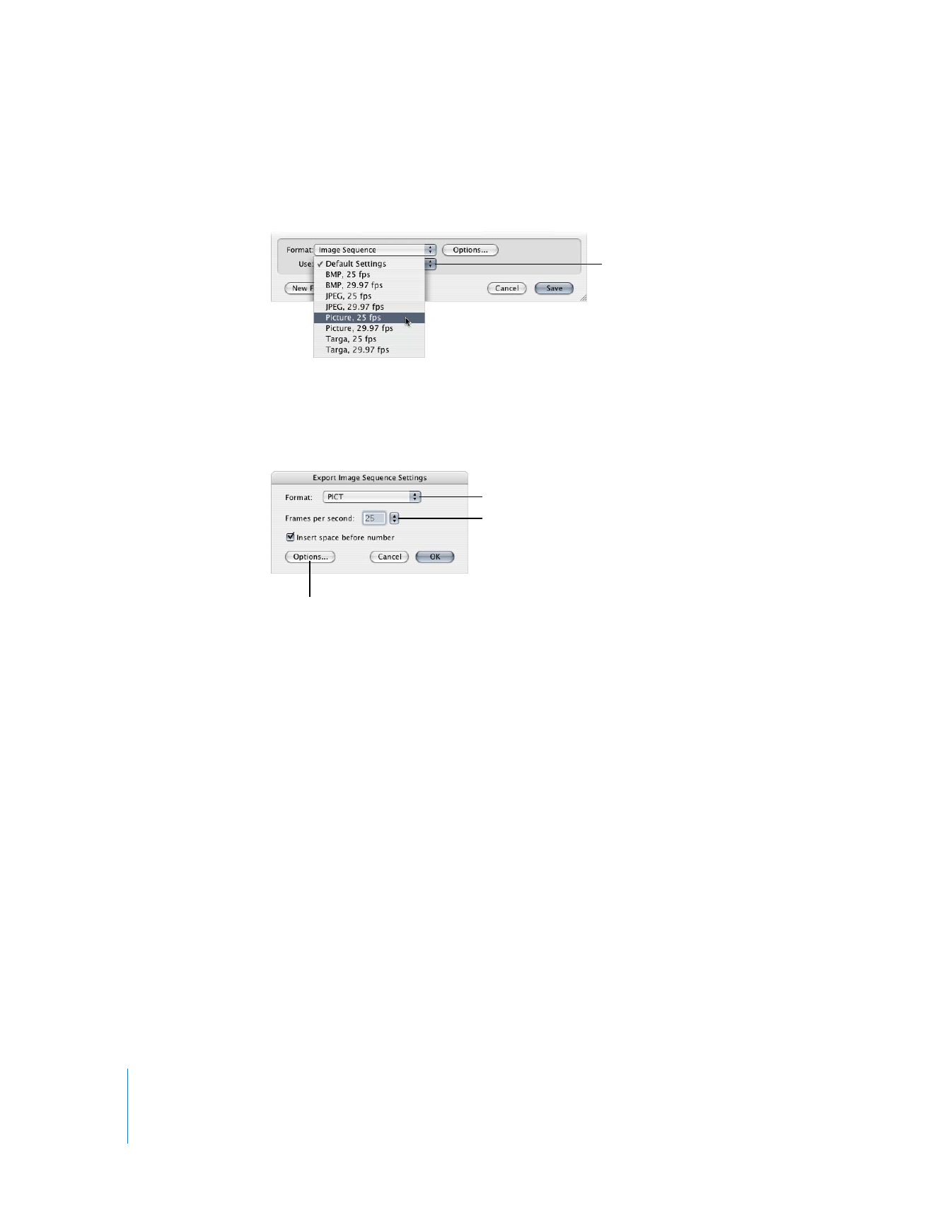
288
Part III
Output
5
Choose Image Sequence from the Format pop-up menu.
6
Choose a setting from the Use pop-up menu.
If none of the options you need are listed in the Use pop-up menu, see Step 7.
7
To select custom settings, click Options.
8
In the Export Image Sequence Settings dialog, choose your settings, then click OK.
 Format: Choose the image format you want to use from the pop-up menu.
 Frames per second: Enter a value or choose an option from the pop-up menu for the
frame rate for the images.
 Options: Click here to set additional options, such as alternate bit depth or
compression settings, if they are available for the selected format.
9
When you’re ready to export, click Save.
A dialog shows you the progress of the export. To cancel your export, press Esc or
click Cancel.
Choose an export setting
from the pop-up menu.
Click here to set additional
options, if available.
Choose a format type
from this pop-up menu.
Enter the desired frame
rate, or choose an option
from the pop-up menu.
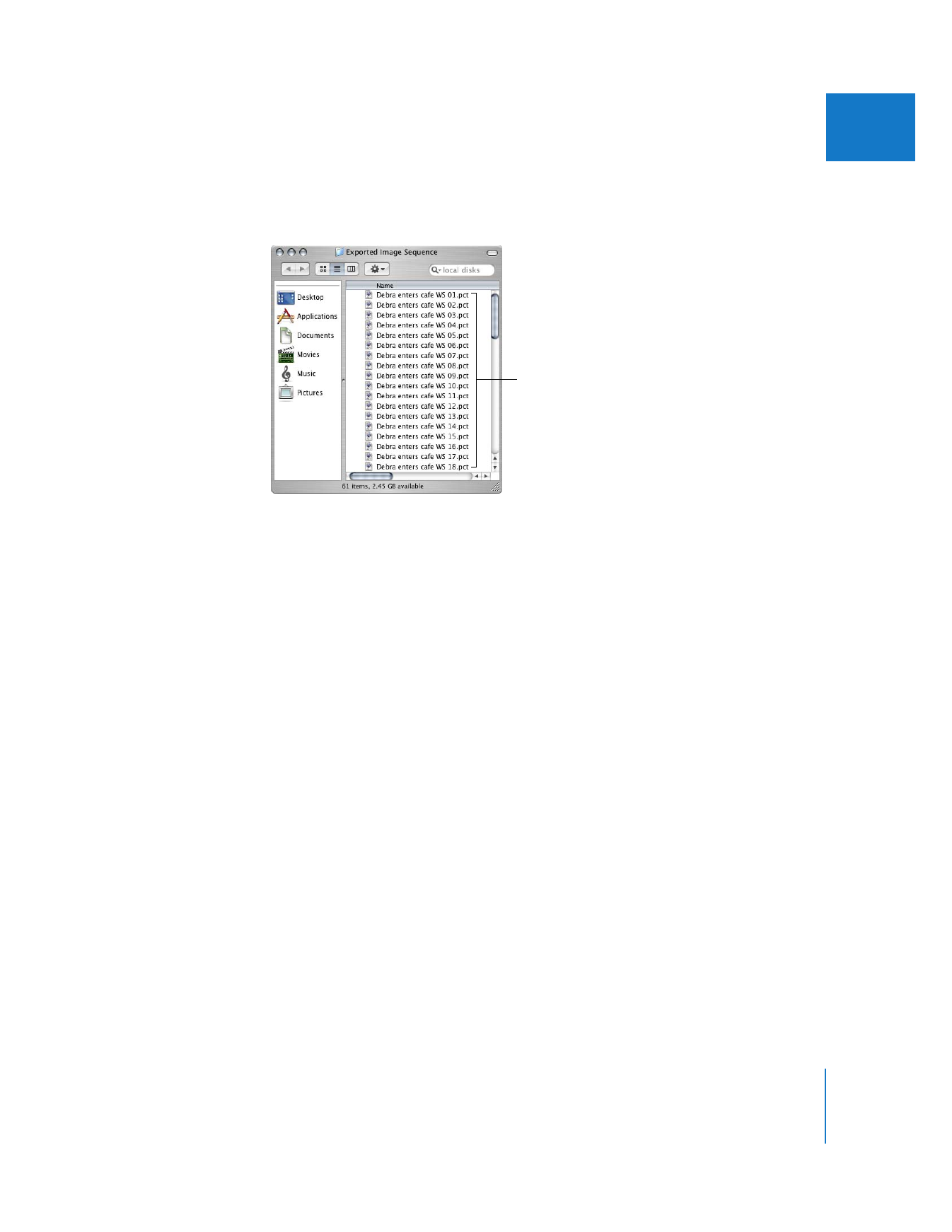
Chapter 21
Exporting Still Images and Image Sequences
289
III
Each file of the image sequence is named in the form of “Filename 001.ext,” where
“Filename” is the name you gave, the number (001) is the number of the frame, and
“.ext” is the filename extension indicating the format.
A file is saved for each
frame of video.
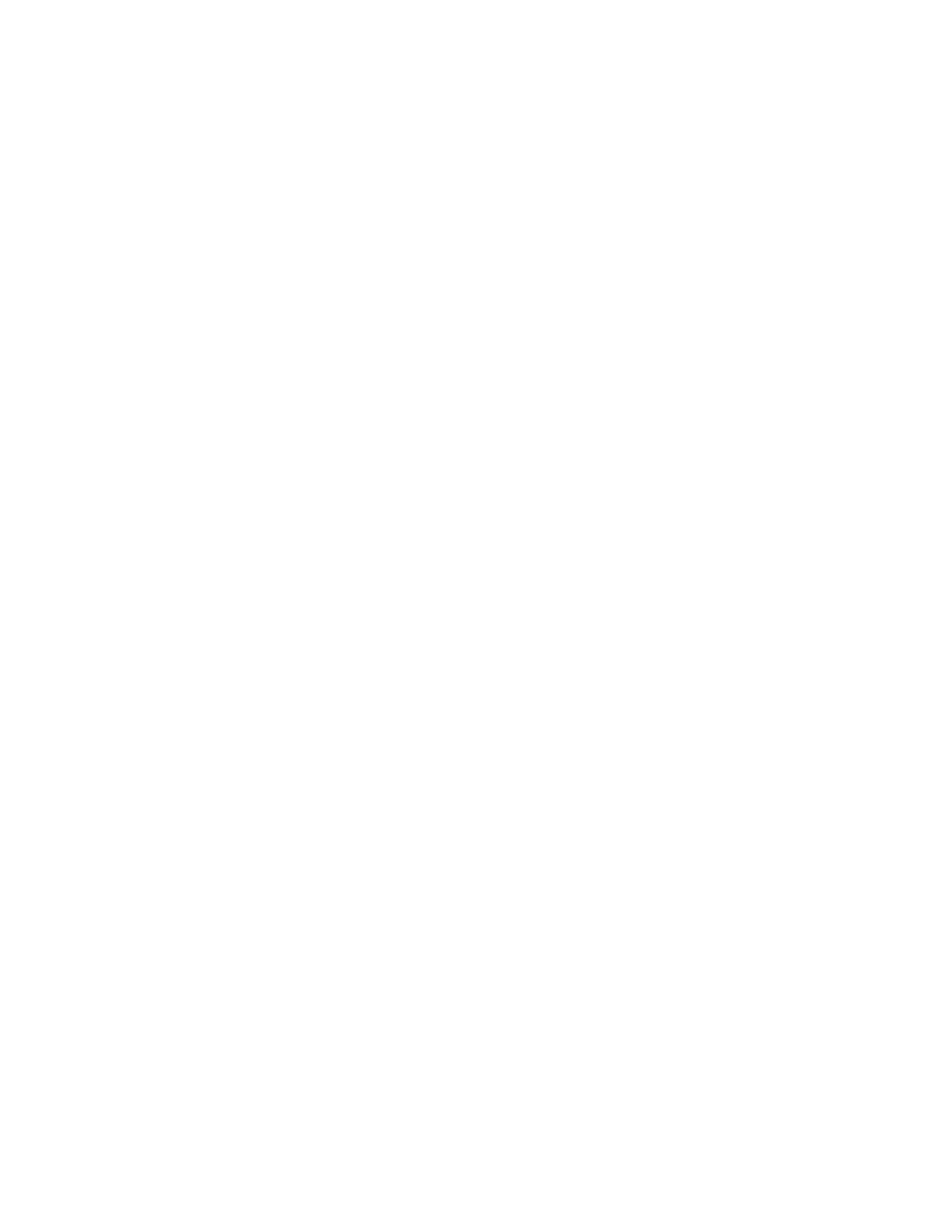
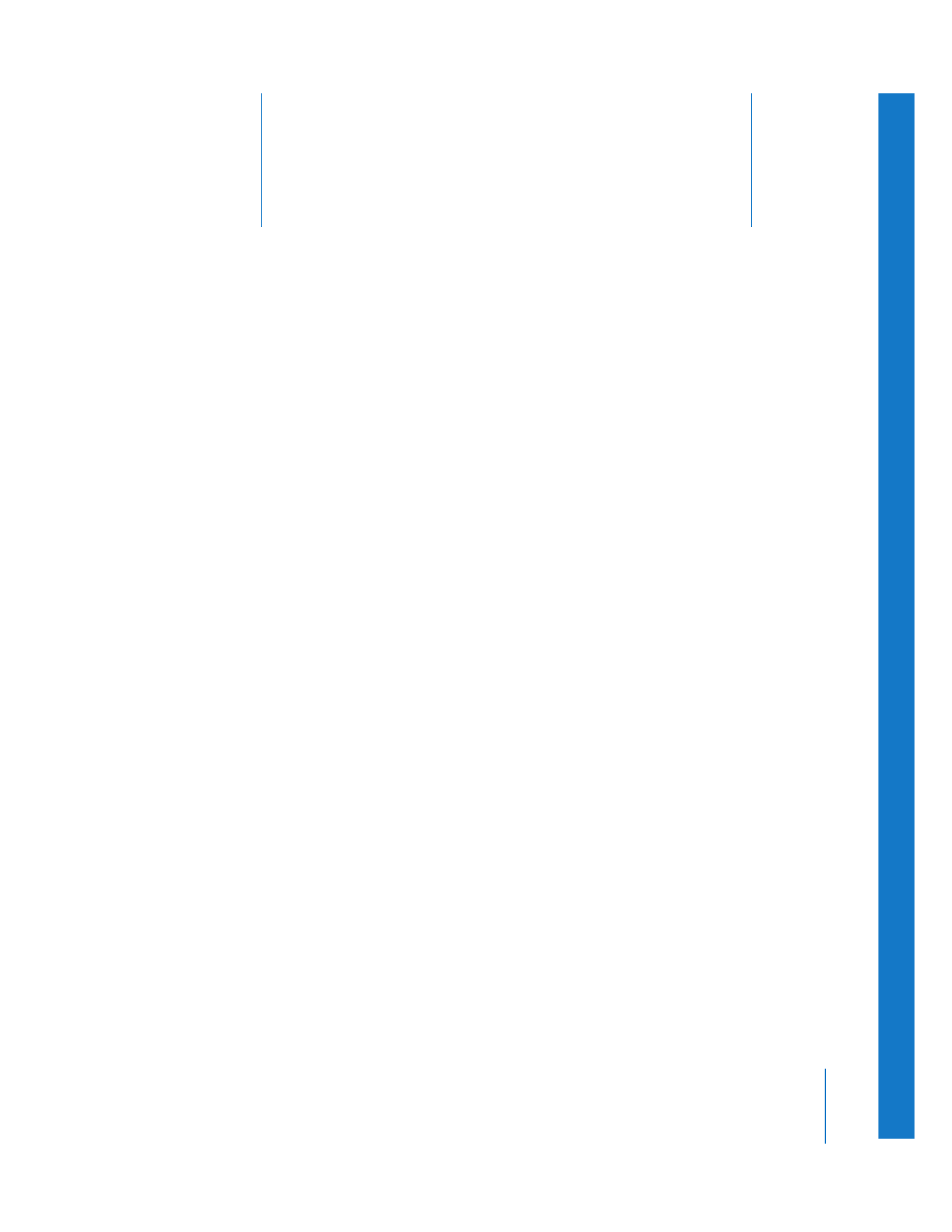
22
291
22