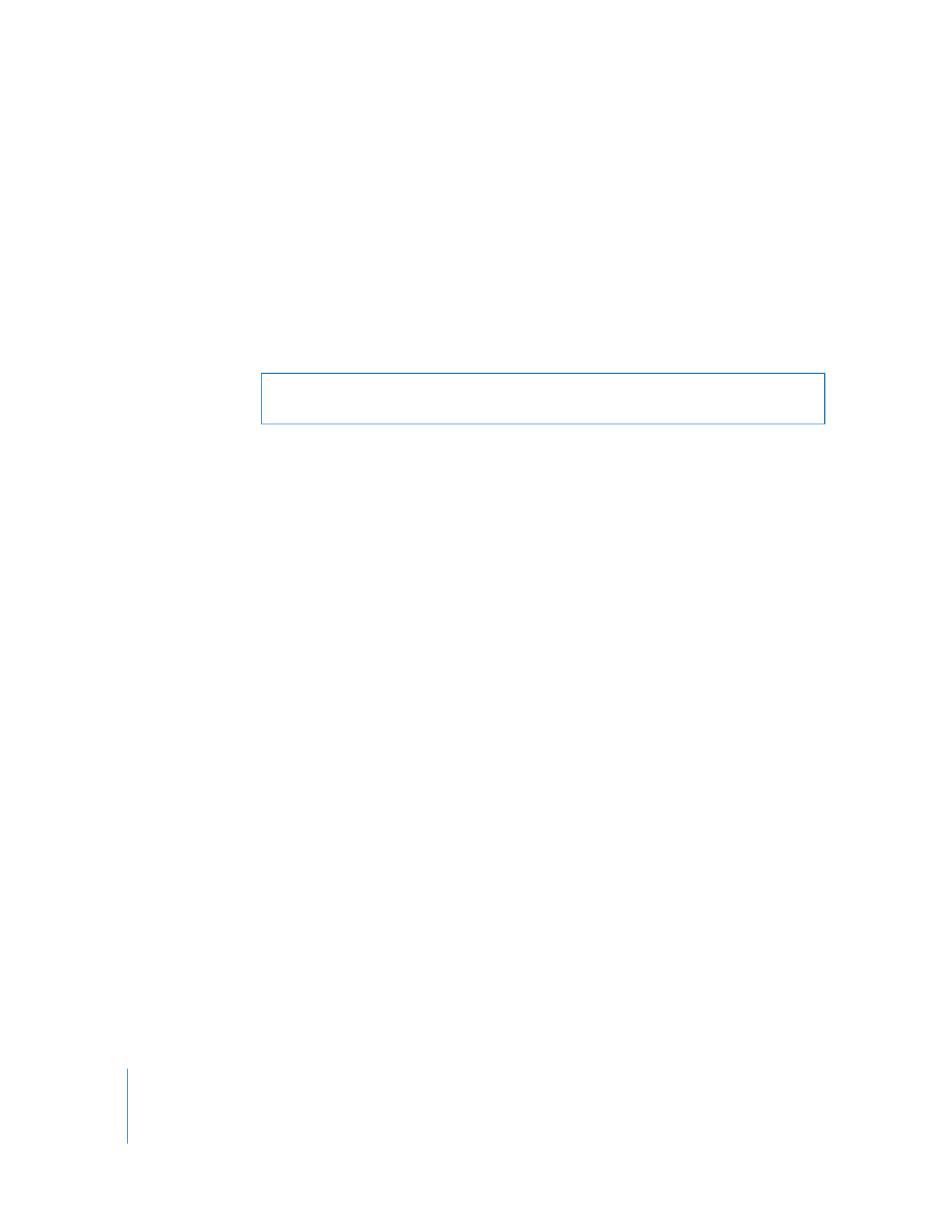
About QuickTime Aperture Display Modes
QuickTime 7.1 and later supports four aperture display modes that allow you to
properly display video with nonsquare pixels (such as DV video) in QuickTime Player
and other applications that support these modes. The four aperture display modes in
QuickTime are:
 Classic
 Clean
 Production
 Encoded Pixels
To change the aperture display mode of a QuickTime movie:
1
Make sure a QuickTime Pro registration code is entered in the Register tab of the
QuickTime pane in System Preferences.
2
Open a QuickTime movie in QuickTime Player.
3
Choose Window > Show Movie Properties.
4
In the Properties window, select the main movie track (not the video or sound tracks).
5
Click Presentation, then choose an aperture mode from the “Conform aperture to”
pop-up menu.
Warning:
If you are not exporting a QuickTime movie for web distribution, make sure
you deselect the Prepare for Internet Streaming checkbox in the Movie Settings dialog.
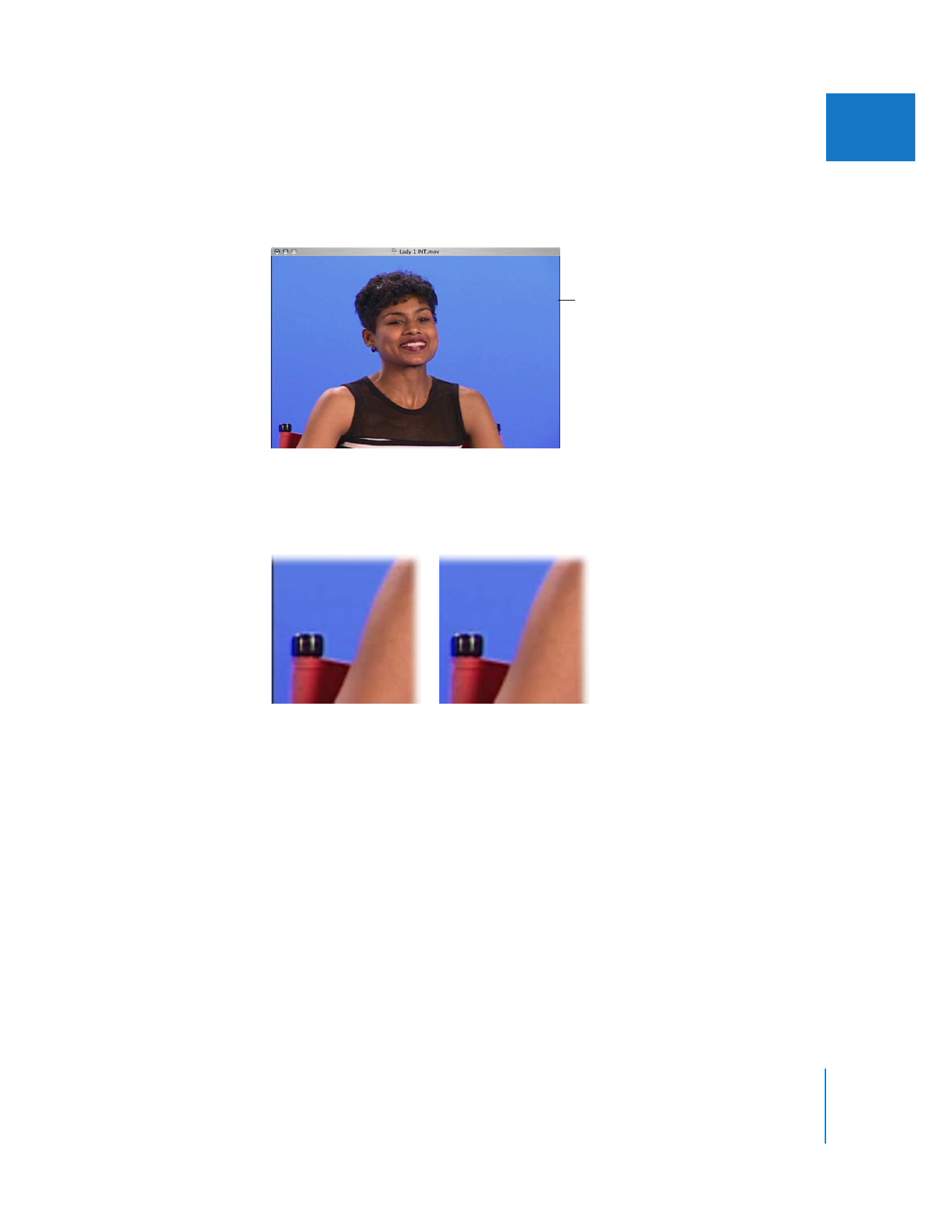
Chapter 18
Exporting Using QuickTime Conversion
261
III