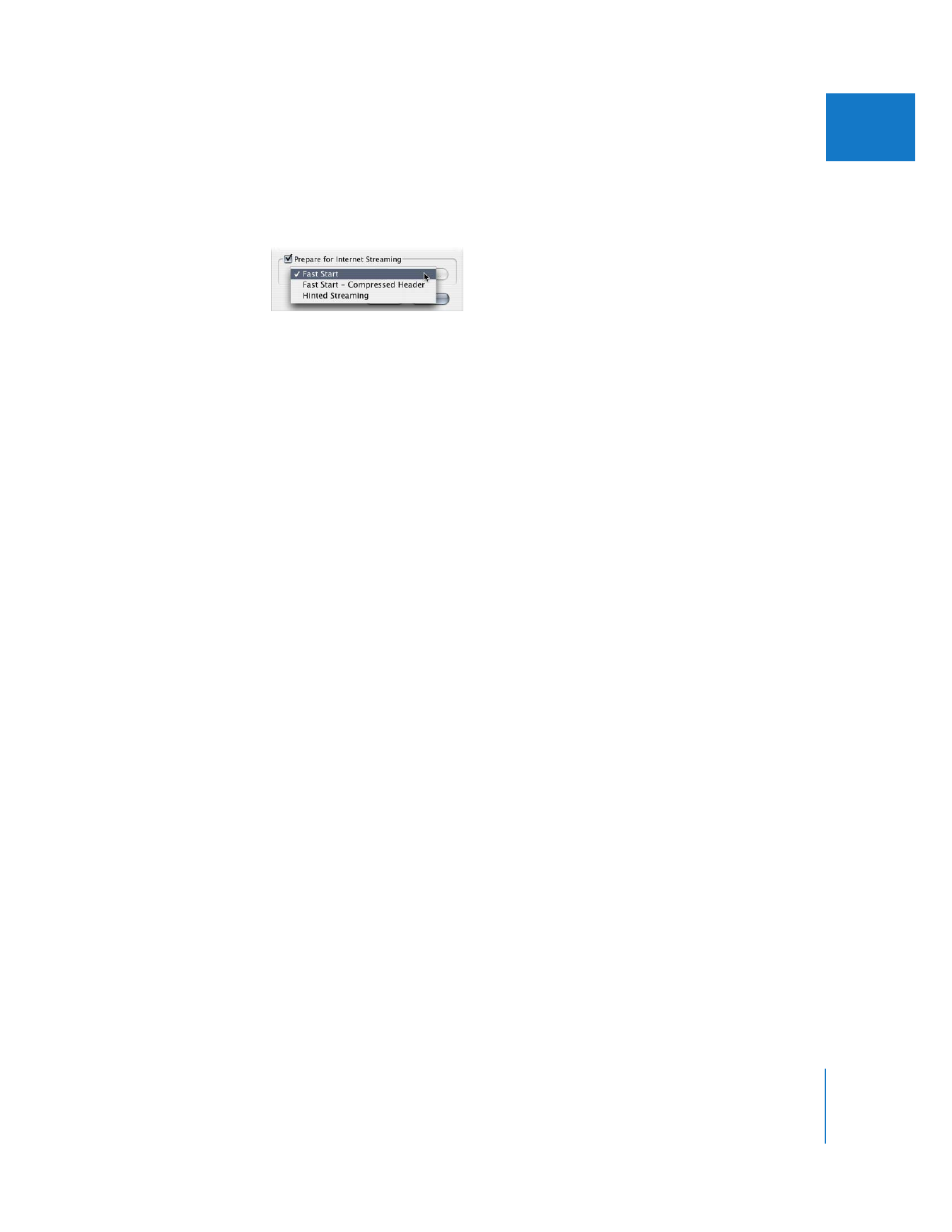
Internet Streaming Settings
If you’re outputting QuickTime files for streaming over the Internet, there are three
format options in the Movie Settings dialog.
 Fast Start: The QuickTime movie is downloaded the same way as any other graphics
or media file. Once enough of the movie has downloaded, the movie begins to
play automatically.
 Fast Start - Compressed Header: This works the same way as Fast Start, except that the
header information is compressed, so the movie takes up less disk space. The person
downloading the file must have QuickTime 3.0 or later.
 Hinted Streaming: If the movie will be hosted with QuickTime Streaming Server
software, it begins playing within a few seconds after access. “Hinting” a QuickTime
movie is the process of defining how it’s divided into streamable pieces and storing
that information as a special track within your QuickTime file.
If you’re not sure you want this option or don’t want to do this now, you can do this
later by importing your QuickTime file into QuickTime Player Pro and applying
hinting there.
If you choose Hinted Streaming, click Settings to specify additional export settings.
 Make Movie Self-Contained: Select this checkbox to export a QuickTime movie with
all video, audio, and render material contained in one file. Leave this checkbox
unselected to export a reference movie, which is a small movie that contains pointers
to audio and render files located elsewhere. For more information, see “
Choosing the
Type of QuickTime Movie to Export
” on page 238.
 Optimize Hints For Server: Select this checkbox to analyze your movie and create
hinting information that can be used to stream your movie on the Internet using
QuickTime Streaming Server.
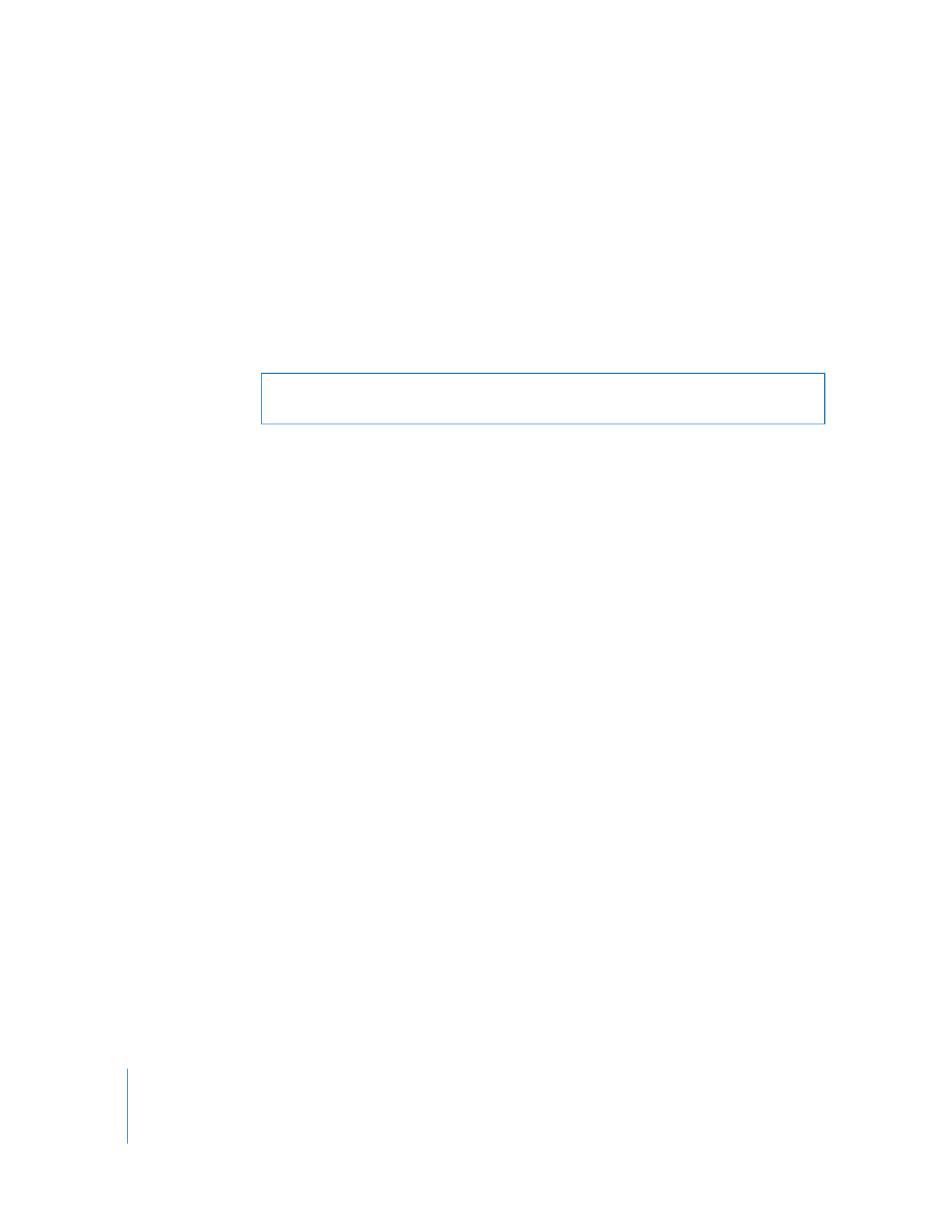
260
Part III
Output
 Track Hinter Settings: Click this to specify options for encoding and packets.
 RTP Payload Encodings: Choose the type of encoding to use.
 Packet Size Limit: Enter a value or choose an option from the pop-up menu to
specify the largest file size for a packet.
 Packet Duration Limit: Enter a value or choose an option from the pop-up menu to
specify the longest duration for a packet.
 Options: Click here to specify the sample description. In the QuickTime Settings
dialog, enter a value in the Interval field to specify the time interval for the sample.
Then specify the number of packets to send and how often to send them.