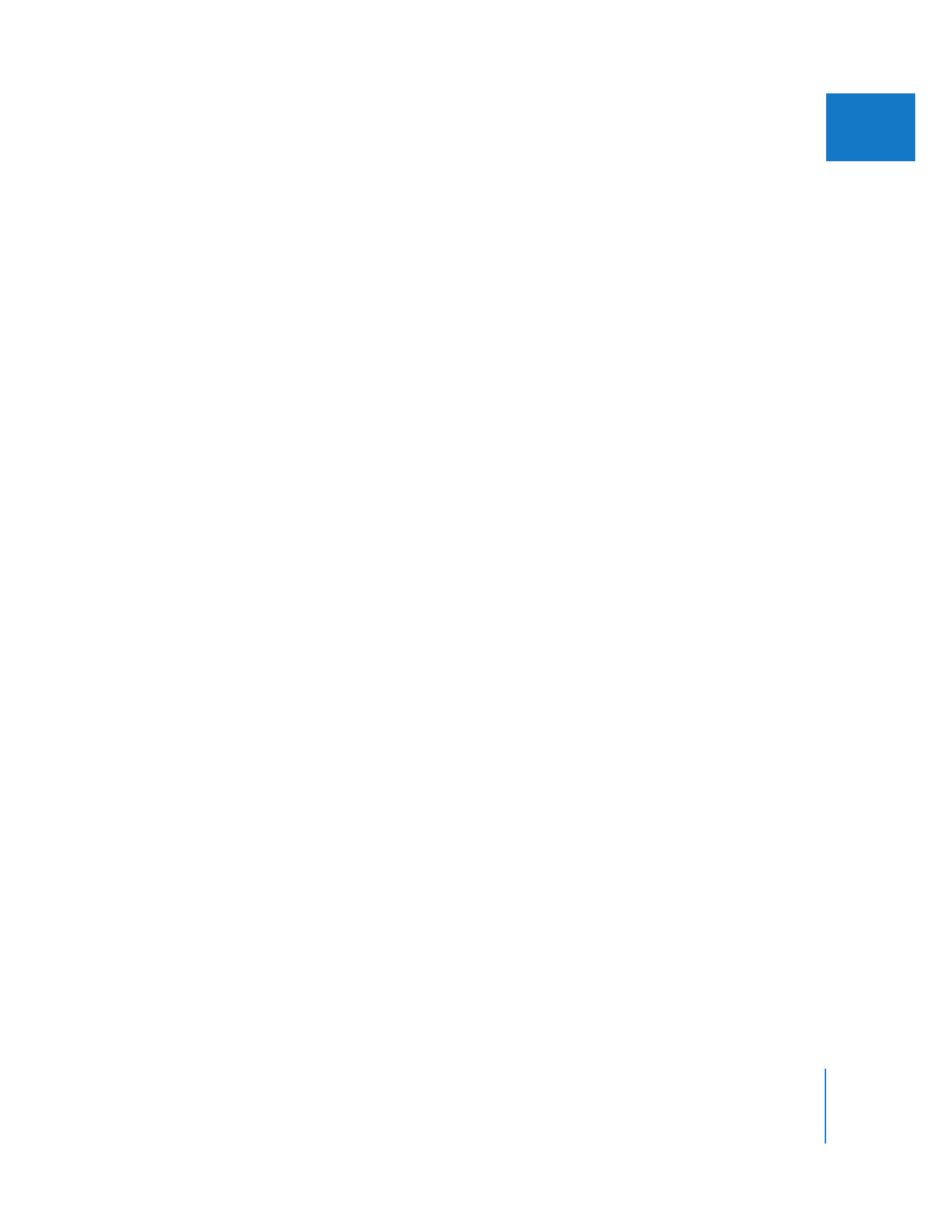
How Do You Export the Files You Need?
There are two commands in Final Cut Pro that you use to output QuickTime content.
 Export QuickTime Movie: This command allows you to export your Final Cut Pro
sequence as a QuickTime movie, choosing from available sequence presets and
including markers for use in other applications (such as DVD Studio Pro).
 Export Using QuickTime Conversion: Choose this to export QuickTime-compatible file
types from your clips or sequences:
 A broadcast-quality, full resolution, uncompressed QuickTime file
 A still image
 A numbered image sequence
 A highly compressed QuickTime file for multimedia or web use
 Audio only
If you want to export a file that uses the same settings as those of your clip or sequence,
the Export QuickTime Movie command might be what you need for a quick output. For
more information, see the next section, “
The Export QuickTime Movie Command
.”
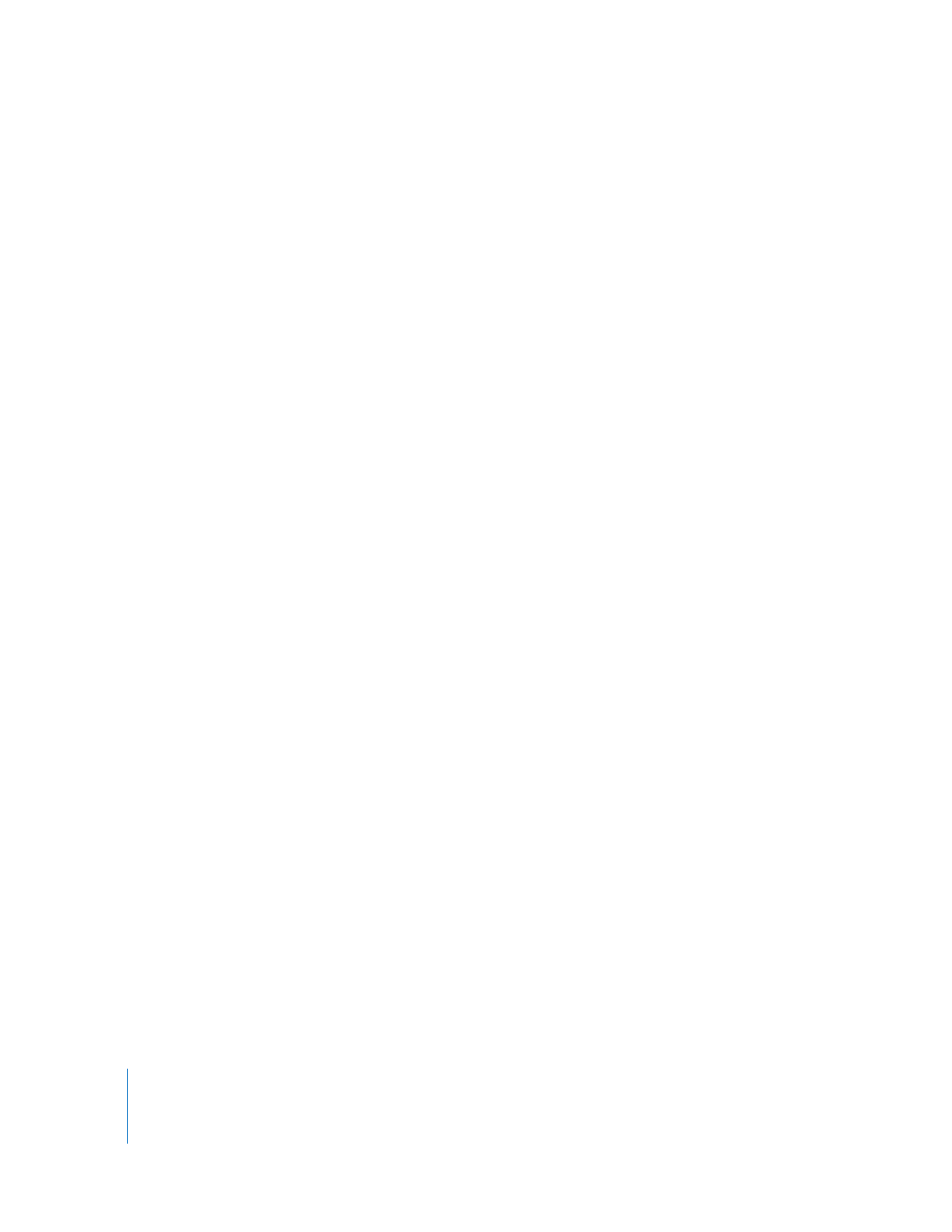
236
Part III
Output
The Export Using QuickTime Conversion command gives you more flexibility,
particularly in terms of the type of compression and file formats supported. For more
information, see “
The Export Using QuickTime Conversion Command
” on page 236.