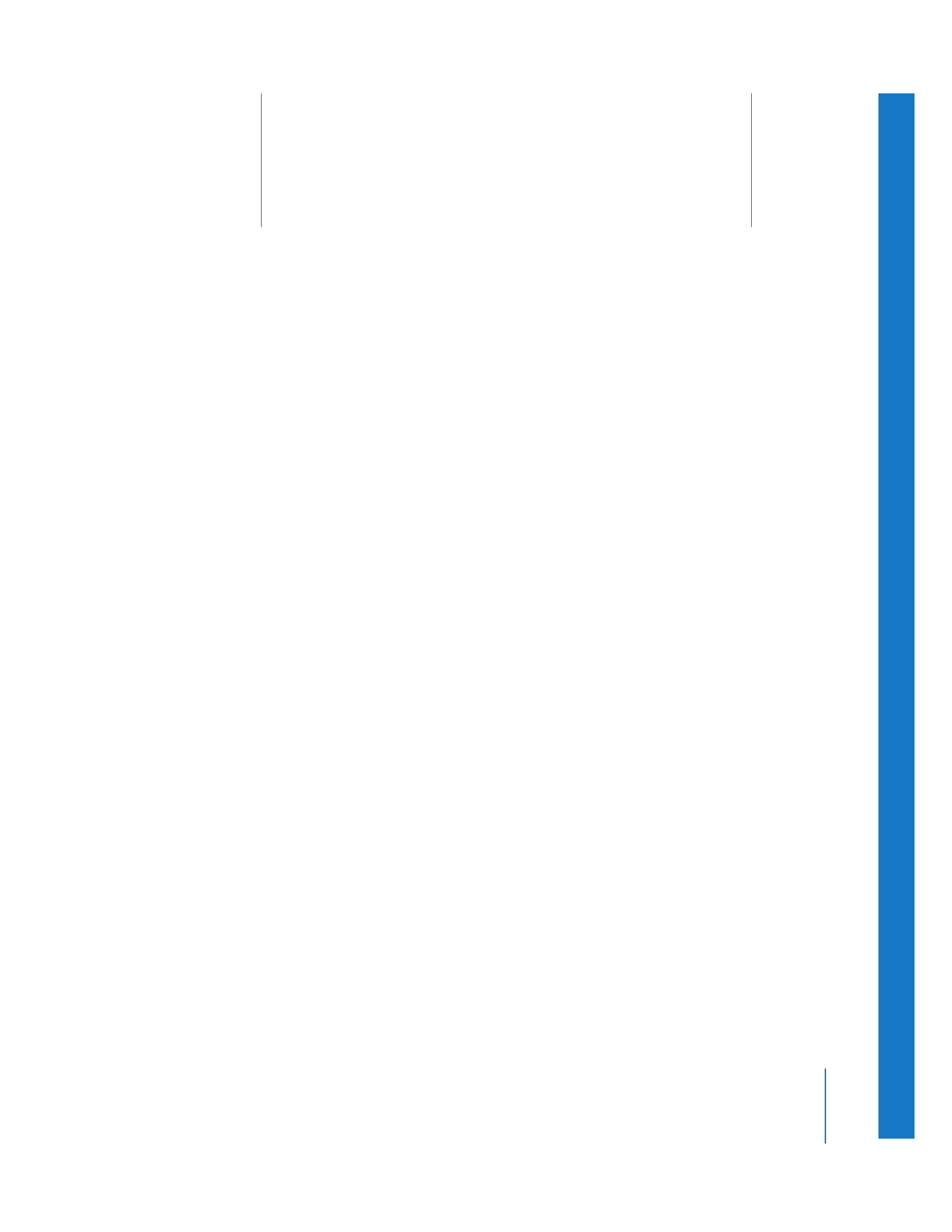
Choosing a Videotape Format and Equipment for Output
(p. 187)
Â
Output Requirements
(p. 189)
Â
Methods for Output to Tape in Final Cut Pro
(p. 190)
Â
Setting Up Your Editing System to Output to Tape
(p. 191)
Choosing a Videotape Format and Equipment for Output
The tape format you choose for output affects the capture settings of your clips,
your sequence settings, and the equipment you need. Before you begin your project,
try to anticipate the format of your final master tape, as well as the format of any
work-in-progress tapes you may distribute to other people on your team.
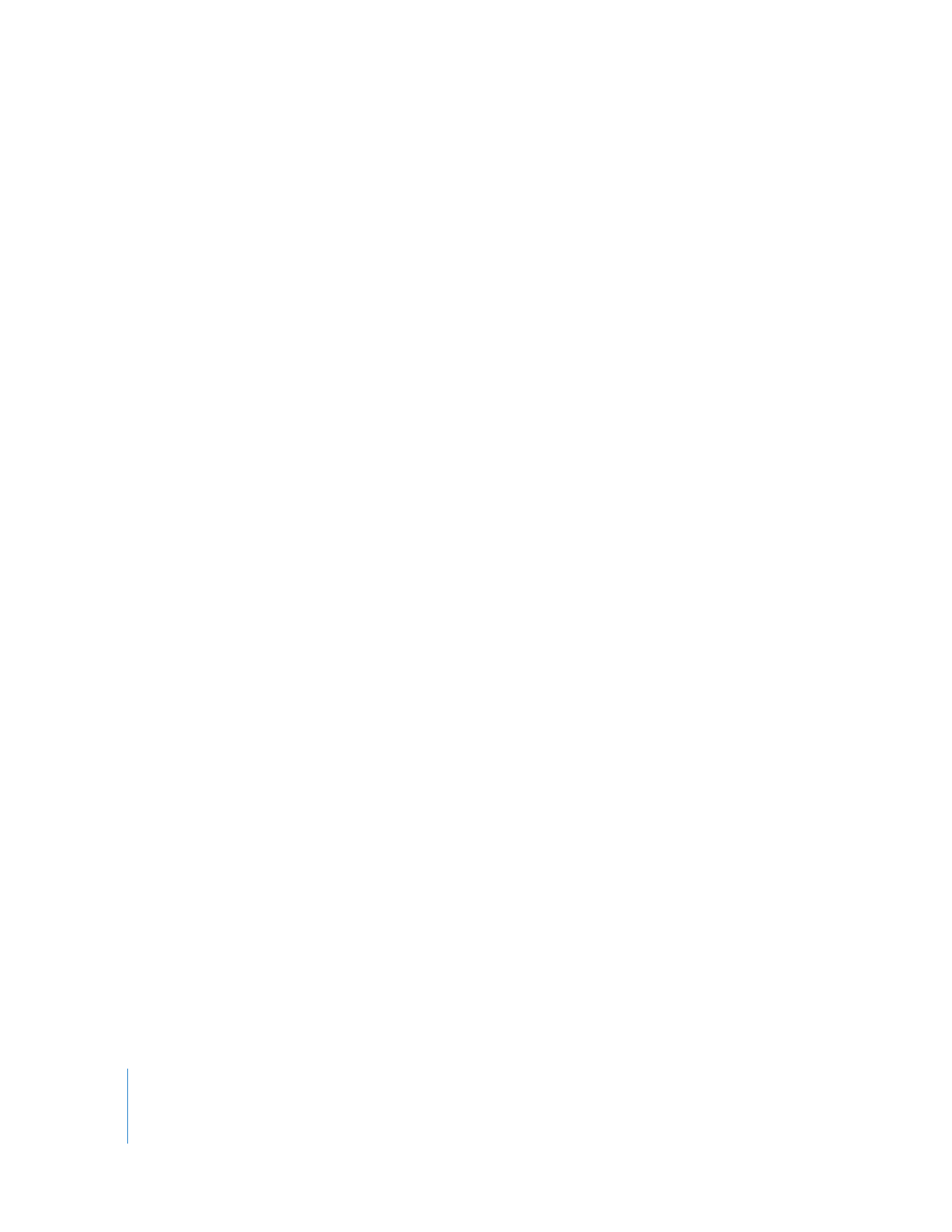
188
Part III
Output
The most common output formats include:
 DV: The DV format family includes DV, DVCAM, DVCPRO, DVCPRO 50, and DVCPRO HD.
DV formats are compressed video formats designed with nonlinear video editing in
mind. Final Cut Pro allows you to edit and output native DV signals, because a DV file
on your scratch disk is virtually identical to the same DV information on tape. When
you output DV from your computer, video and audio are combined into a DV stream,
sent to a VTR or camcorder via FireWire, and then recorded on tape.
 Uncompressed digital and professional analog video formats: These are formats such
as Betacam SP (analog), Digital Betacam, D-5, or HDCAM. VTRs for these formats
support several different video interface connections, such as component analog
(Betacam SP), SDI (Digital Betacam, D-5), and HD-SDI (HDCAM). Final Cut Pro requires
a third-party video interface to connect your computer to the input connections of
the VTR. Unlike DV, which uses the same native file format on tape and disk, the
codecs used by Final Cut Pro to store uncompressed video are not the same as the
native signals recorded on these tape formats.
For example, if you are outputting to Digital Betacam, you should be editing with
a video codec that supports uncompressed video and is compatible with your
third-party video interface. When you output to tape, the video interface converts
the uncompressed video codec to a standard SDI signal, which enters the VTR via an
SDI input and is recorded to a Digital Betacam tape.
An uncompressed video editing system requires fast hard disks, a third-party video
interface to convert the media file format on disk to the input connection on the VTR
(for example, SDI), and a third-party device control adapter (such as a USB-to-serial
port adapter) for communication between Final Cut Pro and the VTR.
 Analog composite video output: Formats like VHS and 3/4” U-matic are still the lowest
common denominator for video distribution, even though these formats are being
replaced by DVD, DV, and QuickTime movie files (two of these aren’t even tape formats
at all!). These formats are mostly used for work-in-progress copies of your movie.
Choosing an output video format determines your equipment requirements. For
example, if you are editing DV and outputting to DV, your computer’s built-in FireWire
port can transfer video to your camcorder or deck. On the other hand, if you are editing
uncompressed video, your media files and sequence settings must use a video codec
compatible with a third-party video interface which is then connected to your VTR.
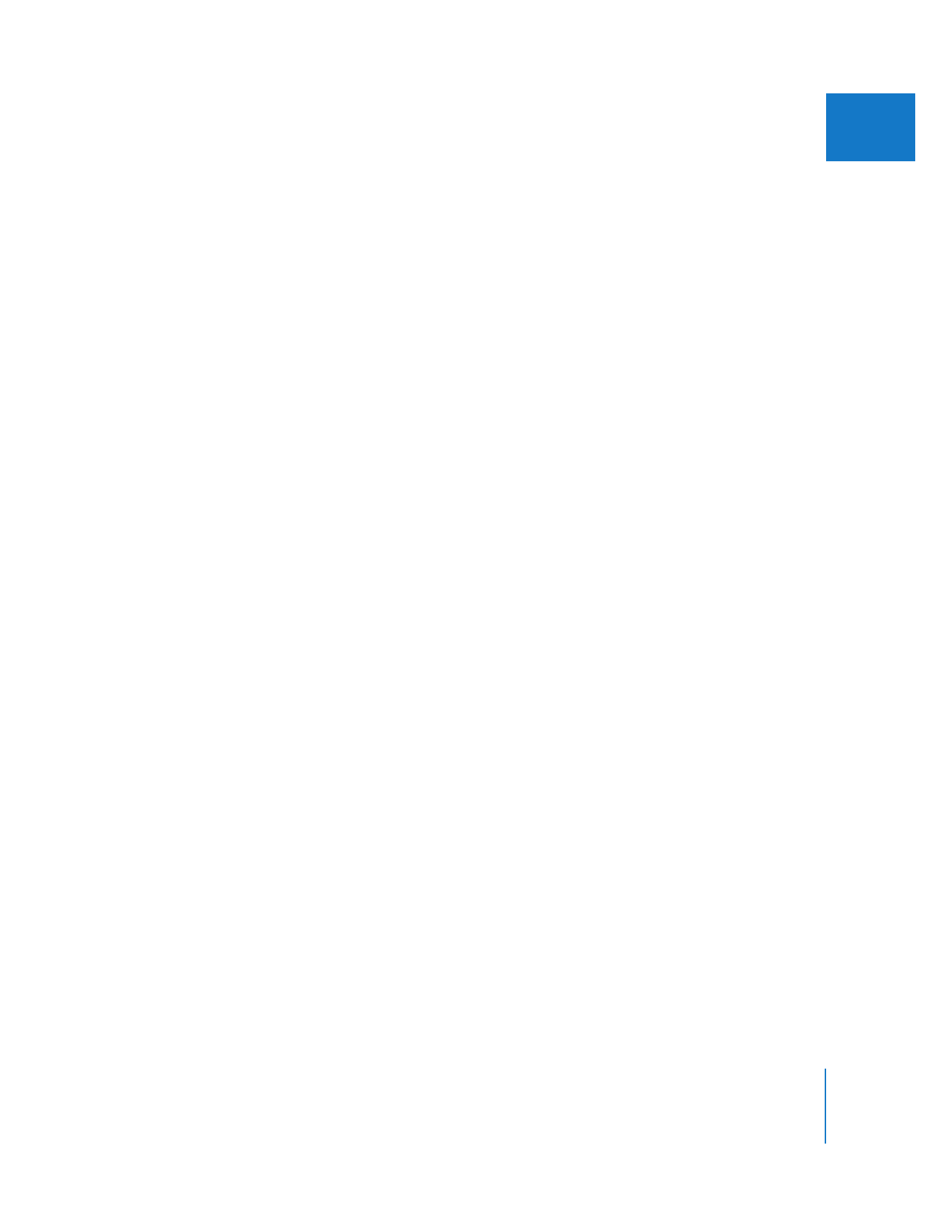
Chapter 13
Preparing to Output to Tape
189
III