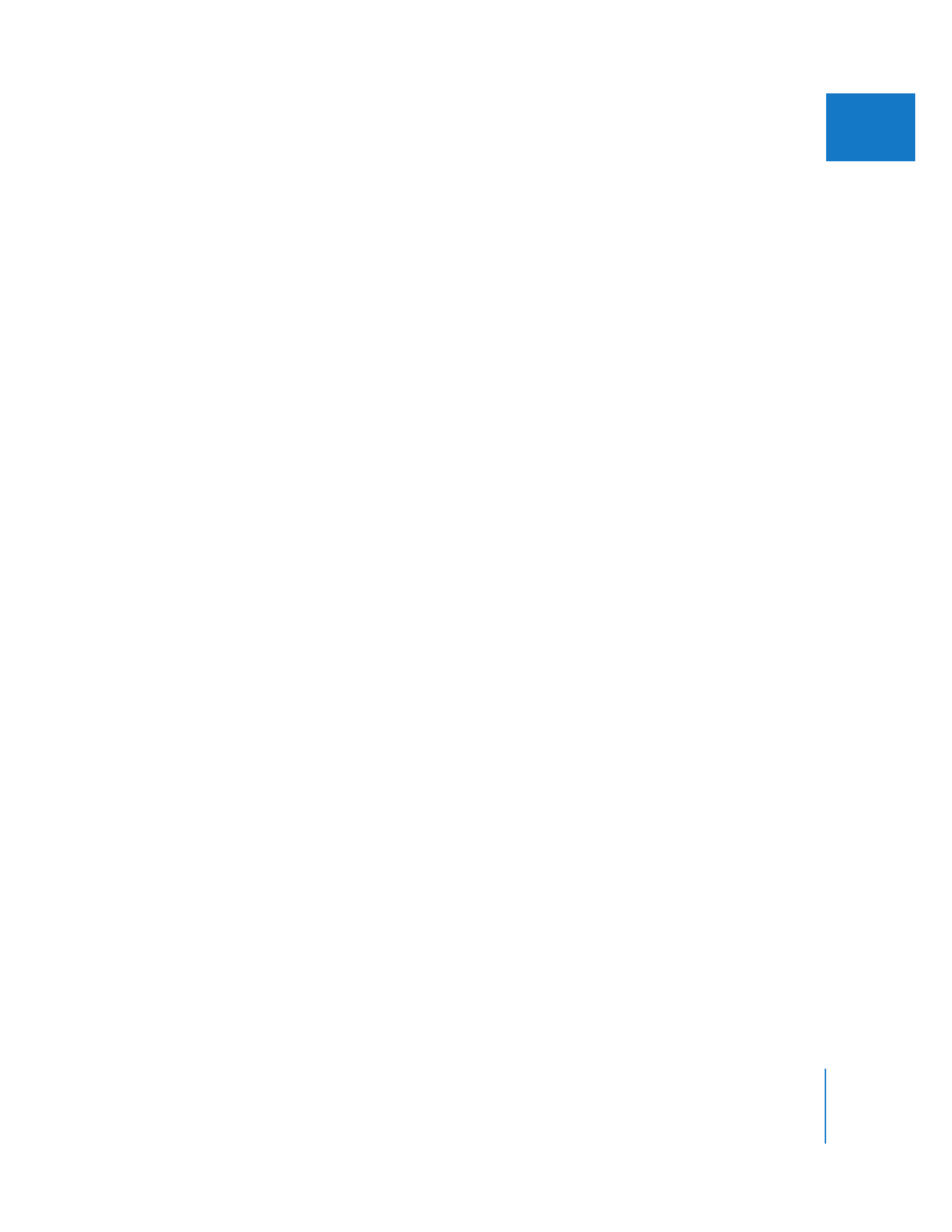
Selecting Playback Settings
When you want to output your program to video, you can choose whether to render
the effects that won’t output at full quality in real time, or output them at the reduced
quality you’ve selected in order to avoid rendering.
Playback settings can be adjusted in the Playback Control tab of System Settings, or in
the RT pop-up menu in the Timeline. For output to tape, you can choose from the
following options in the Record pop-up menu:
 Full Quality: When this is selected, video is always output to tape at the highest
quality. Areas of your sequence that won’t play back at full resolution in real time will
need to be rendered prior to output.
 Use Playback Settings: Final Cut Pro uses the selected real-time effects playback
settings when outputting your sequence to tape. If, as a result, your sequence will
output at less than full quality, you are warned of this prior to output. Outputting to
tape at low quality is useful for quickly creating sample tapes of your program when
you don’t have the time to render all necessary effects first.
Note: Final Cut Pro always warns you before outputting video to tape at reduced
quality when you use the Edit to Tape command.