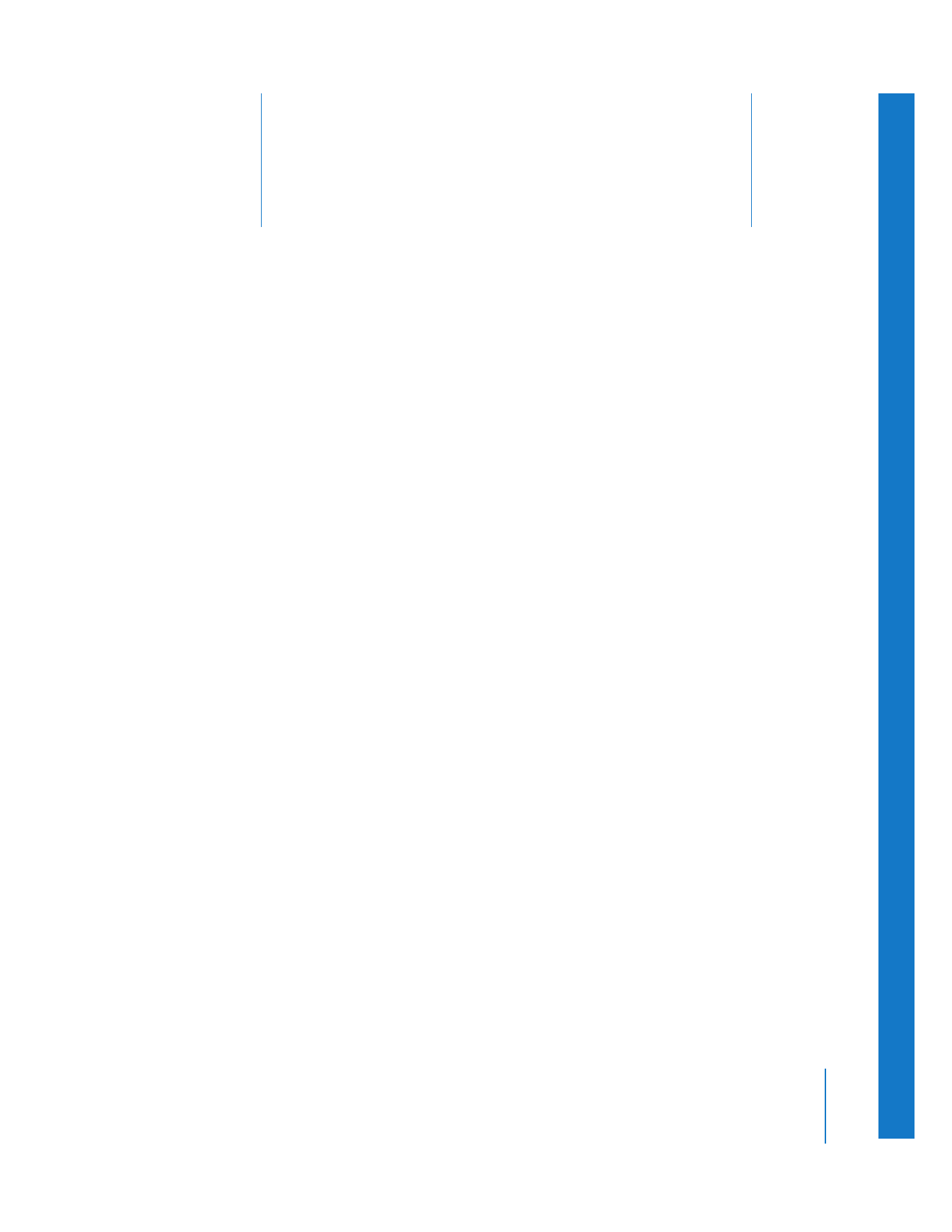
Different Ways You Can Output Video from the Timeline
(p. 219)
Â
Printing to Video
(p. 220)
Â
Recording from the Timeline
(p. 223)
Â
Outputting to VHS Tape
(p. 225)
Different Ways You Can Output Video from the Timeline
When you’re ready to send your clip or edited sequence to videotape, you have two
options. You can use the Print to Video command or you can record directly from the
Timeline. Recording from the Timeline is the easiest option, but printing to video gives
you more control over the process and allows you to include additional elements.
 Print to Video: The Print to Video command lets you send an entire edited sequence or
clip to videotape. You can also output a section of a sequence or clip by setting In and
Out points. You can include elements on the tape such as color bars and tone, a
countdown, a slate, and a black trailer, along with your sequence or clip. You can also
loop your footage if you want to output your program multiple times on the same tape.
∏
Tip: You can use the Print to Video command even if your video equipment does not
have device control.
 Record from the Timeline: You can use this method at any time to record the video
output of Final Cut Pro to tape, providing a “what you see is what you get” recording
of your sequence. In this case, Final Cut Pro does not control your VTR in any way.
If you need to output your clip or sequence to tape more precisely using device
control, you can edit directly onto videotape. For more information, see Chapter 14,
“
Assemble and Insert Editing Using Edit to Tape
,” on page 197.
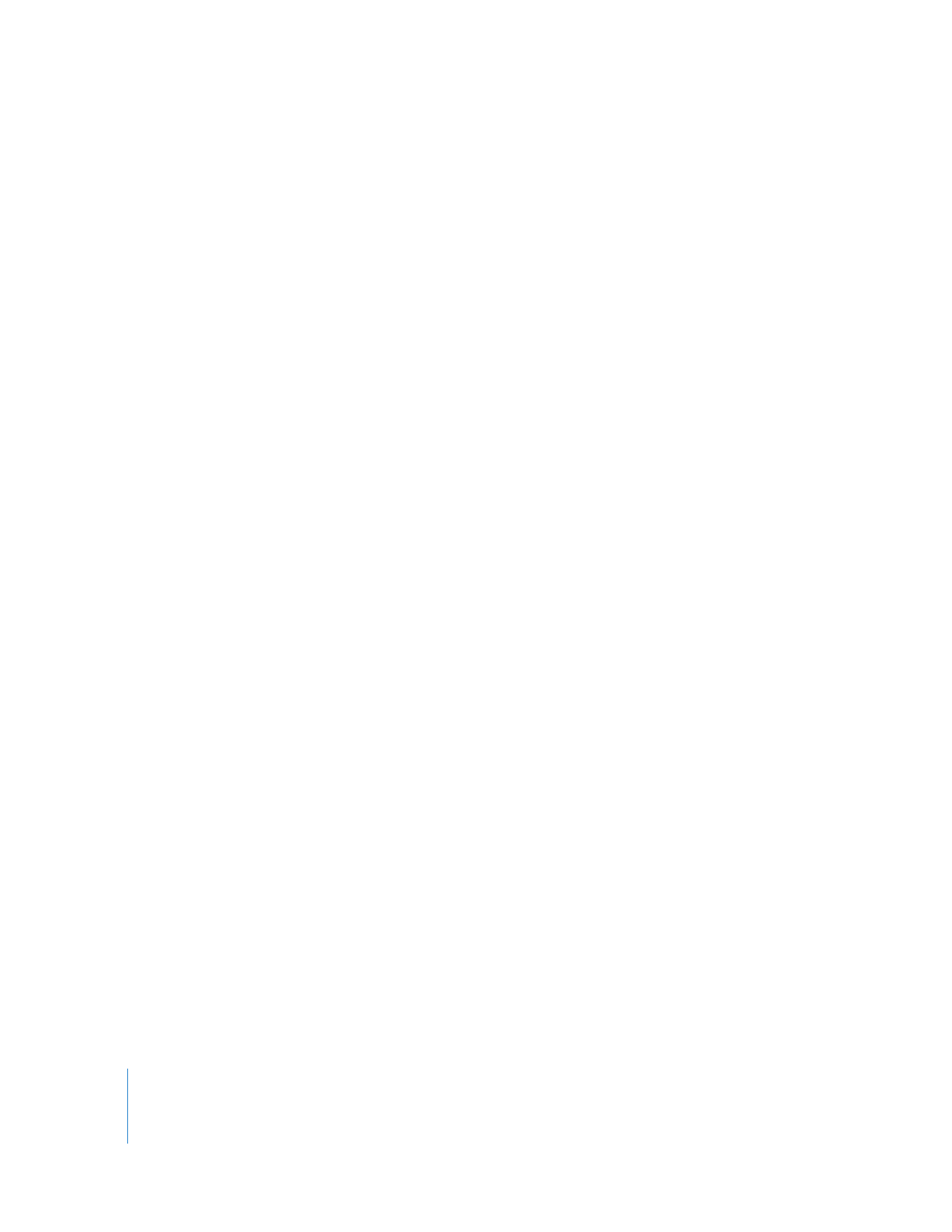
220
Part III
Output