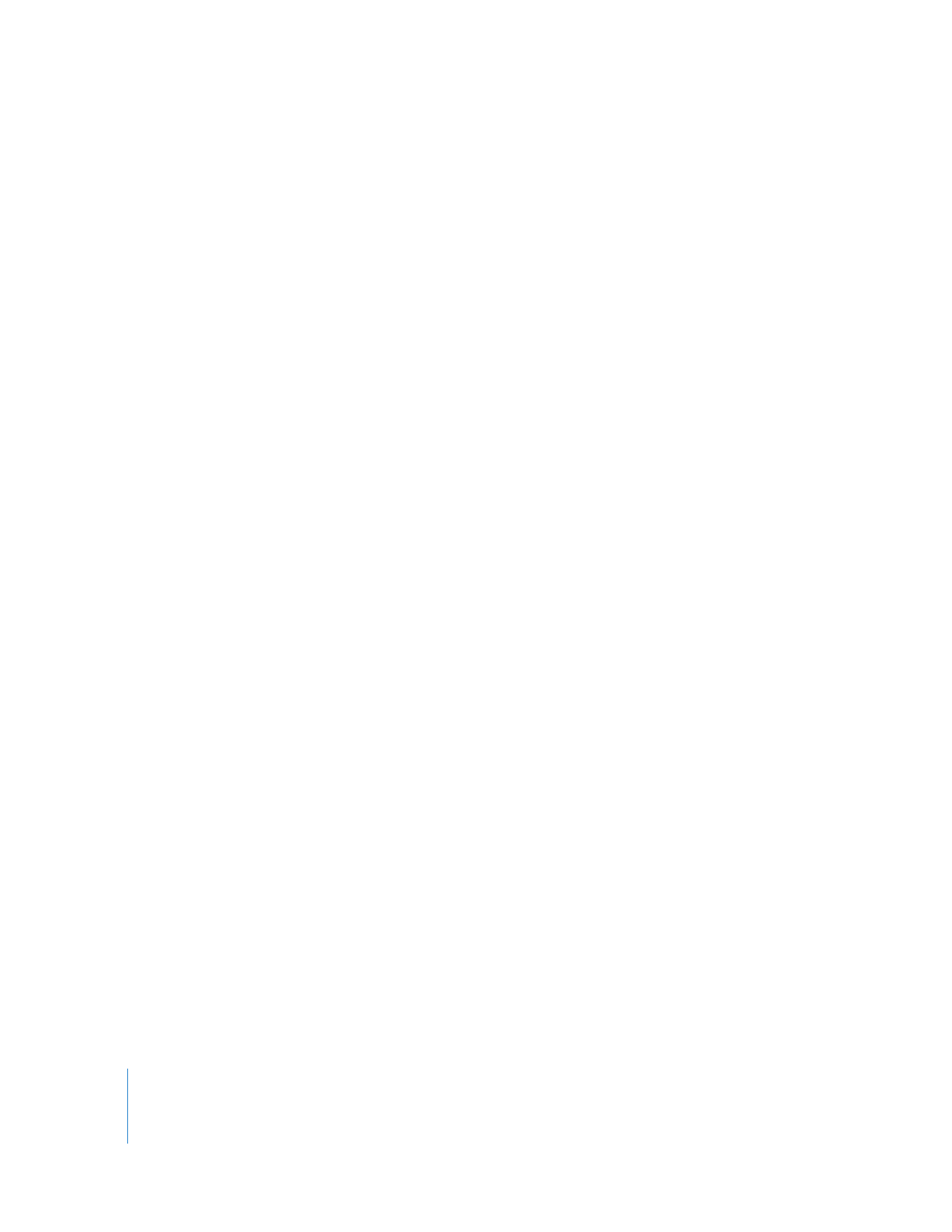
Automatically Recording with Print to Video
If you set up your VTR for remote device control (via RS-422 or FireWire), Final Cut Pro
can automatically trigger recording on your VTR when you use the Print to Video
command. This is particularly useful for camcorders that do not have an independent
VTR Record button.
You can set up a device control preset so that Final Cut Pro automatically puts your
DV camcorder or deck in Record mode before printing to video. For more information,
see “
About Device Control Presets
” on page 349.
To automatically start a camcorder or deck recording during Print to Video:
1
Choose File > Print to Video.
2
Select the Automatically Start Recording checkbox in the Print to Video window.
3
Click OK to begin recording to tape.
Note: The Automatically Start Recording checkbox is the same as the Auto Record and
PTV checkbox shown in a device control preset.
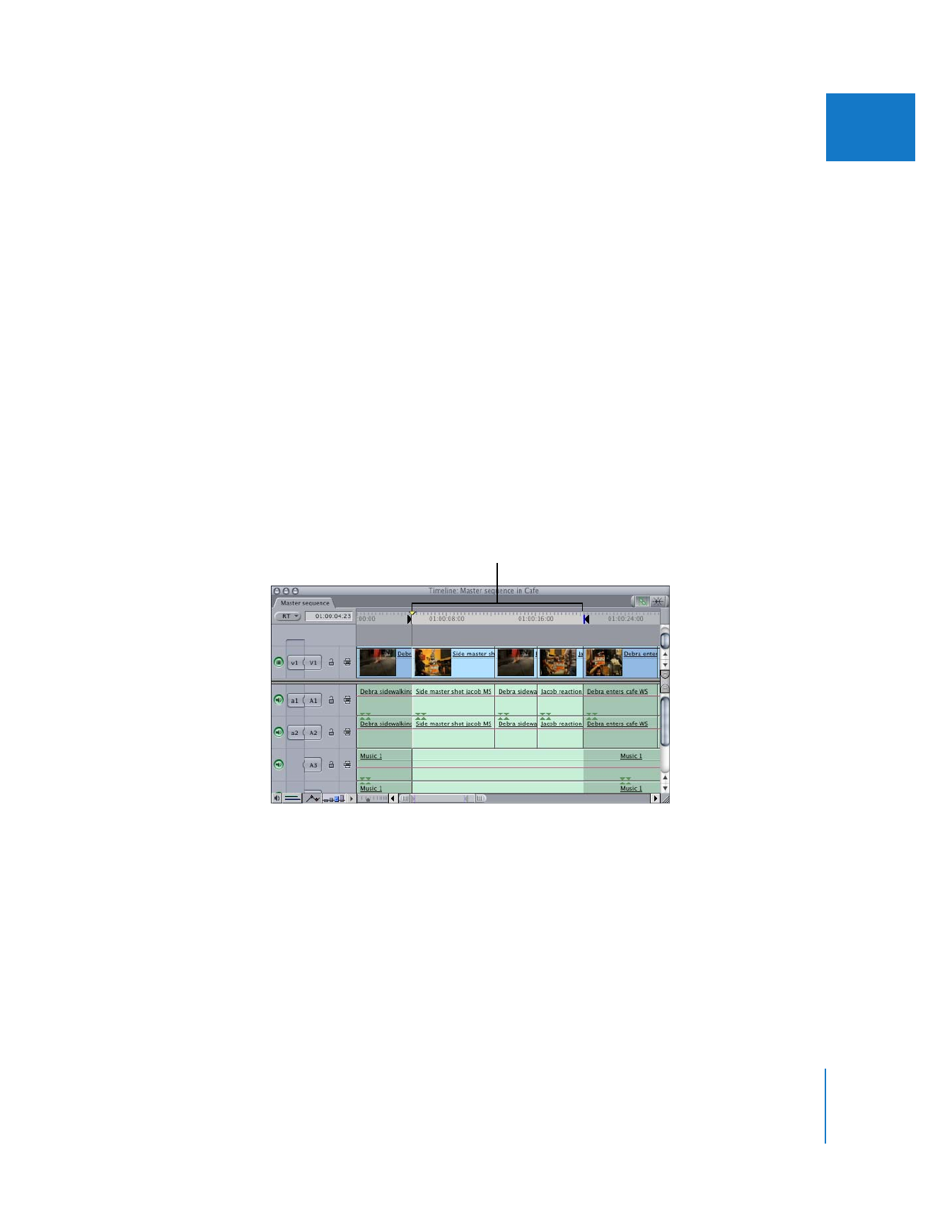
Chapter 15
Printing to Video and Output from the Timeline
221
III