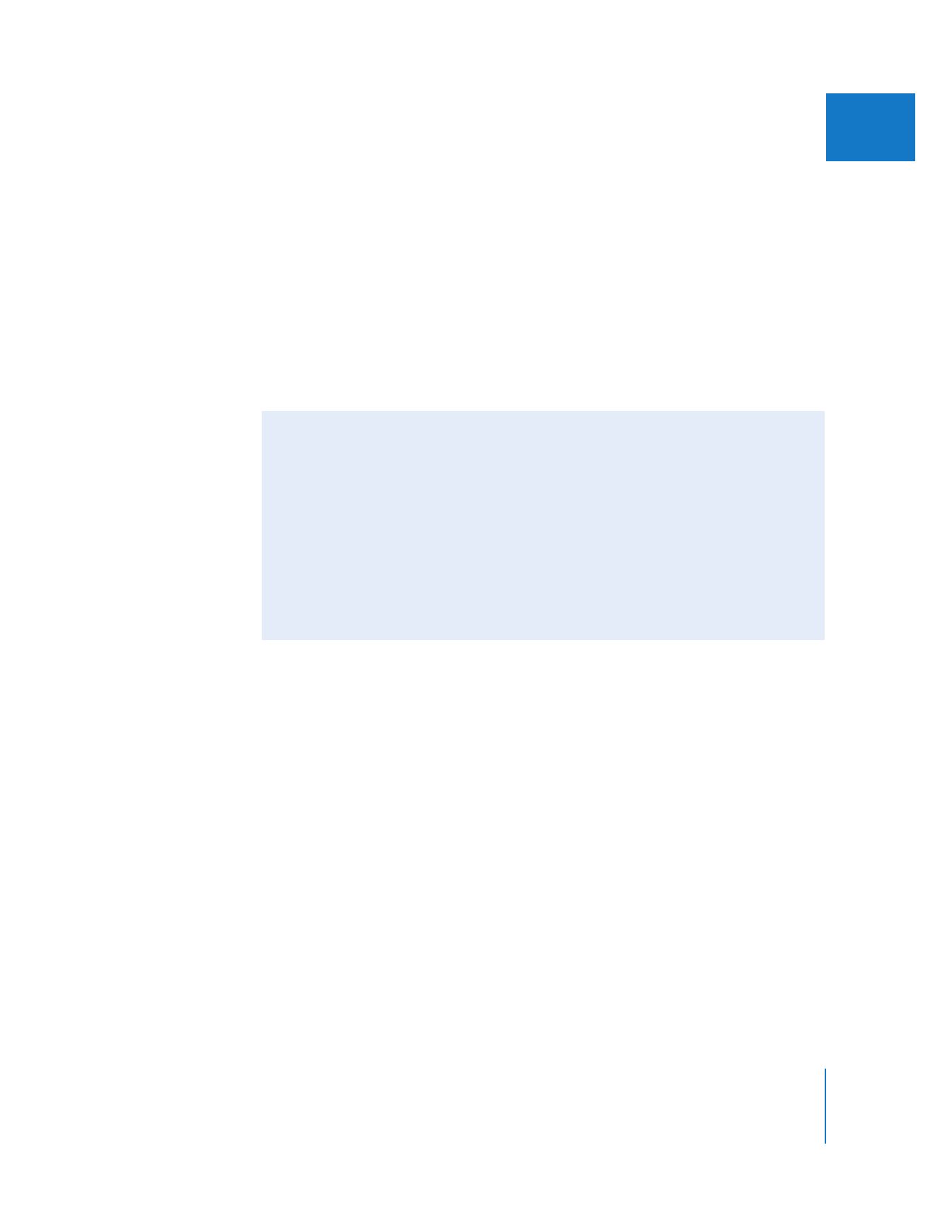
Using Compressor as a Standalone Application
You can use Compressor as a standalone encoding application to submit QuickTime
movie files at any time, regardless of whether Final Cut Pro is launched.
Using QuickTime Reference Movies
To use Compressor as a standalone application, you need to create QuickTime movie
files to submit to Compressor. For example, suppose you are working on a one-hour
DV project in Final Cut Pro that you want to encode to MPEG-2 for DVD authoring.
Before you can use Compressor, you need to export the entire one-hour sequence to
a temporary QuickTime movie file which you can then submit to Compressor. This
temporary file takes a lot of unnecessary disk space, so an alternative is to export a
QuickTime reference movie.
QuickTime reference movies appear the same as standard QuickTime movies, but they
often take less disk space because the video track actually refers to your sequence’s
original media files when possible. The only time media is actually stored in a
QuickTime reference movie is during segments where rendering is required.
Compressor processes a QuickTime reference movie in the same way as a standalone
QuickTime movie that contains all of its media within its own video track. Exporting to
QuickTime movies always takes longer if rendering is required, but you still spare
Final Cut Pro from the time-consuming MPEG-2 compression phase.