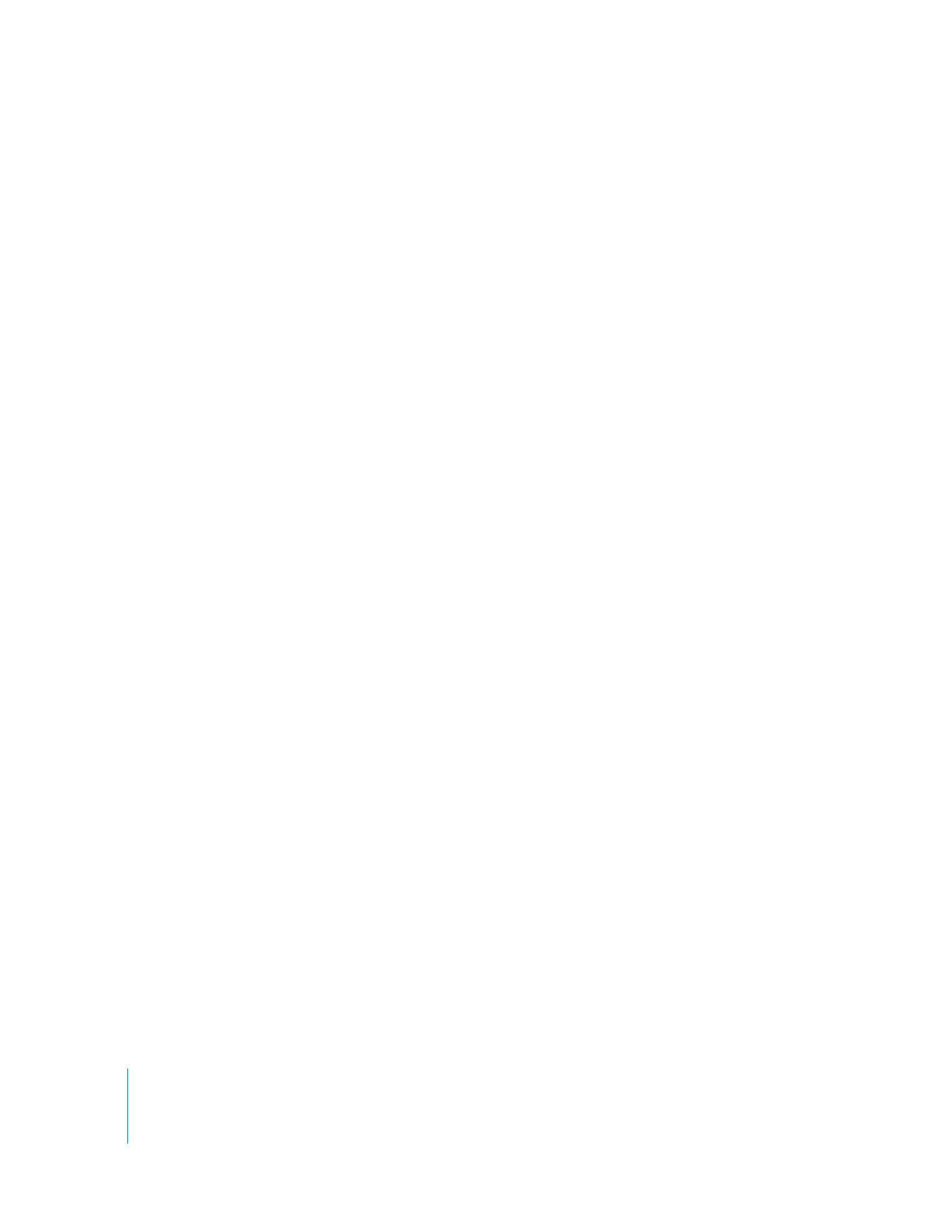
Applying Encoder Settings and Submitting Jobs
The steps for encoding QuickTime movies with Compressor are covered in detail in the
Compressor User Manual. This section provides a brief overview to get you started quickly.
To select encoding settings for your job in Compressor:
m
In Compressor, drag an appropriate setting from the Settings tab to the job in the
Batch window.
If you can’t find a setting that suits your needs, you can customize an existing setting or
create a new one. A Compressor setting defines all aspects of the conversion, such as
image dimensions, aspect ratio, encoding bit rate, frame rate, and so on.
If you want to export multiple versions of this job, you can drag additional settings
from the Settings tab to the job in the Batch window. For example, you might want to
export both AIFF and AC-3 files.
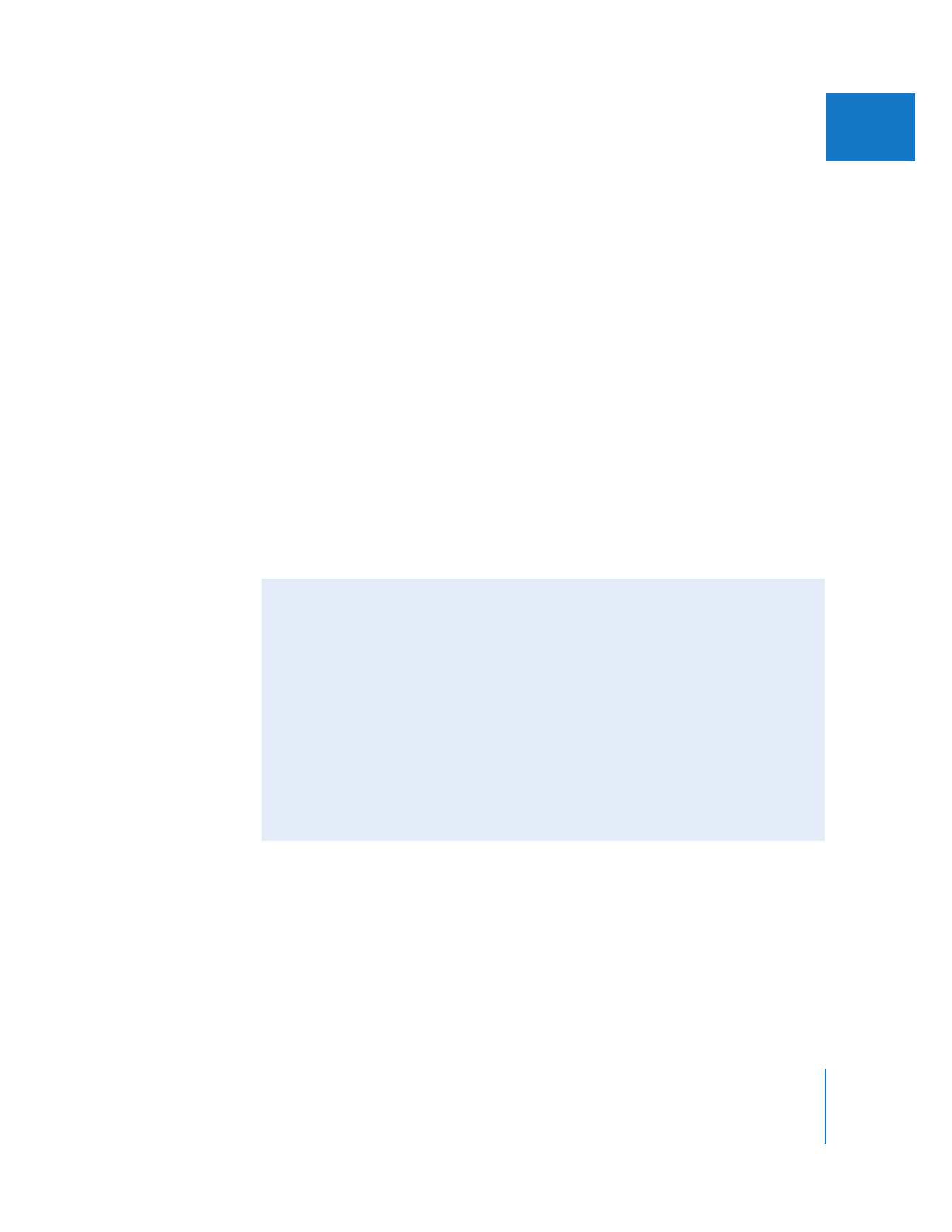
Chapter 20
Using Compressor with Final Cut Pro
283
III
To choose where your encoded output files are saved:
1
In Compressor, click the Destinations tab and then drag a destination preset to your job
in the Batch window.
By default, Compressor saves encoded files to the same location as your source
media file.
2
If you want, enter a new a name for the encoded file.
To submit the job for encoding:
m
Click Submit in the Batch window.
The Batch Monitor application opens and shows the encoding progress. Once encoding
is complete, you can use the encoded movie in your DVD, web, or iPod project.