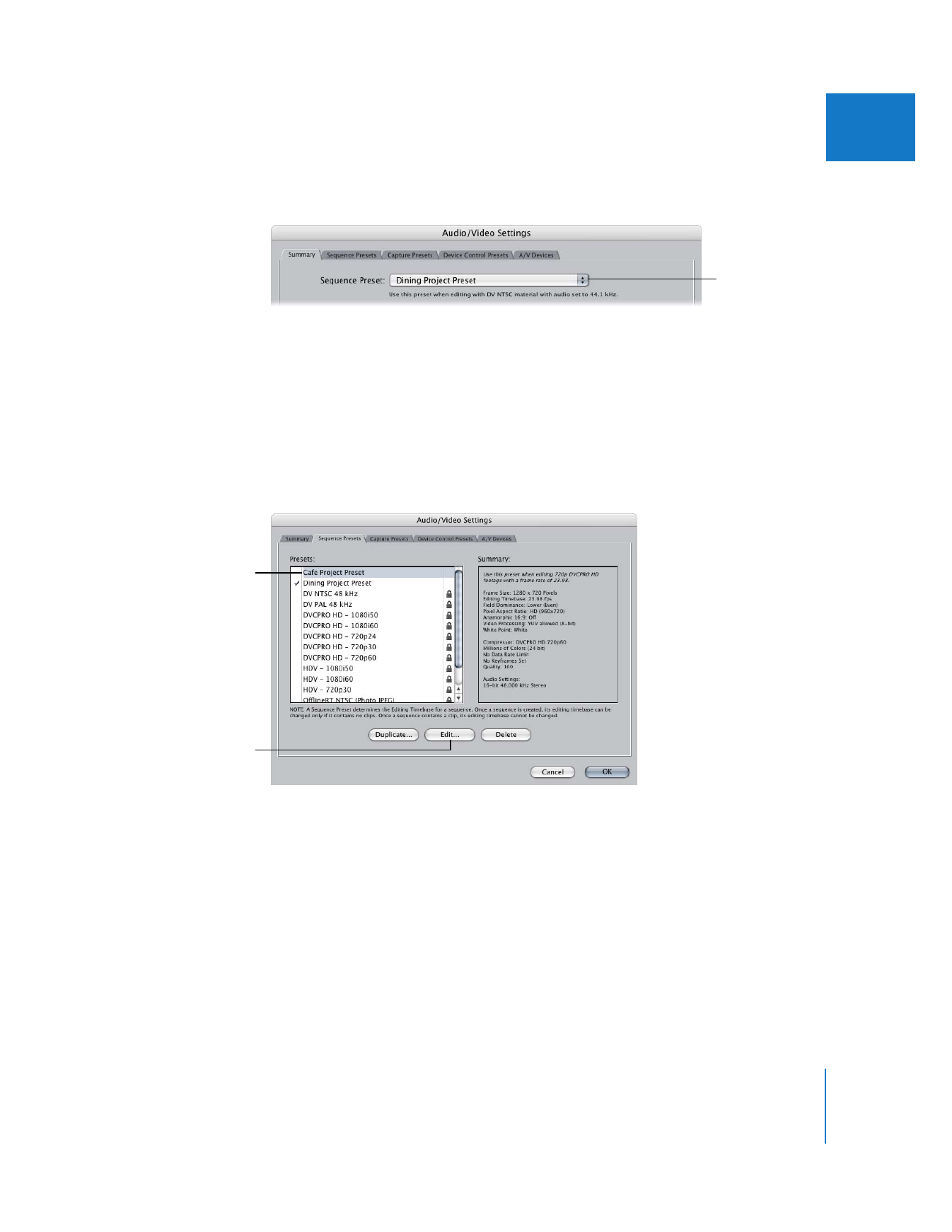
Editing a Preset
You can edit any preset that is not locked.
To edit a preset:
1
Choose Final Cut Pro > Audio/Video Settings, then click the tab for the type of preset
you want to edit.
2
Click the preset you want to modify, then click Edit.
If the preset is locked, a message appears saying a copy will be made for editing.
3
In the Preset Editor window, modify settings as needed, then click OK.
For detailed information about settings and options for a particular kind of preset, see
one of the following:
 “
About Sequence Settings and Presets
” on page 362
 “
About Capture Preset Settings
” on page 339
 “
About Device Control Presets
” on page 349
The new preset
appears in the
pop-up menu.
Then click Edit.
Click the preset
you want to edit.
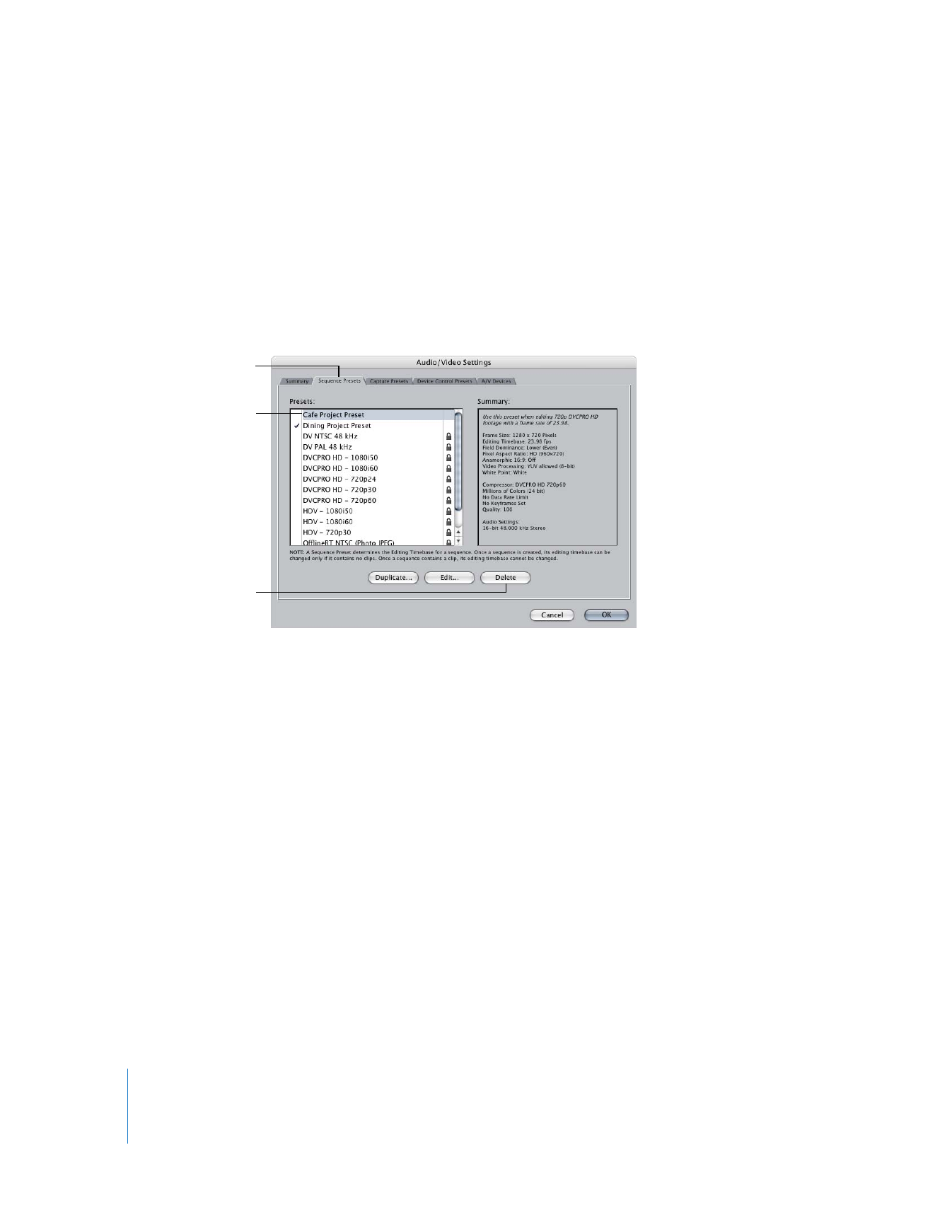
332
Part IV
Settings and Preferences