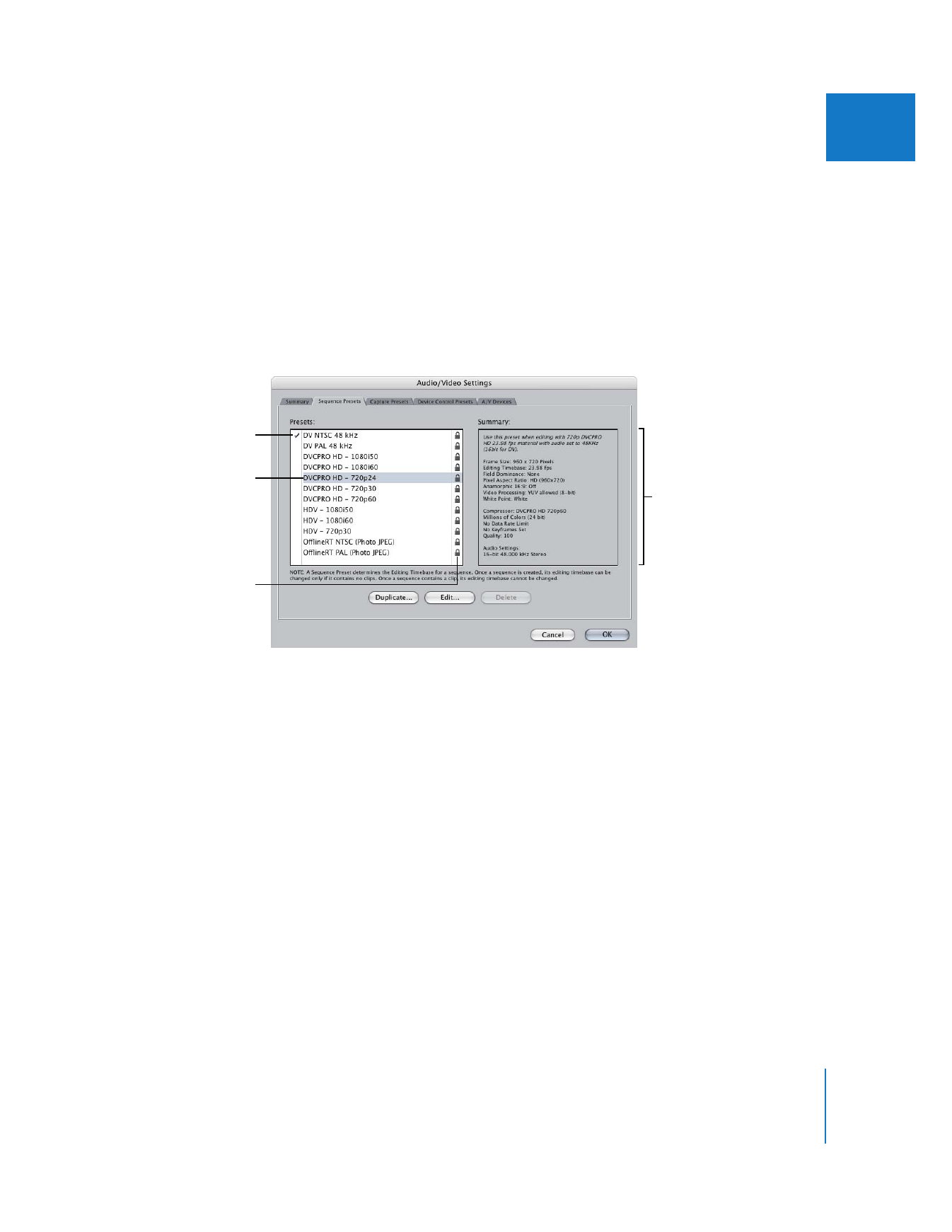
Viewing Settings in a Preset
Below each pop-up menu in the Summary tab of the Audio/Video Settings window,
there is a brief overview of what each preset is used for. If you’re not sure which preset
to choose, you can view detailed information in the individual preset tabs.
To view settings for a preset:
1
Choose Final Cut Pro > Audio/Video Settings, then click the appropriate preset tab.
2
Click a preset to see a summary of its settings.
If you click in the far left column, you may change the current preset.
Note: The presets you see may differ from those shown here.
A locked icon to the right of a preset indicates that it cannot be edited or deleted.
These are presets that came with Final Cut Pro.
Select the preset
whose settings
you want to view.
A checkmark
appears next to
the current preset.
This icon indicates
a preset is locked.
Summary of settings for
the highlighted preset
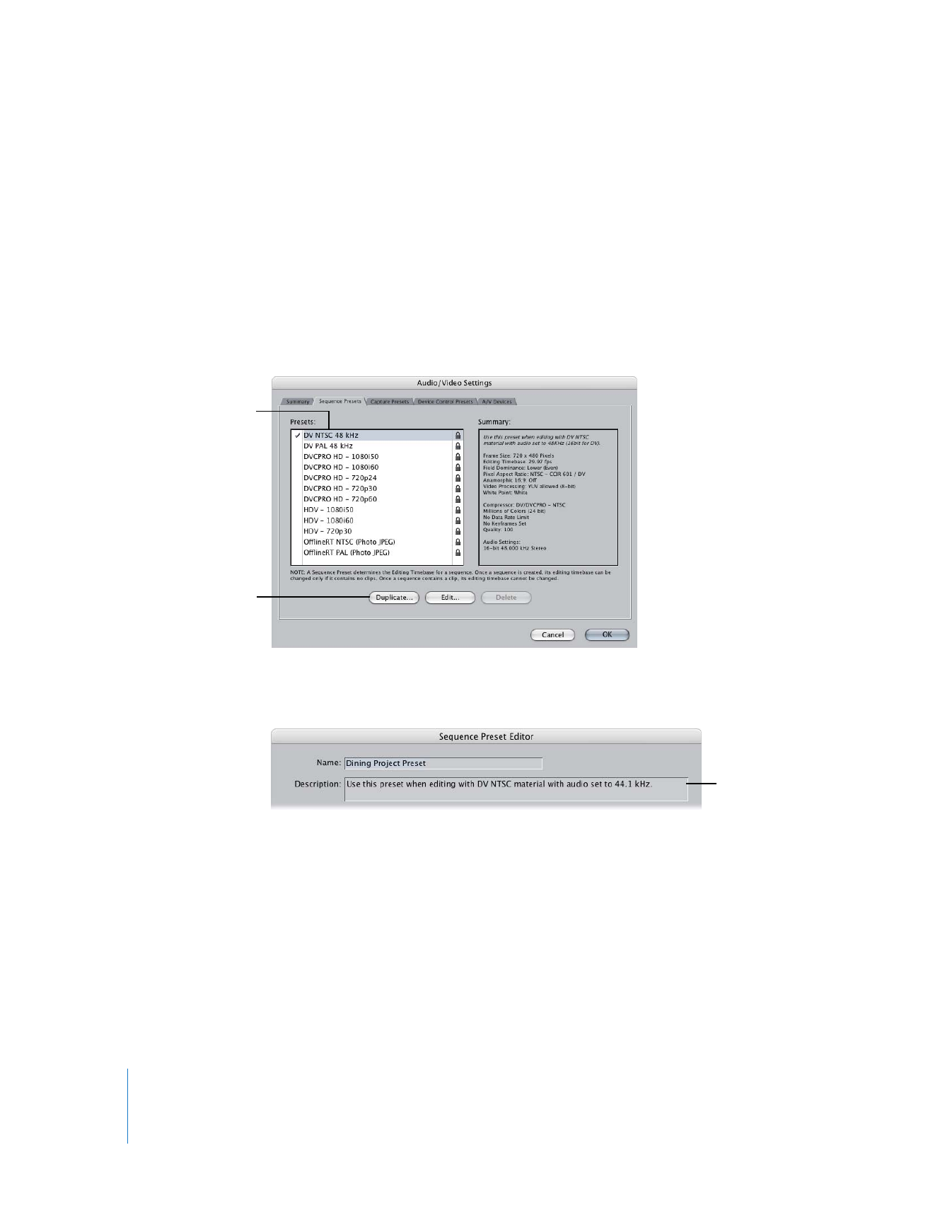
330
Part IV
Settings and Preferences