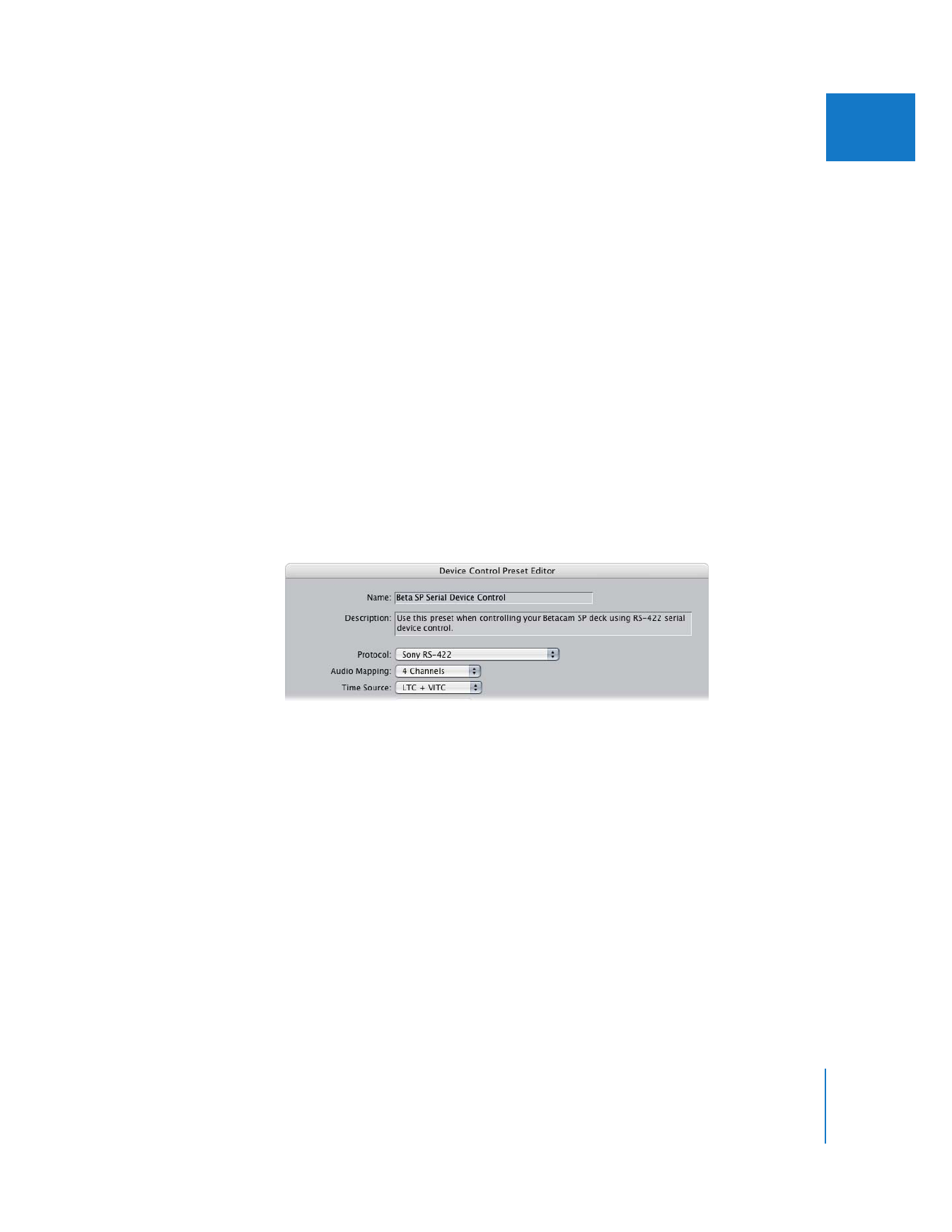
Example: Creating a Custom Preset and Easy Setup
The following example shows how to create a custom Easy Setup for capturing
DV NTSC video from a Betacam SP deck using a USB-to-serial adapter for serial device
control and a DV converter box. You can use the existing sequence and capture presets
and external video setting, but you need to create a new device control preset.
To create a custom Easy Setup for capturing DV NTSC video from a Betacam SP deck:
1
Choose Final Cut Pro > Audio/Video Settings.
2
In the Summary tab, choose DV NTSC 48kHz from the Sequence Preset pop-up menu.
3
Choose DV NTSC 48kHz from the Capture Preset pop-up menu.
4
Choose Apple FireWire NTSC (720 x 480) from the Video Playback pop-up menu.
5
Click the Device Control Presets tab to create a new preset for serial device control.
a
Click Duplicate to create a new preset using the current device control preset.
b
In the Device Control Preset Editor, change the name to “Betacam SP Serial
Device Control.”
c
Change the description to “Use this preset when controlling your Betacam SP deck
using RS-422 serial device control.”
d
Choose Sony RS-422 from the Protocol pop-up menu.
e
In the Audio Mapping pop-up menu, choose the number of audio channels your
deck accepts when recording.
f
Choose LTC+VITC from the Time Source pop-up menu.
g
Click OK.
Eventually, you’ll need to calibrate the timecode offset for your hardware setup and
enter it in this custom device control preset to ensure frame-accurate video capture.
For more information, see “
Calibrating Timecode Capture with Serial Device Control
”
on page 357.
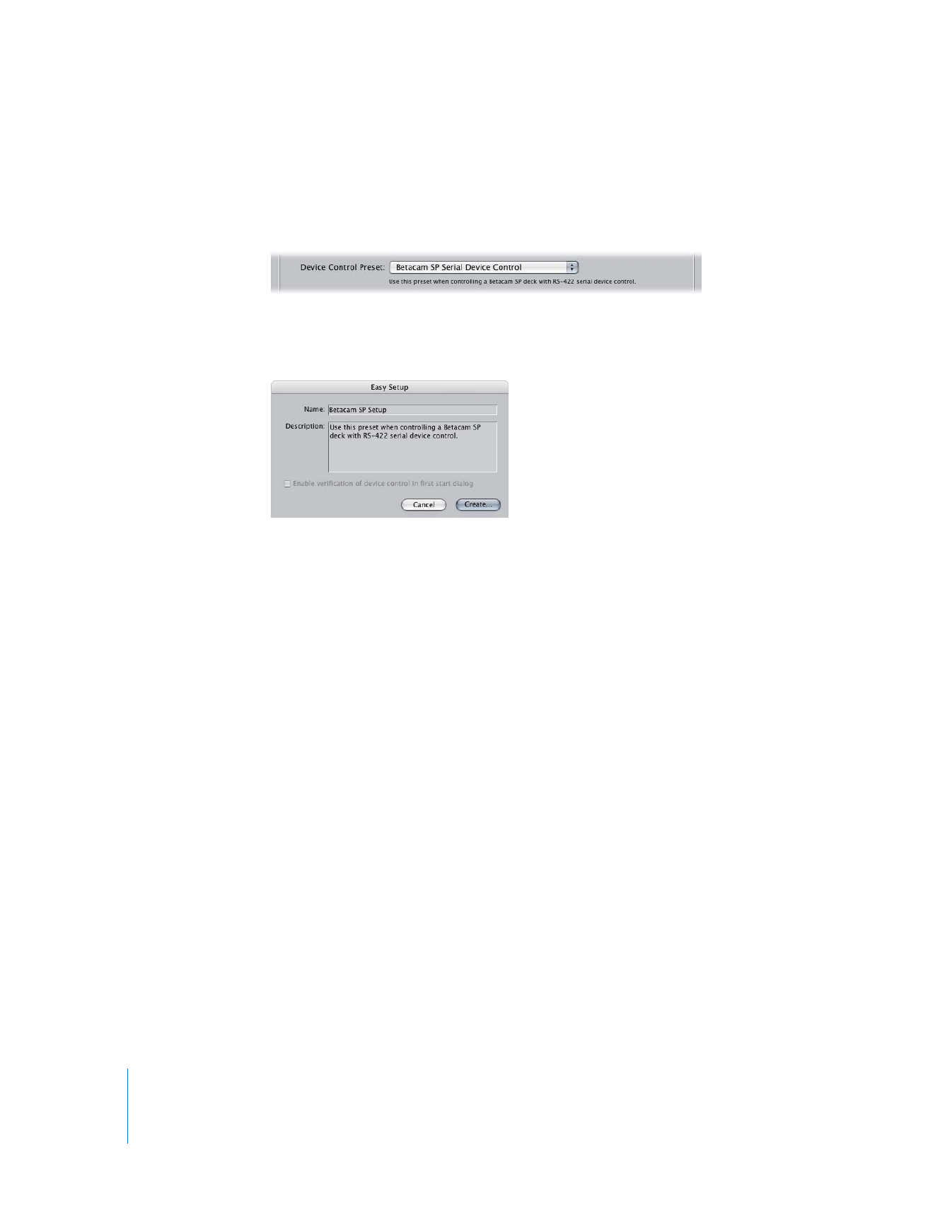
336
Part IV
Settings and Preferences
6
Click the Summary tab.
The Device Control Preset pop-up menu is now set to the newly created preset,
Betacam SP Serial Device Control.
7
Click Create Easy Setup.
8
Enter a name and description for your new Easy Setup, then click Create.
9
Enter a filename and location if you don’t want to use the defaults, then click Save.