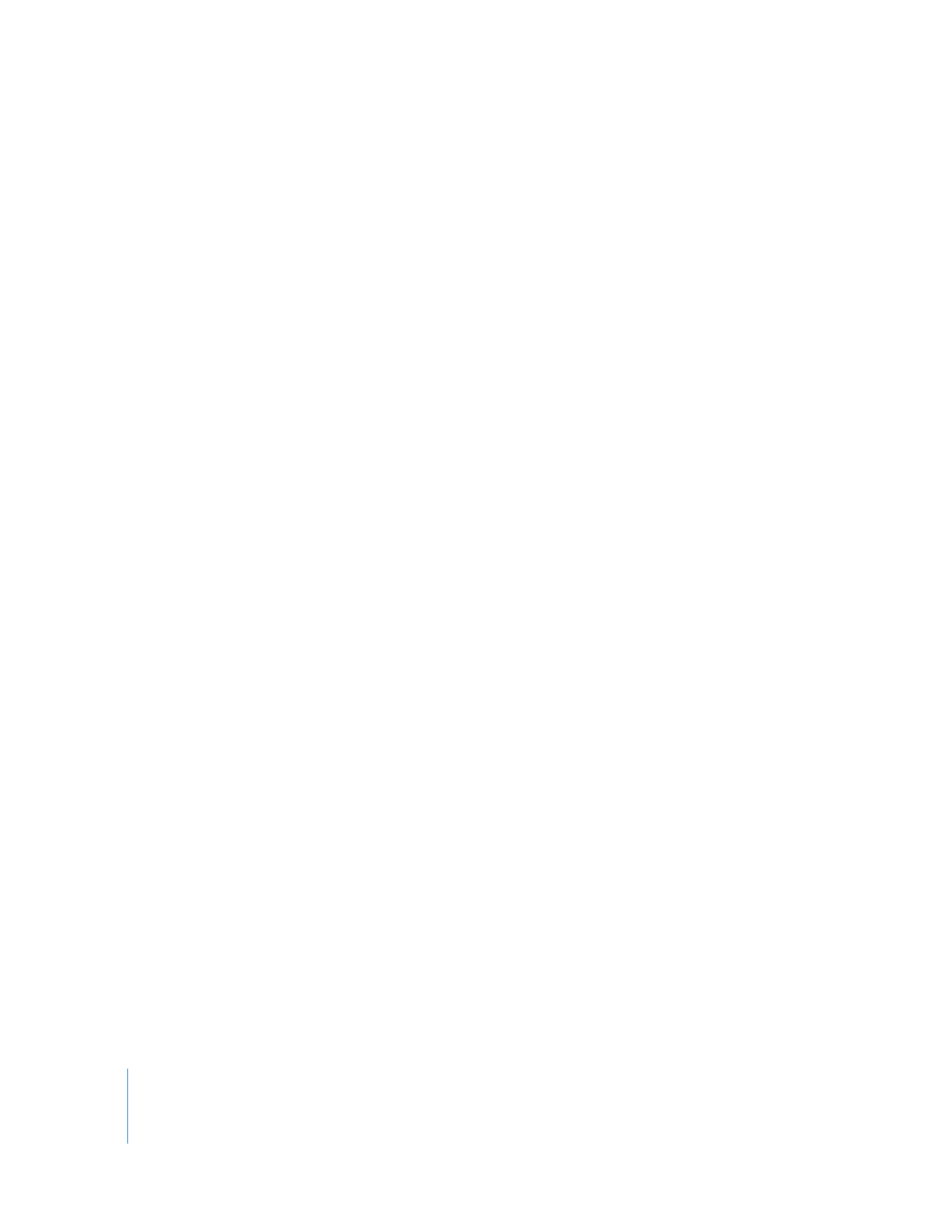
Moving, Deleting, and Restoring an Easy Setup
Easy Setups that come with Final Cut Pro are located within the application itself, as
well as a specific folder on your hard disk:
/Library/Application Support/Final Cut Pro System Support/Custom Settings/
Easy Setups stored within the application itself are locked, so you cannot modify or
delete them.
Important:
If you decide to make an Easy Setup unavailable, make sure you aren’t
using it in any current projects and won’t need it for future projects. Once you remove
or delete an Easy Setup, sequences that use it will not play properly.
To move an Easy Setup to another Final Cut Pro editing system:
m
Copy the Easy Setup file from its stored location on your hard disk to another disk or
storage medium.
To delete a custom Easy Setup:
1
Quit Final Cut Pro.
2
Drag the Final Cut Pro preferences file to the Trash.
This file is in the following location:
/Users/username/Library/Preferences/Final Cut Pro User Data/
3
Locate the custom Easy Setup file you want to delete.
Files are located by default at:
/Library/Application Support/Final Cut Pro System Support/Custom Settings/
4
Drag the Easy Setup file to the Trash.
To make an Easy Setup unavailable:
1
Quit Final Cut Pro.
2
Drag the desired Easy Setup file out of the following folder:
/Library/Application Support/Final Cut Pro System Support/Custom Settings/
You can leave this file on your hard disk for future use or you can drag it to the Trash.
3
Drag the Final Cut Pro Preferences file to the Trash.
This file is located in the following path:
/Users/username/Library/Preferences/Final Cut Pro User Data/
If you don’t delete this preferences file, the Easy Setup will still appear in the Easy Setup
window and the Choose Setup window (for an initial setup).
4
Launch Final Cut Pro.
5
Choose your initial setup.
The Easy Setup you made available no longer appears in the list.
For more information, see Volume 1, Chapter 11, “Connecting DV Video Equipment.”
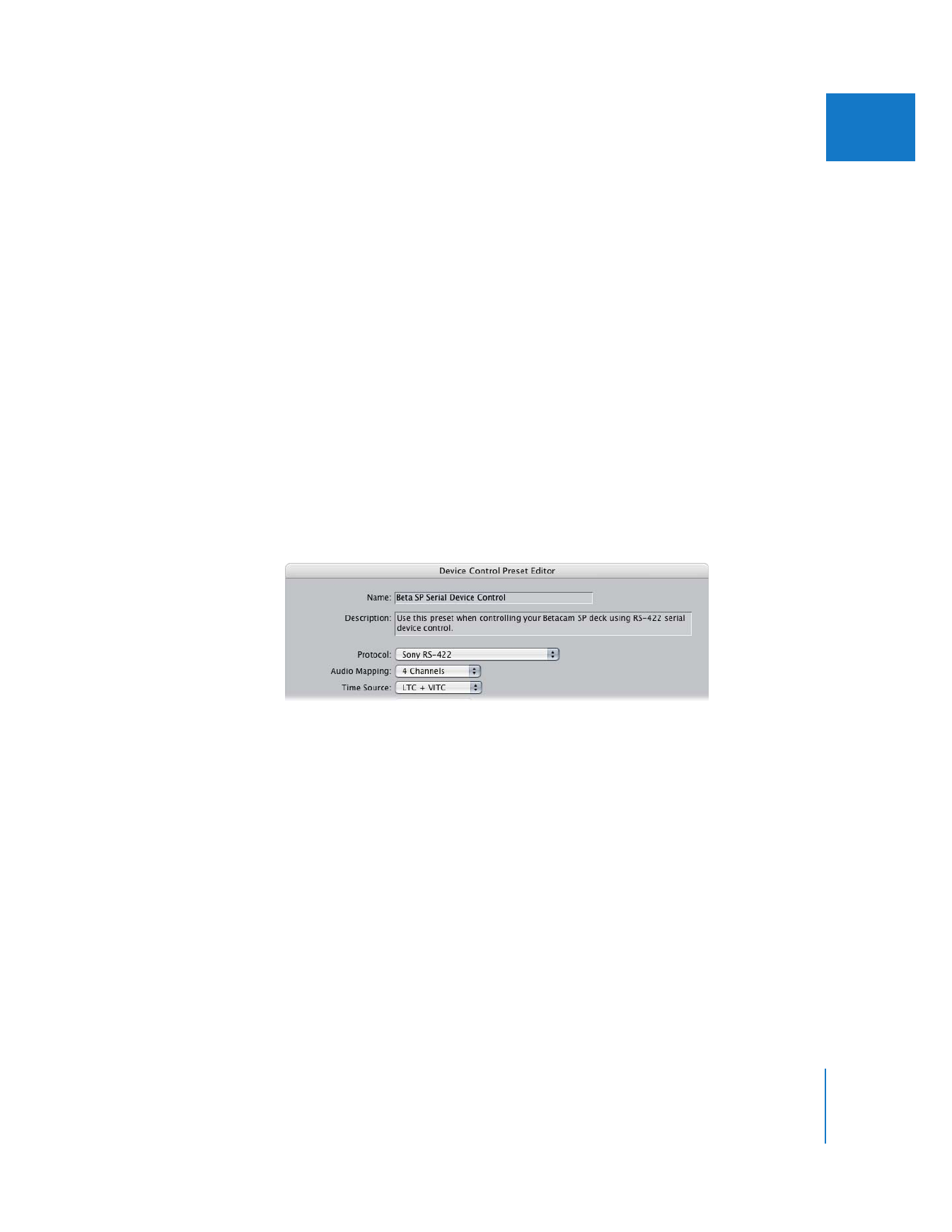
Chapter 24
Audio/Video Settings and Easy Setups
335
IV