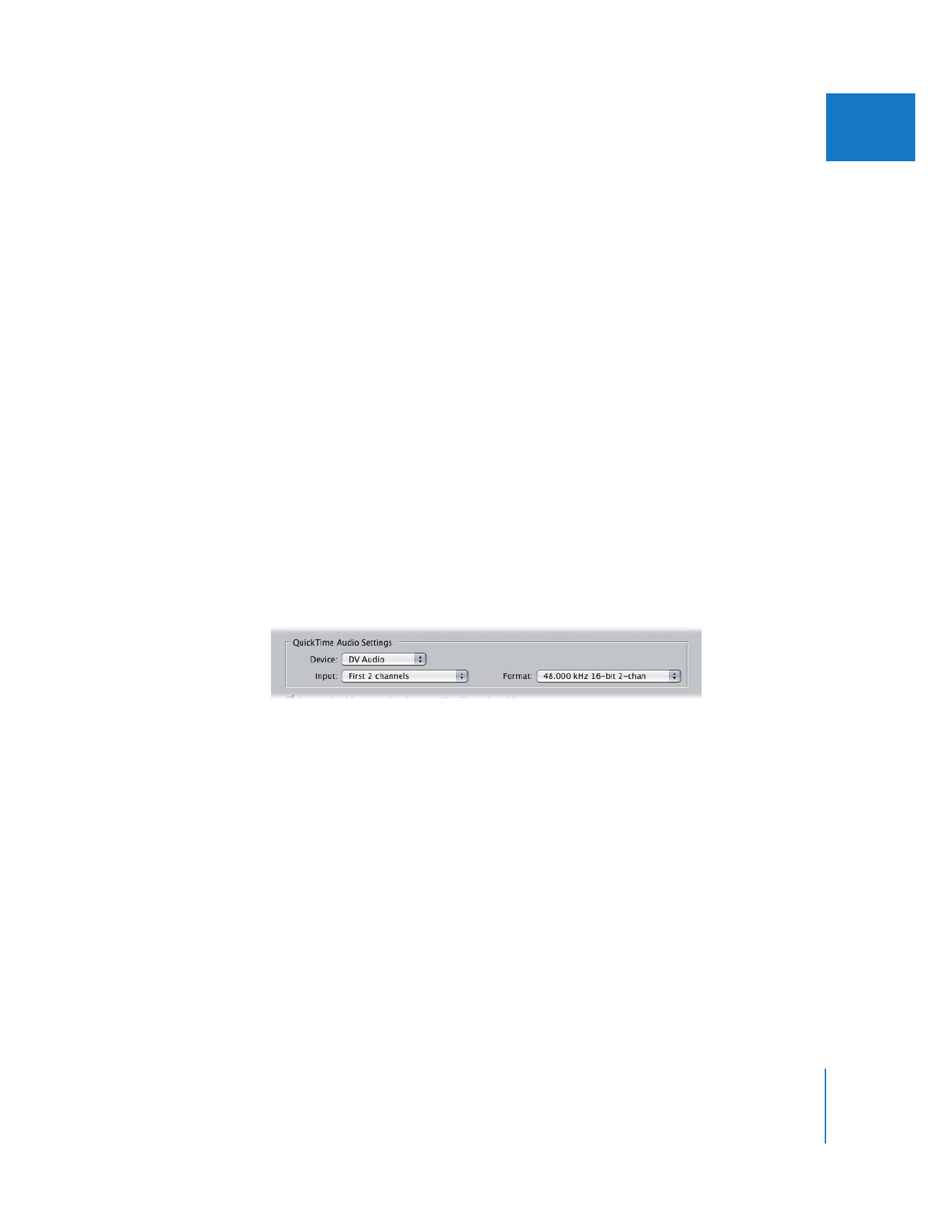
QuickTime Audio Settings for Capture Presets
Final Cut Pro uses the built-in QuickTime architecture of Mac OS X to capture
incoming audio.
 Device: Choose the audio interface you want to use during capture. Audio interface
choices may include:
 None
 Built-in Audio (the stereo mini or S/PDIF optical connector)
 DV Audio (via FireWire)
 Audio inputs on a video interface (if you have one installed)
 An audio interface (USB, FireWire, or PCI—if you have one installed)
If you choose None, the Input and Format pop-up menus are not available. If you’re
using FireWire but don’t have a FireWire device attached, this option is set to
“[Missing] DV Audio”.
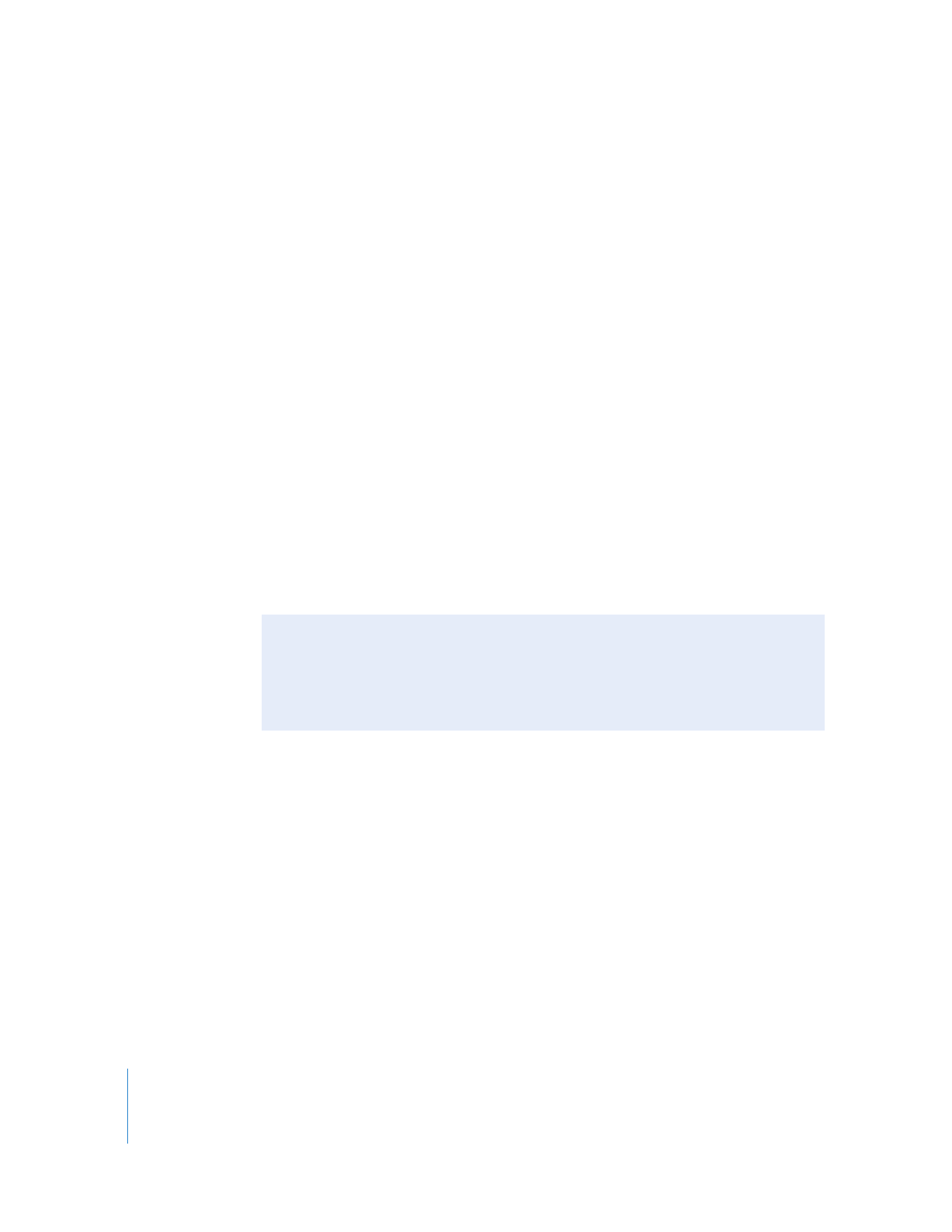
346
Part IV
Settings and Preferences
 Input: Choose a hardware input from the currently selected audio device.
Note: For example, if you selected Built-in Audio, you can choose Microphone or Line
In. (On some computers, the S/PDIF optical connector is also an option.)
 Format: Choose an audio configuration from the list. Audio configurations in this list
are a combination of sample rate, bit depth, and number of channels. The items in
this pop-up menu depend on the audio device you select.
 Rate: Choose a standard audio sample rate that matches the sample rate of your
source tapes.
 Bit depth: Choose an audio bit depth that corresponds to your source tapes. In
most cases, this should be a minimum of 16 bits.
 Number of channels: Choose a configuration that has enough channels to support
the number of channels you want to capture.
For example, the Built-in Audio interface typically only supports two channels with
a sample rate of 44.1 kHz and a bit depth of 16. However, a PCI or FireWire interface
may support several configurations, such as 22 channels at 48 kHz/16 bit, or
11 channels at 96 kHz/24 bit, and so on.
Note: If the sample rate of the audio on your tape does not match your capture
preset, Final Cut Pro performs a high-quality, real-time sample rate conversion.
However, you should avoid mismatching your tape and capture preset sample rate
whenever possible.
Creating a Preset to Capture Audio Only
You can configure Final Cut Pro to capture audio from a device-controllable audio
player (such as a DAT player) with timecode. This is mainly useful when capturing
audio that was acquired via dual system recording, with picture and sound recorded
simultaneously to two different devices. You may also need an audio-only capture
preset for bringing in audio that you want to use for narration, sound effects, or
ambient tracks.
Note: For more information on connecting a device-controllable audio deck to your
computer, see Volume 1, Chapter 12, “Connecting Professional Video and Audio Equipment.”