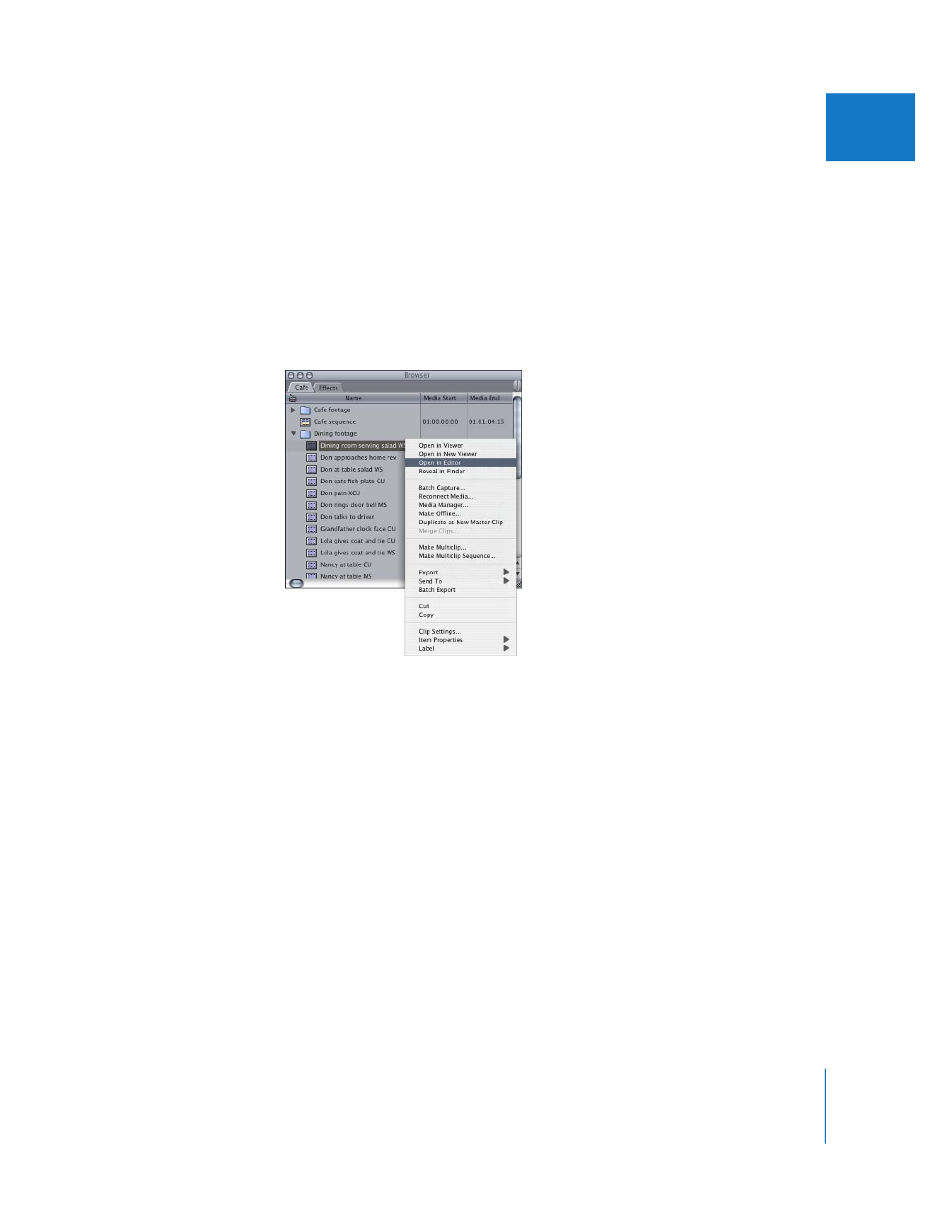
External Editors Tab
Final Cut Pro allows you to directly open clips’ media files in other applications. This tab
allows you to assign media file types, such as still images or audio, to external
applications for editing and processing outside Final Cut Pro.
To open a clip in an external application:
1
Do one of the following:
 Control-click a clip in the Browser or Canvas, then choose Open in Editor from the
shortcut menu.
 Select a clip in the Browser or Timeline, then choose View > Clip in Editor.
Final Cut Pro automatically opens the application associated with the type of media file
that you defined in the External Editors tab of the System Settings window.
2
Make the necessary revisions to the file, then save the changes in the external application.
When you return to Final Cut Pro, the clip is automatically reconnected to the updated
media file.
In some cases, a clip’s Creator property determines what application will open it, such
as LiveType or Motion clips. However, for generic media types such as audio and video,
you can assign any application you want. For example, you could set Peak DV as your
audio file editor so you could quickly make permanent changes directly to the source
audio files on disk (such as using a noise reduction filter available in that application
to clean up a particularly noisy clip). In this way you could apply effects or special
sound-sweetening filters before continuing work on your edit.
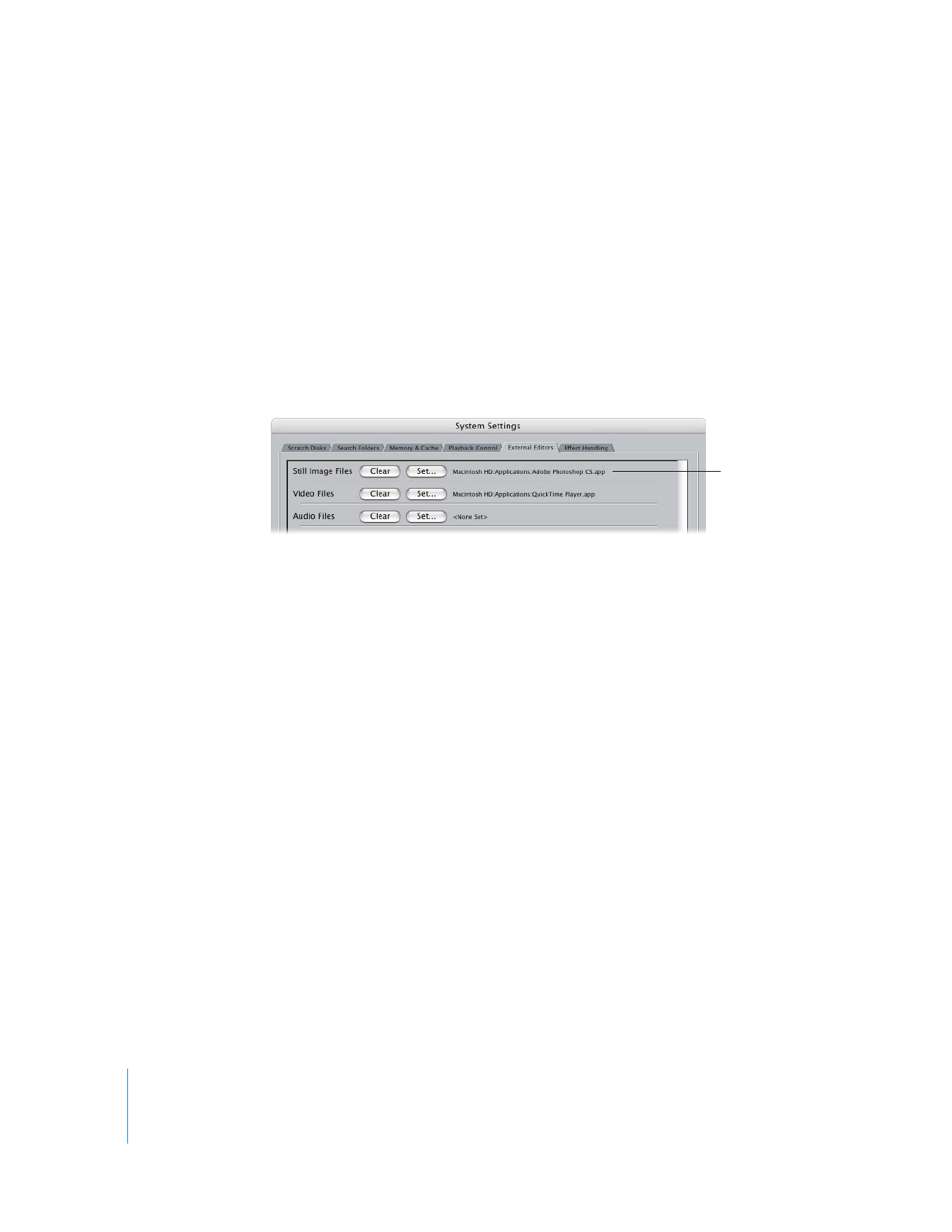
322
Part IV
Settings and Preferences
Note: If <None Set > appears next to an entry in the list, that type of clip is opened in
the same application that would open if you double-clicked the corresponding media
file in the Finder. To override the Finder default, you must specify an application to
open for each type of media clip.
To set an external editor:
1
Choose Final Cut Pro > System Settings, then click the External Editors tab.
2
Click Set next to the clip type for which you want to assign an external editor.
3
In the Open dialog that appears, navigate to the location of the application you want
to use, then click Open.
The pathname appears next to the file type in the External Editors tab.
To clear an external editor:
1
Choose Final Cut Pro > System Settings, then click the External Editors tab.
2
Click Clear next to the clip type from which you want to remove an external editor.
The path changes to <None Set>.