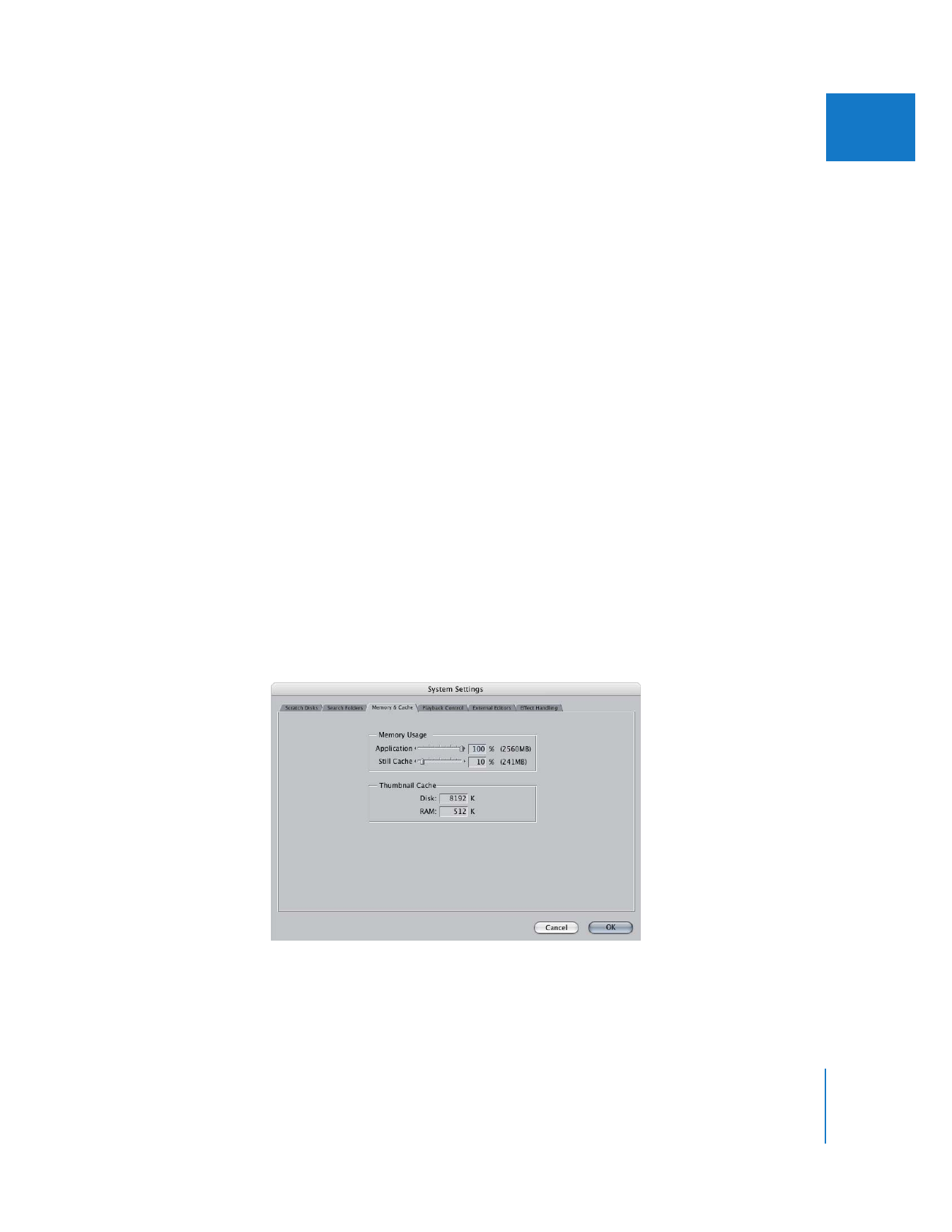
Memory & Cache Tab
The settings in this tab affect memory usage in Final Cut Pro.
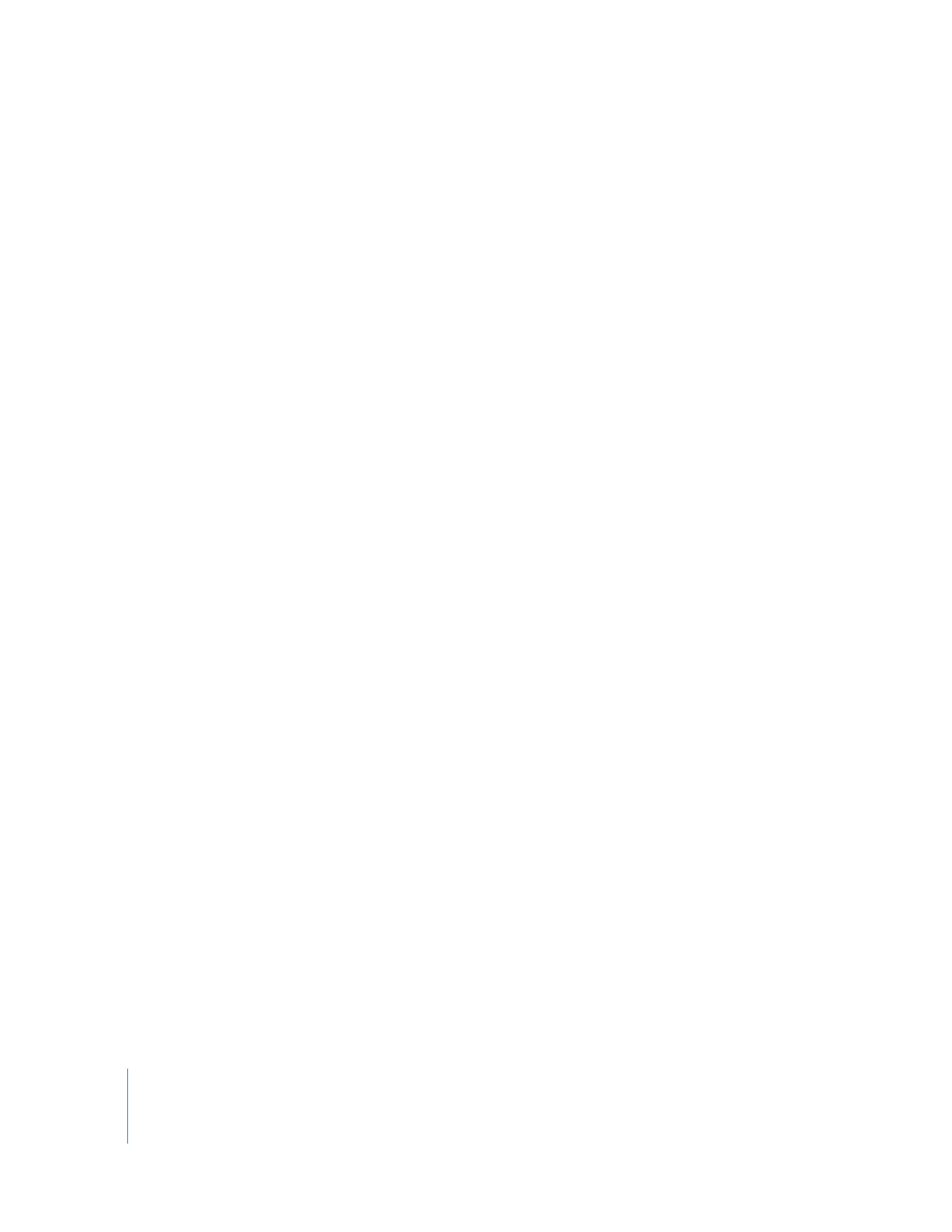
320
Part IV
Settings and Preferences
Memory Usage
Use these fields to decide how much of the RAM available in your computer to use
when running Final Cut Pro. Your computer’s available RAM is defined as the amount of
RAM not used by Mac OS X and other currently running applications. By limiting the
amount of RAM Final Cut Pro uses, you can maintain the performance of Final Cut Pro
by preventing Mac OS X from using virtual memory unnecessarily. This is especially
important when multiple applications are open at the same time.
 Application: This specifies what percentage of available RAM Final Cut Pro should
use. The total amount of allocated RAM appears to the right. The minimum amount
of RAM you can allocate to Final Cut Pro is 125 MB. If the amount of available RAM is
lower than 125 MB, this slider is dimmed.
 Still Cache: This specifies the amount of RAM used to hold still images for real-time
playback. The still cache that is allocated is a percentage of the excess RAM allocated
to Final Cut Pro, so adjusting the Application slider also adjusts the amount of RAM
available to the still cache. The more RAM allocated to the still cache, the more still
frames can be played back in real time in the currently selected sequence. If another
sequence is opened, the contents of the still cache are replaced with stills from the
new sequence. If there is no excess RAM available, this slider is dimmed.
Thumbnail Cache Settings
The thumbnail cache stores the clip thumbnails displayed in the Timeline and the
Browser. When you choose to display thumbnails, the thumbnail cache improves the
responsiveness of the Timeline and Browser. There are two settings you can modify:
 Disk
 RAM
Enter numbers in these fields to specify the sizes of the thumbnail caches. You may
want to have large thumbnail caches if you’re working with a large number of clips and
want to display thumbnails or if you are using the Browser’s large icon view.
If you often scrub thumbnails in the Browser’s large icon view, you can optimize their
playback quality by increasing the thumbnail RAM cache. To set a location for the
thumbnail cache, see Volume 1, Chapter 11, “Connecting DV Video Equipment.”
Note: The thumbnail RAM cache uses part of the RAM available to other parts of
Final Cut Pro, so it shouldn’t be made too large.