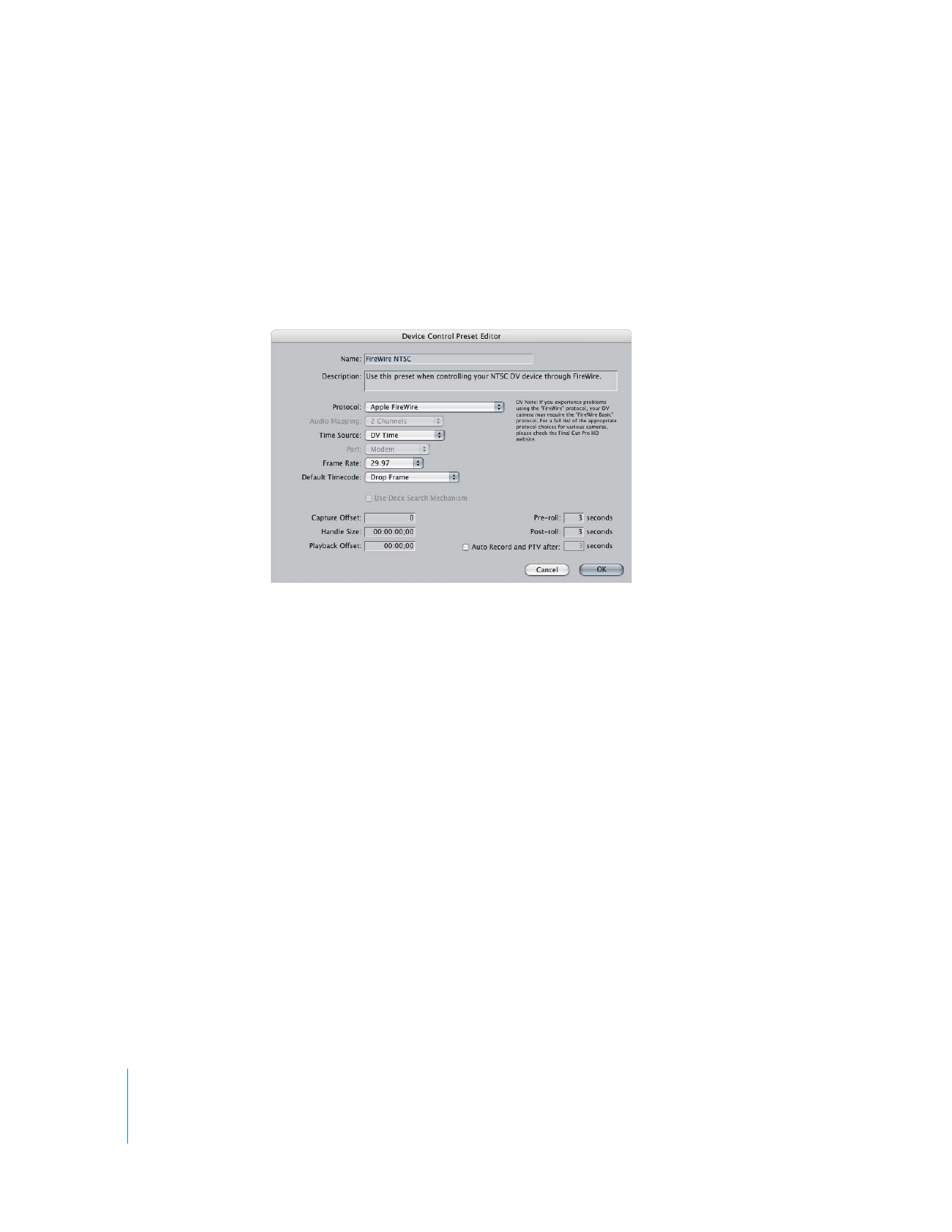
Settings in the Device Control Preset Editor
The following section describes the settings in the Device Control Preset Editor.
 Name: Enter a name for the preset. This name will appear in the list of available
device control presets, available in several places in the application, such as the Log
and Capture window and whenever you create an Easy Setup.
 Description: Enter a brief description, or summary, of what the preset is to be used
for. Use this as a convenient reminder of which decks you use the preset for. This
can be particularly helpful if you are setting up a system for multiple editors and
assistant editors.
 Protocol: Choose the protocol your camcorder or deck uses. You can choose from the
most commonly implemented remote control protocols in the video industry. The
two most common are FireWire (for DV devices) and RS-422 (for almost all other
professional equipment). RS-422 uses a serial data connection.
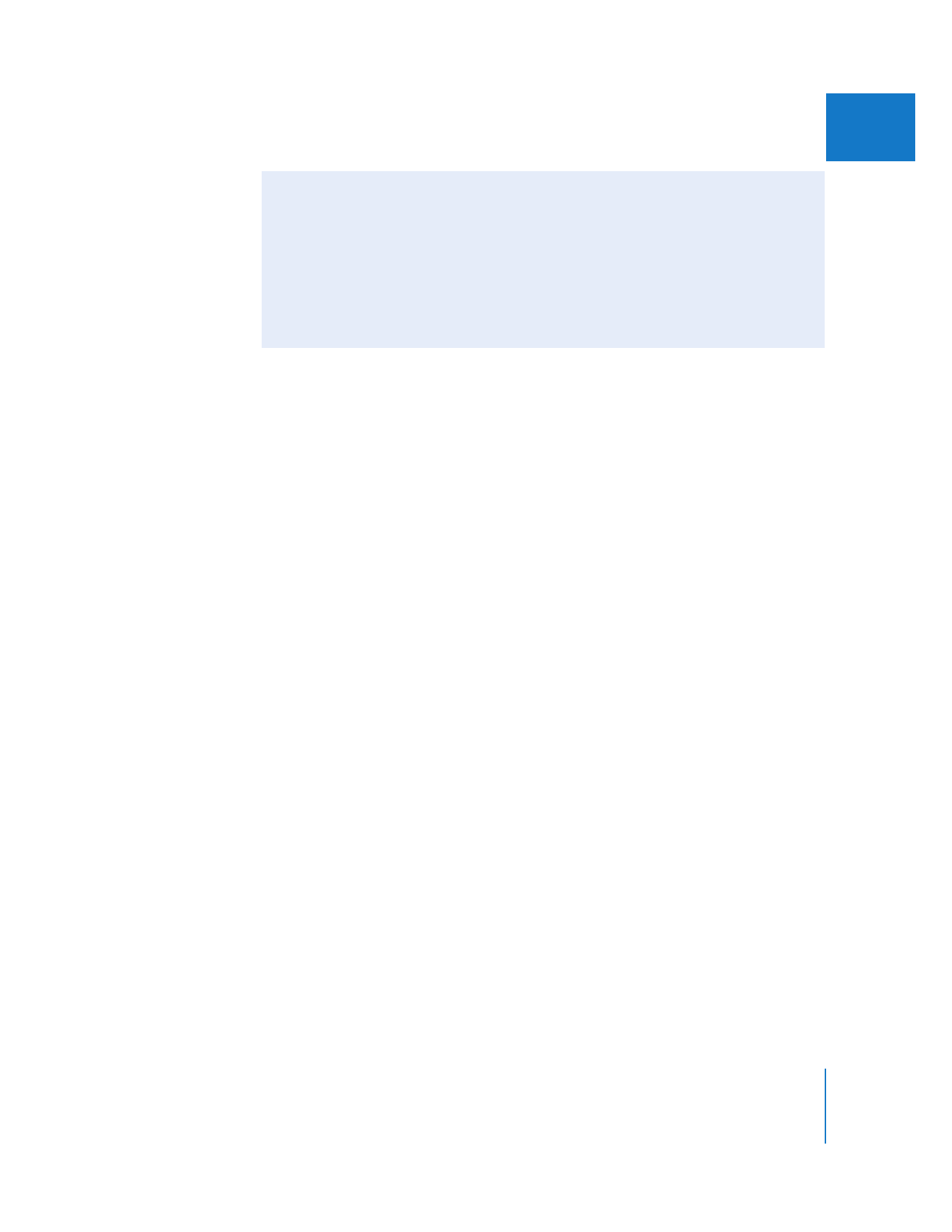
Chapter 26
Device Control Settings and Presets
351
IV
 If you’re using FireWire: Choose Apple FireWire or Apple FireWire Basic, depending
on your connected device. The Basic version is a simplified device control protocol
for camcorders and decks that aren’t fully compatible with Apple FireWire.
Choosing the Basic protocol will not affect the video or audio quality of your
captured media.
 If you’re using serial device control: Choose an option based on the equipment
you’re using. To find out which device control protocols are supported, see the
documentation that came with the equipment. For more information on serial
device control, see “
Using Serial Device Control
” on page 356.
 Audio Mapping: This pop-up menu determines how many audio tracks are available in
the Audio Insert pop-up menu in the Edit to Tape window. You should choose a track
mapping that corresponds to the number of tracks available on your audio or video
deck. The options available depend on the device control protocol you’ve selected.
 If you’re using FireWire: When using one of the FireWire device control presets, the
Audio Mapping pop-up menu is not available. All DV devices support two audio
tracks at 16-bit resolution, and many support up to four tracks at 12-bit resolution.
 If you’re using RS-422: Many third-party video or audio recording devices are
capable of insert editing more than two tracks of audio when using RS-422 device
control. The Audio Mapping pop-up menu does not automatically detect the
number of audio tracks your video or audio recording device is capable of
recording to, so you need to manually choose an audio mapping for your deck.
Check the documentation that came with your video or audio recording device for
information on the number of audio inputs it supports
For more information about when to use audio mapping, see “
Using Edit to Tape to
Output Multichannel Audio
” on page 216.