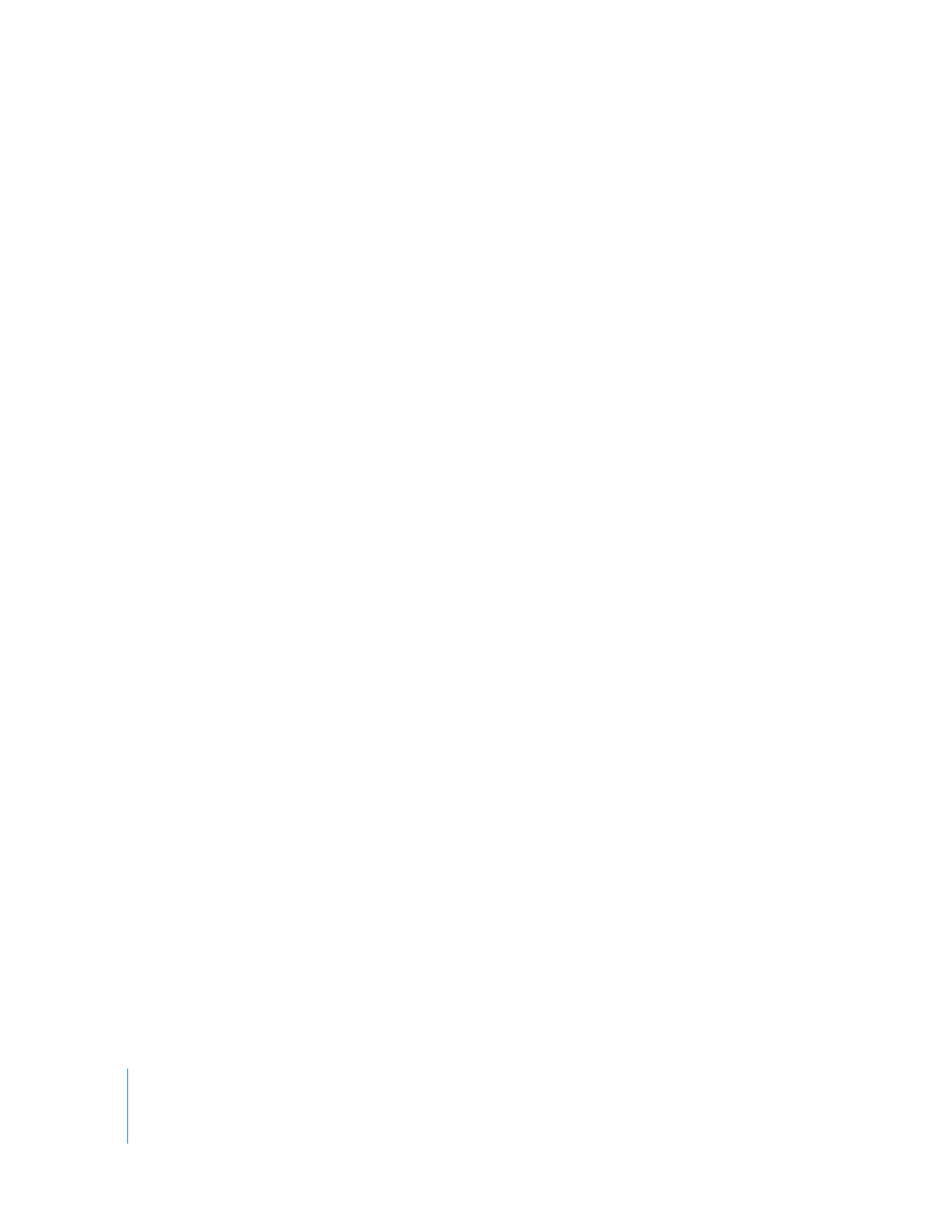
Troubleshooting Your Device Control Setup
Before you start the logging and capture process, make sure that your device control
hardware is properly set up.
To verify device control is properly set up:
1
Do one of the following:
 If you’re using DV device control: Make sure your FireWire cables are properly connected.
 If you’re using serial device control: If Final Cut Pro is unable to communicate with
your camcorder or deck, make sure you have the correct cable for the type of device
control you’re using—RS-232 or RS-422. Also make sure that your serial port adapter
(USB-to-serial adapter or internal modem port-to-serial port adapter) is properly
connected and you installed the proper software drivers. For more information on
setting up device control hardware, see Volume 1, Chapter 12, “Connecting
Professional Video and Audio Equipment.”
2
Choose a device control preset in the Audio/Video Settings window that matches
your setup.
For more information, see “
Using Serial Device Control
” on page 356 and “
Choosing
Individual Presets
” on page 327.
Important:
If you’re capturing your video and audio using FireWire, you should also
capture timecode via FireWire (in other words, via DV device control). FireWire is the
most convenient and accurate way for capturing timecode from a DV device.
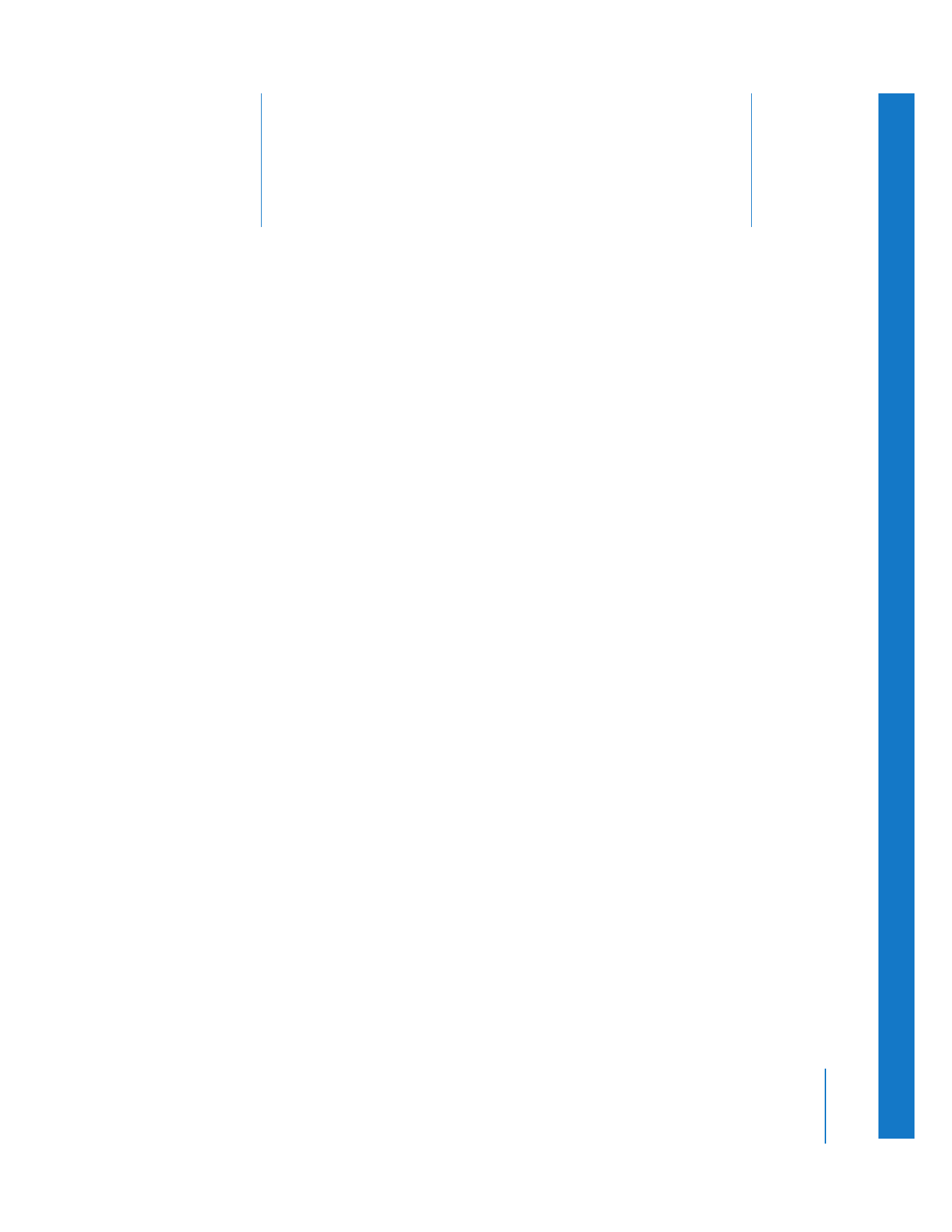
27
361
27