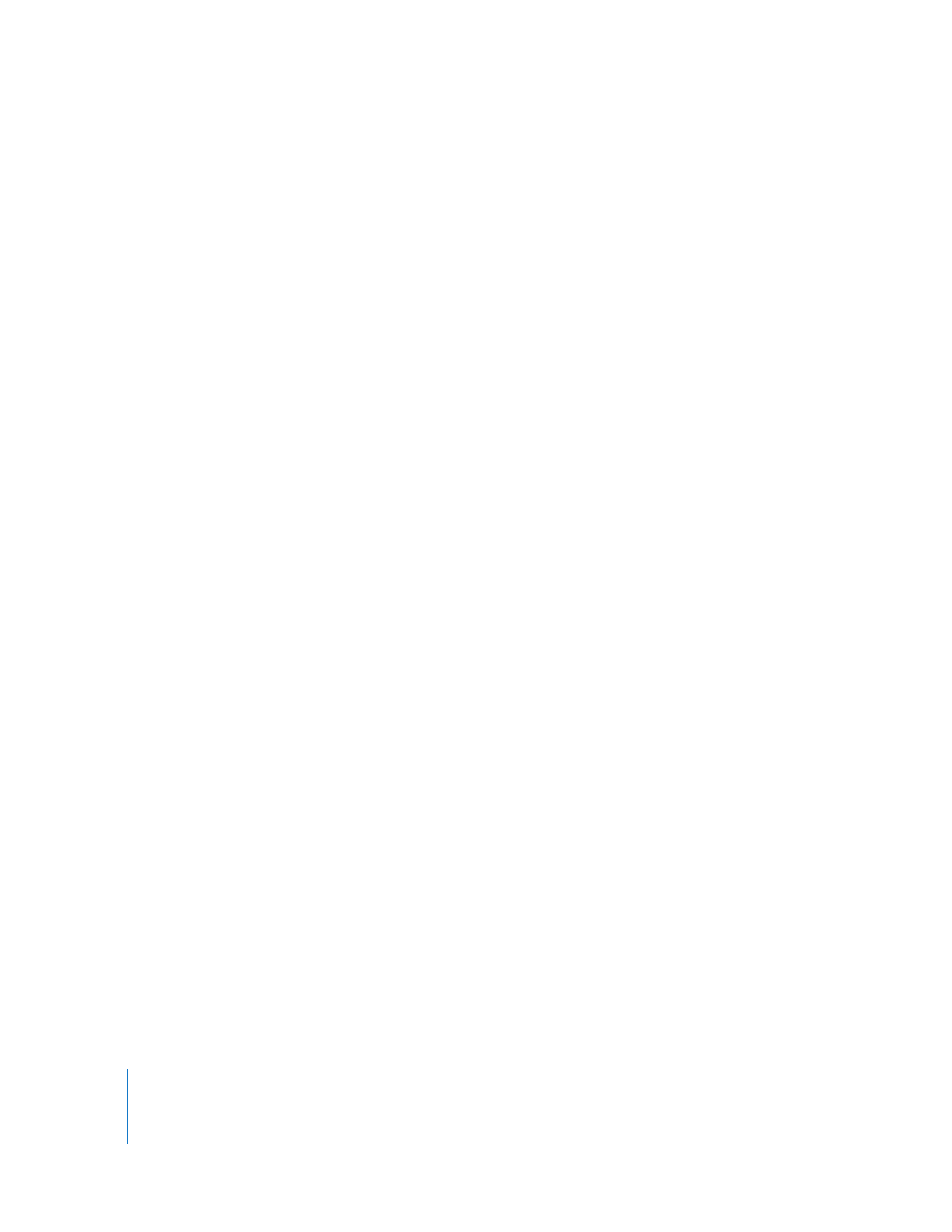
QuickTime Audio Settings for Sequences
Final Cut Pro uses the built-in QuickTime architecture of Mac OS X for playback and
export of your sequence audio. When you export your sequence, these audio settings
are used by default.
 Sample Rate: Lower sample rates take less bandwidth but have lower quality. Make
sure your sample rate is compatible with the audio facility to which you’ll be handing
off the files. Usually, you use the sample rate specified in your sequence settings,
which should ideally be the sample rate of the original audio media files.
 32 kHz: This corresponds to a consumer sample rate option on DV camcorders.
Unless you have a special reason to use it, avoid this sample rate for audio export.
 44.1 kHz: This is the sample rate of music CDs and some DAT tapes.
 48 kHz: DV formats and many professional video formats use this sample rate.
 88.2 kHz: This is a high-resolution sample rate that can be easily converted to
44.1 kHz audio files.
 96 kHz: This is a high-resolution sample rate that can be easily converted to
48 kHz.
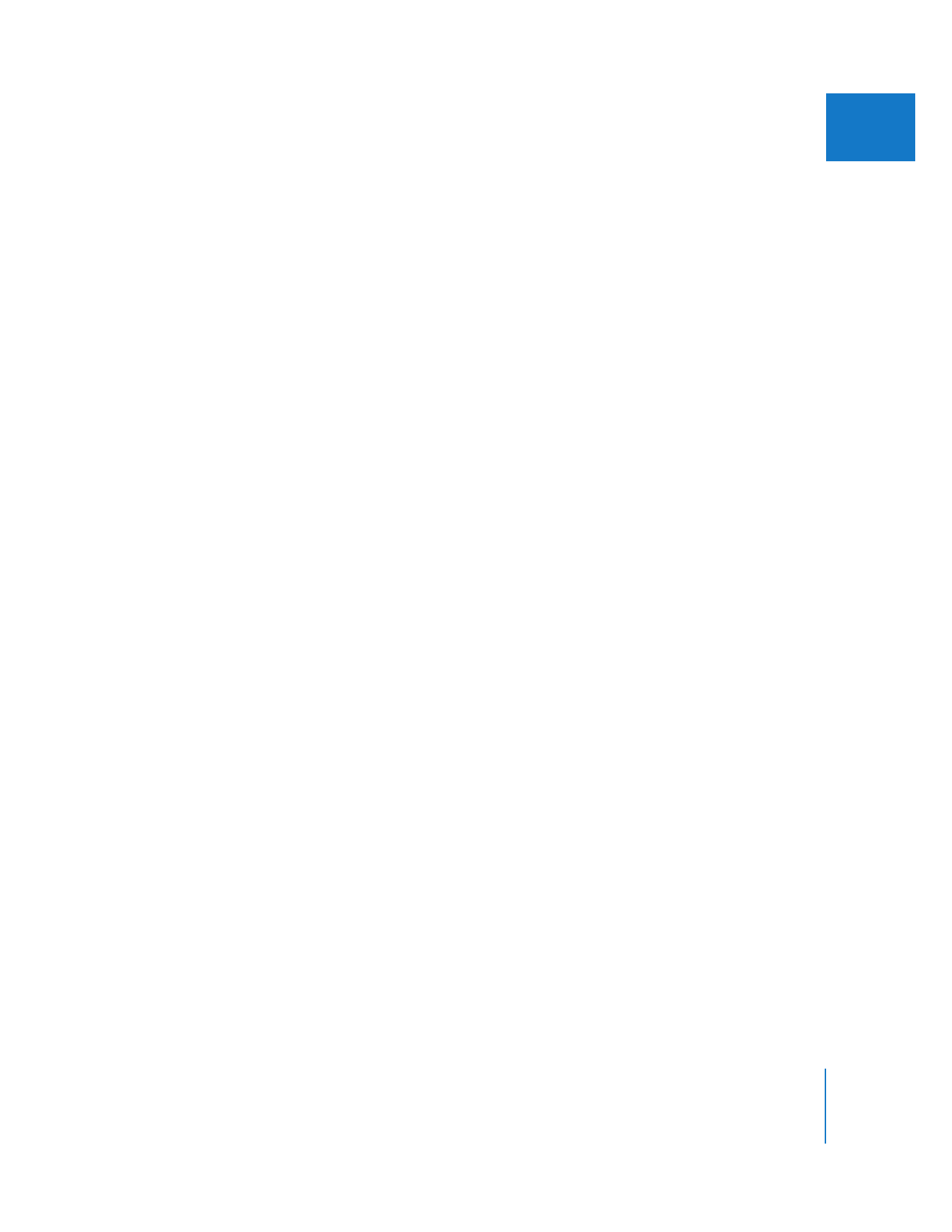
Chapter 27
Sequence Settings and Presets
365
IV
 Depth: Choose the bit depth used for each sample.
 8-bit: This bit depth is useful for highly compressed movies created for the web.
Unless you have a specific need for 8-bit audio, you should avoid this option
because the quality is fairly low.
 16-bit: This is the bit depth of DV, DVCAM, and DVCPRO, as well as of music CDs.
If all of your original audio media is 16-bit, and you aren’t routing multiple audio
tracks to the same audio output, choose this option.
 24-bit: A high-resolution bit depth compatible with many third-party video and
audio interfaces. Choose this option to preserve the highest possible quality when
exporting your files, especially when some of your audio files are 24-bit, or when
you are mixing multiple audio channels together by routing them to the same
output channel.
 Config: This pop-up menu works in combination with the Downmix control in the
Audio mixer to determine how the Export QuickTime Movie command groups your
sequence audio outputs during export. There are three options:
 Stereo Downmix: This option exports a stereo mix to a single stereo QuickTime audio
track and overrides the Downmix button in the Audio Mixer.
 Channel Grouped: Based on your sequence’s audio output groupings, multiple
stereo and mono output busses are exported to corresponding stereo and mono
QuickTime tracks.
 Discrete Channels: This option exports channels in the same way as the Channel
Grouped option, but each channel in the QuickTime movie audio track is labeled as a
discrete channel, numbered according to the audio output bus that the channel is
assigned in your sequence. Use this option when you want to preserve your
sequence’s original audio output assignments in your exported QuickTime file.
For more information about these options, see Volume III, Chapter 2, “Assigning
Output Channels and External Audio Monitors.”